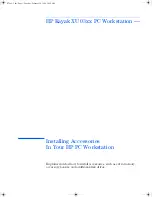Отзывы:
Нет отзывов
Похожие инструкции для Kayak XU 03xx

C50FSi - VB Network Camera
Бренд: Canon Страницы: 32

BL-C20
Бренд: Panasonic Страницы: 18

IES615-2D Series
Бренд: 3onedata Страницы: 3

7212
Бренд: 3One data Страницы: 5

IEM615 Series
Бренд: 3onedata Страницы: 33

SANbox 6142
Бренд: Qlogic Страницы: 2

iSR6142
Бренд: Qlogic Страницы: 172

NVR4
Бренд: Observint Страницы: 117

DM/IP601-CPCI-100BT
Бренд: Dialogic Страницы: 2

Storage Networking (Unified Fabric Pilot)
Бренд: Qlogic Страницы: 76

ERS 5510
Бренд: Avaya Страницы: 73

VDH-NK300
Бренд: Vacron Страницы: 16

D-Link DSL-2640U
Бренд: Broadband Products Страницы: 12

TB5328 SERIES
Бренд: Vivotek Страницы: 317

TEG-PCITX
Бренд: TRENDnet Страницы: 15

BNI EIP-508 05-Z015 Series
Бренд: Balluff Страницы: 74

GEU302
Бренд: IOGear Страницы: 8

Network Expansion Port 2
Бренд: Navico Страницы: 17