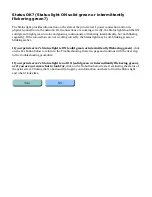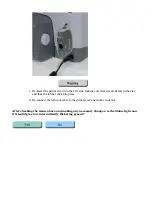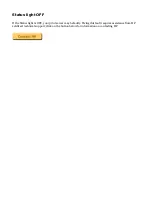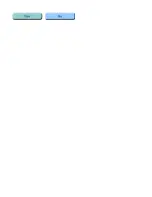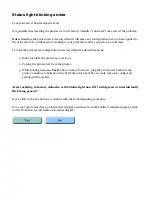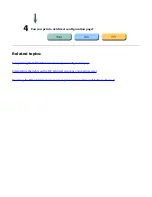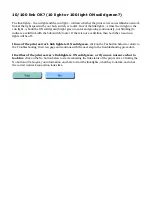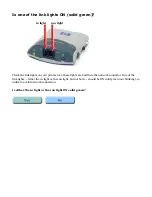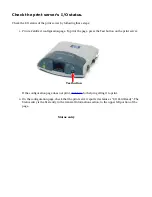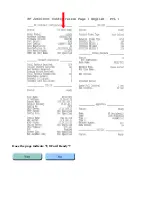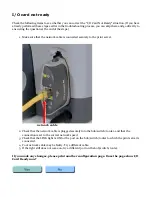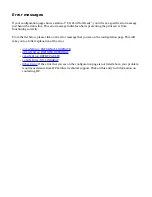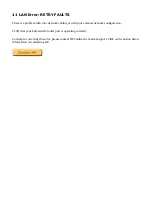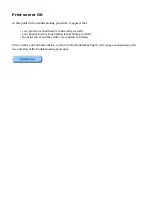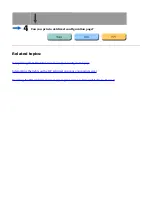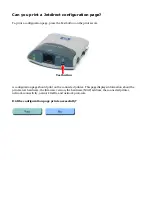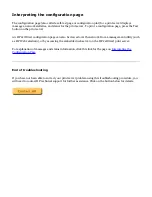Check the print server's I/O status.
Check the I/O status of the print server by following these steps:
1. Print a Jetdirect configuration page. To print the page, press the Test button on the print server.
Test button
If the configuration page does not print,
click here
for help in getting it to print.
2. On the configuration page, check that the print server reports its status as "I/O Card Ready". The
Status entry is the first entry in the General Information section, in the upper left portion of the
page.
Status entry
Содержание J6039C - JetDirect 200M Print Server
Страница 4: ...Section 1 Networks Click the button to continue ...
Страница 10: ......
Страница 13: ......
Страница 27: ...Section 2 Network Printing Click the button to continue ...
Страница 33: ...infrastructure and ad hoc peer to peer wireless topologies ...
Страница 35: ......
Страница 37: ...Section 3 Installing a Network Printer Click the button to continue ...
Страница 40: ...cable we have omitted power cords from the illustration to keep the drawings simple ...
Страница 46: ...End of Network Basics tutorial ...
Страница 52: ... print server module HP Jetdirect CD includes installation software manuals and troubleshooting setup poster ...
Страница 58: ...Green flickering intermittently on and ready flickering indicates network activity ...
Страница 80: ...Does the control panel display on your printer show an error message ...
Страница 91: ......
Страница 98: ......
Страница 100: ...Does the page indicate I O Card Ready ...
Страница 119: ......
Страница 130: ......
Страница 132: ......