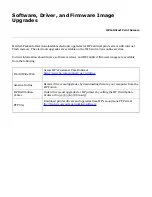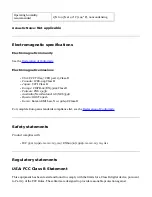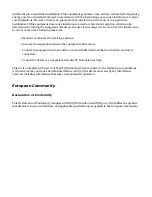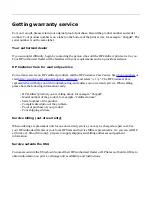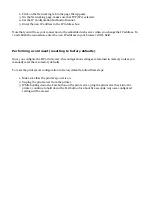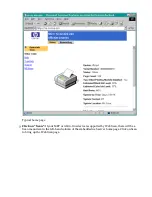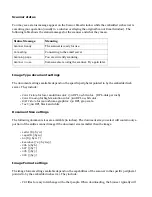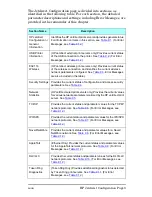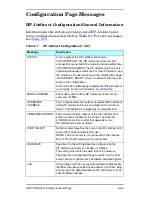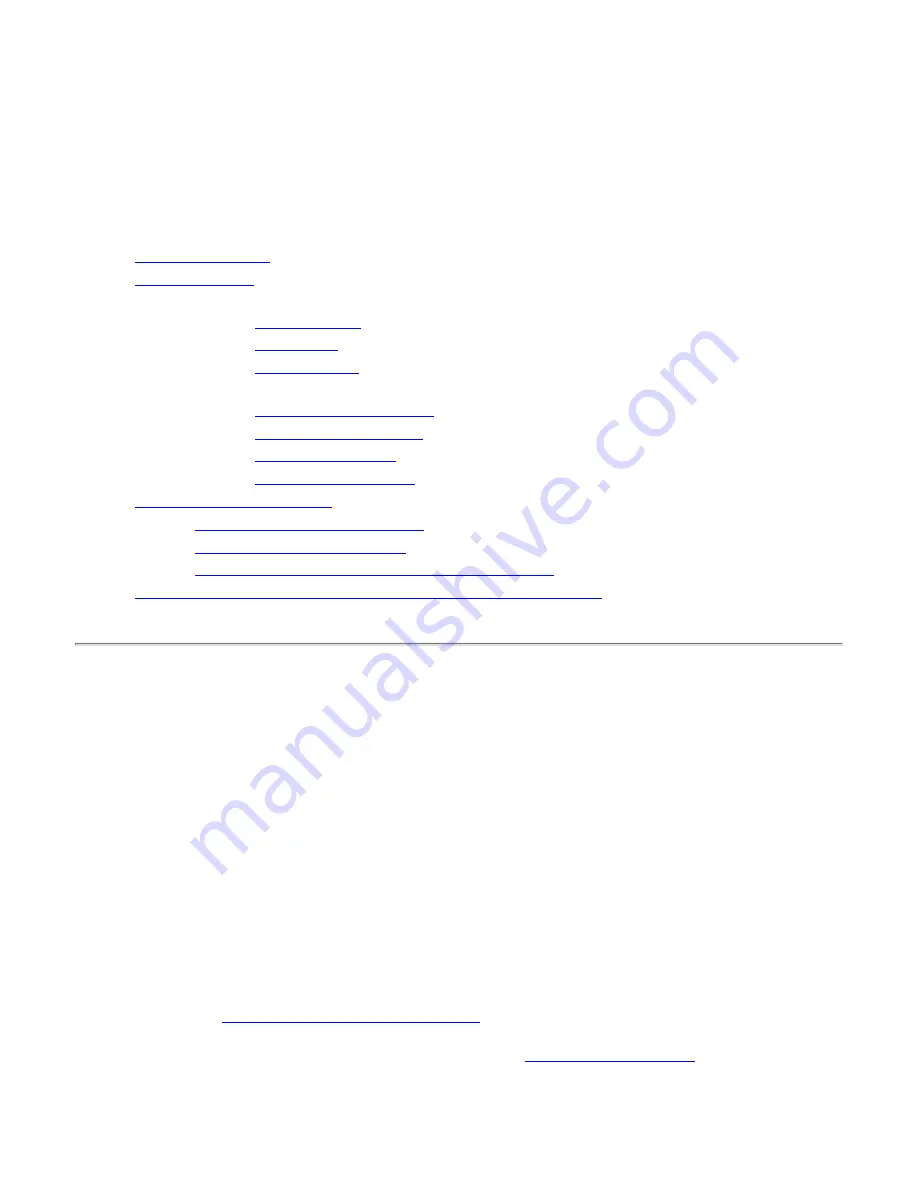
Web Scan
With HP's Web Scan, you can perform a simple scan from your supported networked multi-function
peripheral (MFP) or All-in-One device, using a web browser on your computer. Web Scan lets you save
the scan in a file or e-mail it (if an e-mail server is configured). You do this using the embedded web
server that is maintained for each HP Jetdirect print server.
●
Starting Web Scan
●
Using Web Scan
❍
Features:
■
Preview image
■
Scan image
■
Scan to e-mail
❍
Reference topics:
■
Scanner status messages
■
Document size settings
■
Image type settings
■
Image format settings
●
Troubleshooting Web Scan
❍
Problems saving image formats
❍
Problems using scan preview
❍
Problems with availability of scanning and e-mail
●
An alternative to the basic scanning in the embedded web server
Starting Web Scan
Start the embedded web server
1.
Make sure that the TCP/IP protocol is configured
on both the print server and your
computer.
❍
On your computer:
If your computer can connect to the Internet, you have TCP/IP
configured. If not, check with your network administrator for information on configuring
TCP/IP for your network.
❍
On the print server:
Print a configuration page by pressing the Test button on the print
server that is attached to your MFP or All-in-One device. You can find the IP address in
the section on TCP/IP Configuration. If the IP address is 0.0.0.0, the print server is
initializing; wait approximately two minutes and print another configuration page. If the
IP address is 192.0.0.192, this is a default address and may not be valid on your network;
configure a new IP address on the print server (see the TCP/IP Configuration section in
the
HP Jetdirect Administrator's Guide
for instructions).
2.
Point your browser at the print server.
Using a
supported web browser
, enter the IP
address of the print server as the URL. The embedded web server's home page will appear.
Содержание J6039C - JetDirect 200M Print Server
Страница 4: ...Section 1 Networks Click the button to continue ...
Страница 10: ......
Страница 13: ......
Страница 27: ...Section 2 Network Printing Click the button to continue ...
Страница 33: ...infrastructure and ad hoc peer to peer wireless topologies ...
Страница 35: ......
Страница 37: ...Section 3 Installing a Network Printer Click the button to continue ...
Страница 40: ...cable we have omitted power cords from the illustration to keep the drawings simple ...
Страница 46: ...End of Network Basics tutorial ...
Страница 52: ... print server module HP Jetdirect CD includes installation software manuals and troubleshooting setup poster ...
Страница 58: ...Green flickering intermittently on and ready flickering indicates network activity ...
Страница 80: ...Does the control panel display on your printer show an error message ...
Страница 91: ......
Страница 98: ......
Страница 100: ...Does the page indicate I O Card Ready ...
Страница 119: ......
Страница 130: ......
Страница 132: ......