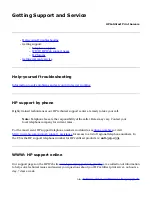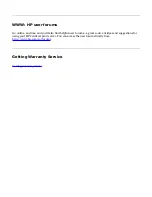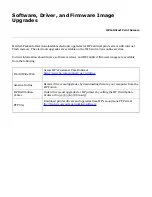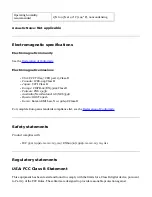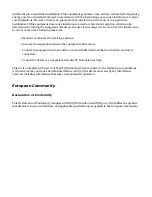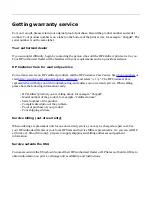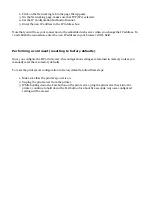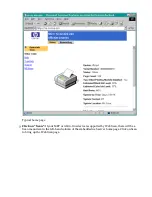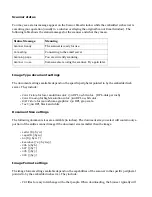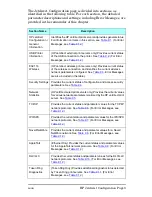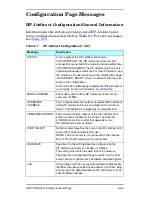Some Handy Tools and Useful Techniques
You may find these tools and techniques useful for setting up and maintaining your print server.
●
Some Handy Tools
❍
Install Network Printer Wizard ("the installer")
❍
Embedded web server
●
Some Useful Techniques
❍
Printing a configuration page
❍
Setting an IP address
❍
Performing a cold reset (reset to factory defaults)
Some Handy Tools
The installer
The network printer installer, known formally as the Install Network Printer Wizard, provides an easy
way to configure your print server with a network address and install the attached printer on your
Windows computer. The installer resides on the HP Jetdirect CD; in addition, if your printer works with a
Jetdirect 200m or 250m print server, your printer's CD contains a similar installer that will also handle
network printer installation. We recommend that you use the printer's CD if it is available, since the
installer on that CD already knows where to find the printer driver that it needs for installation.
To use the installer, insert the CD into the CD drive of your Windows computer. The CD's setup program
should start automatically; if it doesn't, open the CD in the Windows Explorer and double-click on
SETUP.EXE. Several buttons will appear on the screen; click on the Install button to start the installation.
Follow the instructions on the screens that appear until you have completed the installation.
The embedded web server
Each Jetdirect 200m or 250m print server contains an embedded web server. This acts like a small web
site that allows you to configure various parameters of the print server, such as an IP or IPX address. In
addition, a simple network scanning facility, called Web Scan, is available through the embedded web
server if your print server is attached to a supported MFP (multifunction printer) or All-in-One device.
For more information on Web Scan,
click here
.
You use your standard web browser for access to the embedded web server's functions. The embedded
web server supports Microsoft Internet Explorer (version 5.0 and later) and Netscape Navigator (version
4.75 and later); make sure that your browser has Java enabled.
To use the print server's embedded web server, open your browser and enter the print server's IP address
Содержание J6039C - JetDirect 200M Print Server
Страница 4: ...Section 1 Networks Click the button to continue ...
Страница 10: ......
Страница 13: ......
Страница 27: ...Section 2 Network Printing Click the button to continue ...
Страница 33: ...infrastructure and ad hoc peer to peer wireless topologies ...
Страница 35: ......
Страница 37: ...Section 3 Installing a Network Printer Click the button to continue ...
Страница 40: ...cable we have omitted power cords from the illustration to keep the drawings simple ...
Страница 46: ...End of Network Basics tutorial ...
Страница 52: ... print server module HP Jetdirect CD includes installation software manuals and troubleshooting setup poster ...
Страница 58: ...Green flickering intermittently on and ready flickering indicates network activity ...
Страница 80: ...Does the control panel display on your printer show an error message ...
Страница 91: ......
Страница 98: ......
Страница 100: ...Does the page indicate I O Card Ready ...
Страница 119: ......
Страница 130: ......
Страница 132: ......