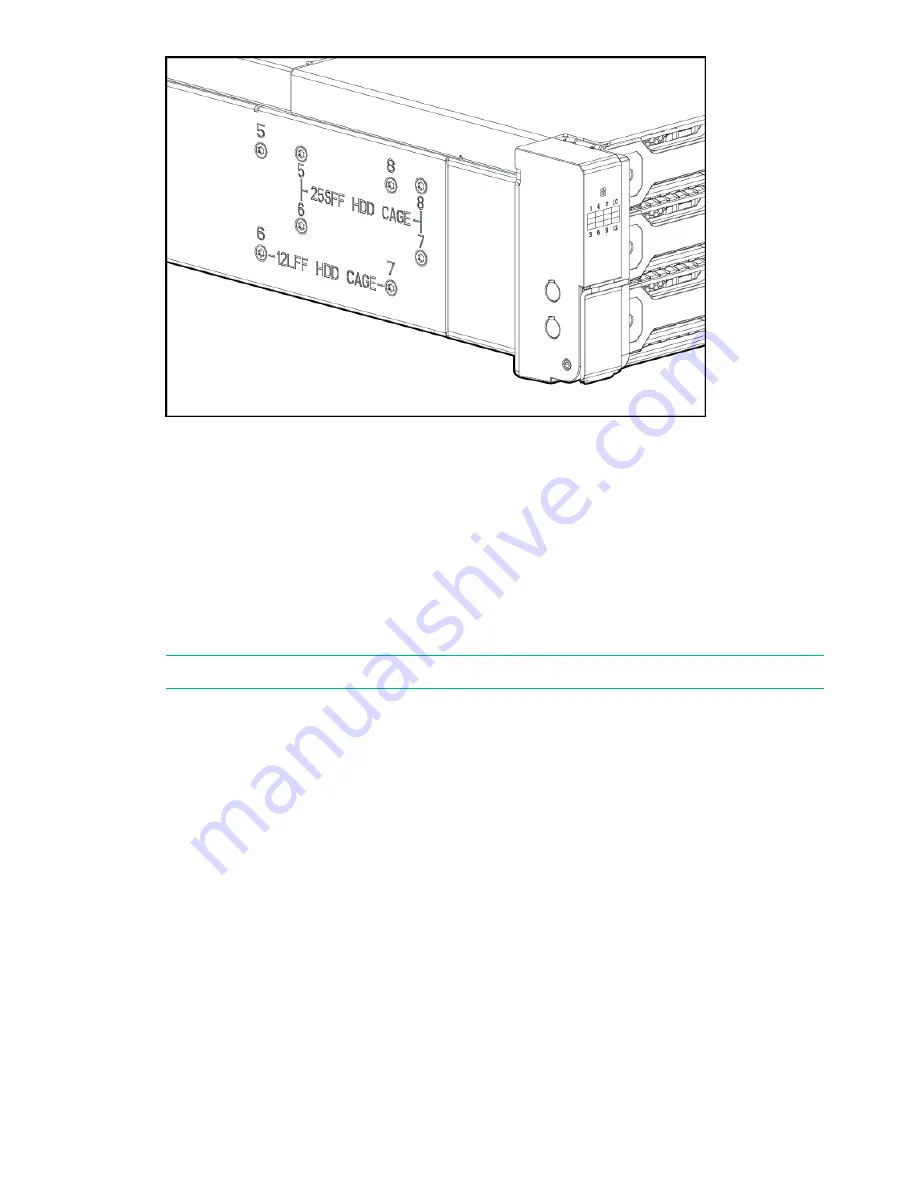
11. Slide the drive cage toward the front of the enclosure and lift free of the enclosure.
12. Remove the two screws attaching the back plane to the drive cage.
13. Slide the back plane toward the top of the drive cage and lift the back plane off the drive
cage.
14. Place the replacement back plane on the drive cage and slide toward the bottom of the drive
cage on to the retaining hooks.
15. Install the two back plane screws.
16. Place the drive cage in the enclosure and slide toward the back of the enclosure making
sure the locating pins in the bottom of the enclosure are all correctly located in the drive
cage.
NOTE:
Depending on the specific unit, there are 6 or 8 locating pins.
17. Install the eight drive cage retaining screws.
18. Connect the two UID/Health module cables.
19. Connect the power cables.
20. Connect the fan control card cables.
21. Install the enclosure cover and press the hood latch down to engage the latch.
22. Install the enclosure in the rack. See
“Removing and replacing an enclosure” (page 64)
.
23. Install the I/O module. See
“Removing and replacing the I/O module” (page 56)
.
24. Install the power supplies. See
“Removing and replacing a power supply module” (page 57)
.
25. Install the fan modules. See
“Removing and replacing a fan module” (page 58)
26. Install the disk drives in the same bays they were in the original enclosure. See
“Replacing
a hot-plug hard disk” (page 50)
.
27. Reconnect all cables to the enclosure, including the power cables.
28. When the enclosure has completed its power on sequence, check all enclosure status LEDs
to ensure the enclosure is operating properly.
Removing and replacing an enclosure
This operation is required before the user can carry out a number of the other tasks described
in this chapter.
1.
Power down the HPE StoreOnce 5100 System, as described in
(page 30)
..
64
HPE StoreOnce 5100 System Capacity Upgrade expansion shelves
Содержание HPE StoreOnce 3100 Series
Страница 18: ...18 General precautions and safety guidelines ...












































