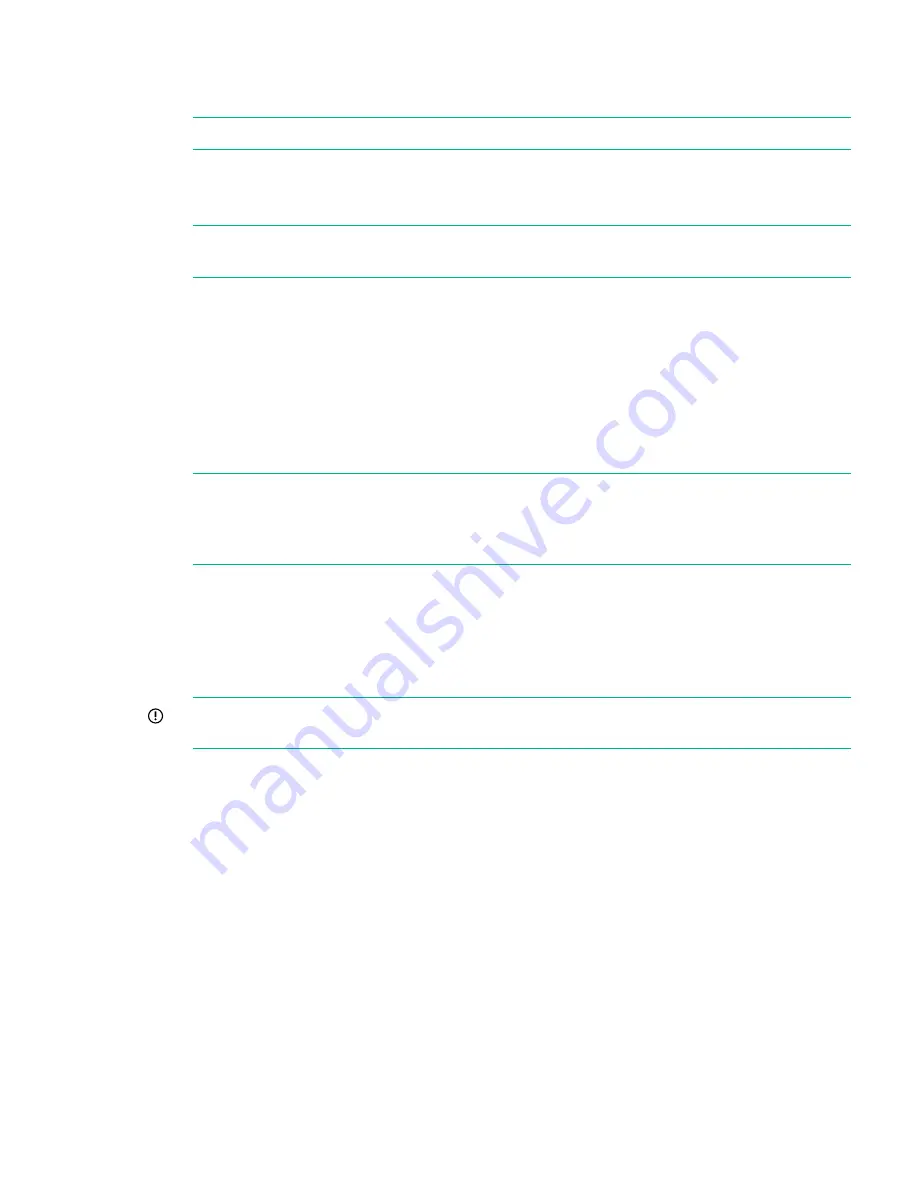
2.
Click
Scan
to perform a check on the currently installed firmware versions for all components
associated to the selected node. This will populate the firmware tabs. This may take several
minutes to run.
NOTE:
The scan will fail if a firmware update is already in progress.
3.
Look for components that have a
Recommended Action
of either
Upgrade
or
Downgrade
.
After you have run
Scan
or
Scan All
, components will automatically be selected for upgrade
or downgrade.
NOTE:
When the firmware updates are initiated, the backup devices will be taken offline.
Before performing this step, check that there are no outstanding backup jobs pending.
•
If there are only one or two, click in the appropriate check box to select them and click
Update Selected.
•
If there are many, click
Update All
. This will attempt to update all components that are
in the state where there is an update recommended; it will not try to update components
that do not need an update.
The
Status
field will show which components are being updated and which updates have
been completed.
4.
When all updates are completed, a reboot may be required.
NOTE:
In some cases, when the firmware update has completed, you will need to perform
a cold boot. A pop-up message will appear on your GUI screen after updates are completed
if a cold boot is required (a cold reboot is a physical power cycle of the appliance while
waiting for 60 seconds before powering the appliance back up).
Performing firmware maintenance from the StoreOnce CLI
1.
Run the StoreOnce CLI command to show the current status of firmware
# hardware show firmware <node|storage>
2.
Check the
Action
column to see if any firmware needs upgrading.
IMPORTANT:
Do not shutdown or reboot your system or any system component until
step 5. Special instructions may apply. See step 5 for details.
3.
Before upgrading firmware, stop service sets and verify that they have stopped before
proceeding.
serviceset stop all
to stop service sets and ensure that no jobs are running
service show status
to verify that all service sets have stopped. It may take up several
minutes for all service sets to stop.
# service show status
Service Set 1 Status
------------- -------
Overall : Not Running
#
4.
Use the
hardware update firmware <node|storage>
command, as required. For
example, there may be instances where replacement hardware may need a firmware
downgrade to bring it in line with the supported firmware version of the installed StoreOnce
software on the system being maintained. Refer to the
HPE StoreOnce CLI Reference Guide
for more information about command parameters and syntax.
The command will be applied across all server components or across all storage components.
hardware update firmware <node|storage>
Upgrading BIOS or hardware firmware components
31
Содержание HPE StoreOnce 3100 Series
Страница 18: ...18 General precautions and safety guidelines ...






























