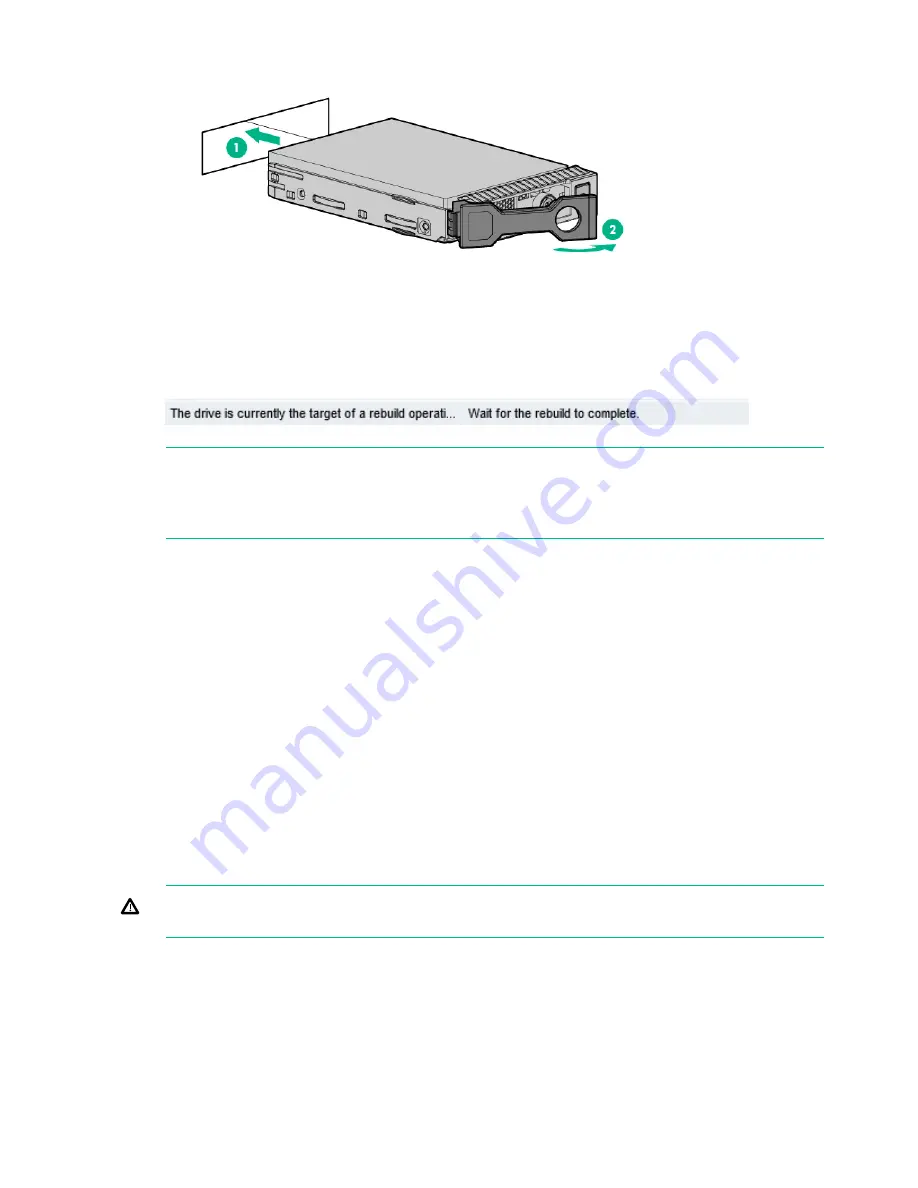
Figure 28 Installing a replacement hard disk
5.
Replace the front bezel.
6.
Log in to the GUI and look at the
Hardware — Storage Clusters — Storage Cluster 1 —
Drive Enclosures — Drives
page. While the RAID rebuilds, the drive Status will be
DEGRADED and appropriate messages are displayed against it.
NOTE:
It may take several minutes for the status to report that the disk replacement has
completed successfully and that the new disk is being rebuilt as part of the RAID group.
During this time several alerts will be generated reflecting the status of the physical disks
and the logical storage system.
7.
Verify the firmware and upgrade, if necessary, as described in
Upgrading BIOS or hardware
firmware (page 30)
If multiple disks fail and a RAIDset is broken
In the event of multiple disk failures on a single enclosure all backup data will be lost so it is very
important that if disk failures do occur they are dealt with swiftly and disks are replaced. This
section explains how to rebuild your storage in the event of a complete data loss. This should
be done under the guidance of HPE Support.
After the failed disks have been replaced it will be necessary to remove the old filesystem
configuration and rebuild a new one as follows:
1.
Use the following StoreOnce CLI to remove all configured storage on the appliance (except
that used by the operating system):
hardware delete storage all
2.
This will clean up all filesystem configuration and delete logical drives (LUNs) on all storage
devices.
WARNING!
This command will completely remove all configured storage, and will run at
any time even if the storage is healthy.
52
Disk replacement
Содержание HPE StoreOnce 3100 Series
Страница 18: ...18 General precautions and safety guidelines ...
















































