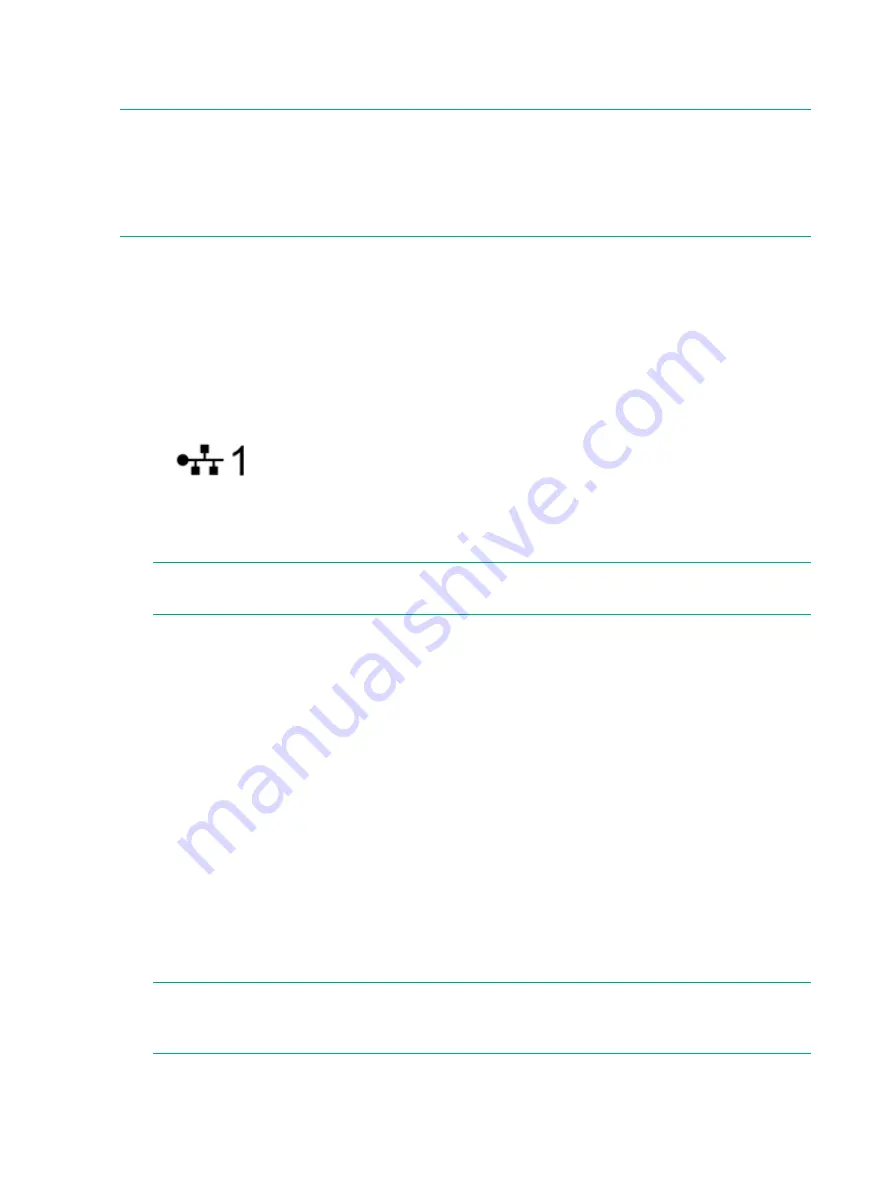
Connecting to a Physical Service Processor
Use the following instructions to connect to a physical SP installed in the rack.
NOTE:
•
Do not continue with the section if you are using a VSP.
•
If you have a factory-integrated Hewlett Packard Enterprise cabinet with pre-installed
components, including the SP, no installation is necessary. See
.
Configuring Physical Service Processor IP Address
The following example uses Microsoft Windows 7 to configure the SP IP address and the
procedures might vary depending on the type of OS being used.
1.
At the rear of the system, connect one end of the network cable to the lowest numbered
Ethernet port on the SP. The Ethernet port label might vary with the server, but port 1 is
typically represented by the following:
Figure 82 Port 1 label
2.
Connect the other end of the cable to the Ethernet port on the laptop.
3.
Configure LAN settings on the laptop:
NOTE:
The configuration procedures might vary depending on the version of Microsoft
Windows, Apple Mac, or Linux OS in use.
a.
Select
Control Panel > Network and Internet > Network and Sharing Center
, and
click
Change adapter settings
.
b.
Right-click the connection name for the port, and select
Properties
.
c.
In the
Properties
dialog box, on the
Networking
tab, double-click
Internet Protocol
Version 4 (TCP/IPv4)
in the list.
d.
In the
Internet Protocol Version 4 (TCP/IPv4) Properties
dialog box, make note of
your current settings.
e.
Select
Use the following IP address
, and enter the following:
•
IP address:
192.168.0.2
•
Subnet mask:
255.255.255.0
•
Default gateway:
192.168.0.1
f.
Click
OK
and
Close
to confirm and activate your changes.
4.
In a browser window, enter
https://192.168.0.100/sp/SetIpAddress.html
.
5.
Log in with the user ID
setupusr
. Leave the password box blank.
The
Service Processor IP Setup
wizard is displayed.
NOTE:
The 3PAR Service Processor Setup Wizard might not display correctly when using
Microsoft Internet Explorer 10 with default security settings. If the wizard continues to display
incorrectly, try refreshing the browser page.
96
Service Processor Initialization
Содержание HPE 3PAR StoreServ 8000
Страница 52: ...3 Install the cage nuts Figure 50 Cage nut installation 52 Power Distribution Unit Installation ...
Страница 53: ...4 Install the PDU Figure 51 1U PDU installation Figure 52 0U PDU installation Installing 1U and 0U PDUs 53 ...
Страница 117: ...Battery for 764 W PCM 764 W PCM without Battery 580 W PCM 3 5 inch LFF Drive 2 5 inch SFF Drive System Components 117 ...
Страница 132: ...Workaround Close the browser and relaunch the Service Processor IP Setup wizard 132 Troubleshooting ...
Страница 142: ...142 Warranty and regulatory information ...
Страница 143: ...Regulatory Information 143 ...






























