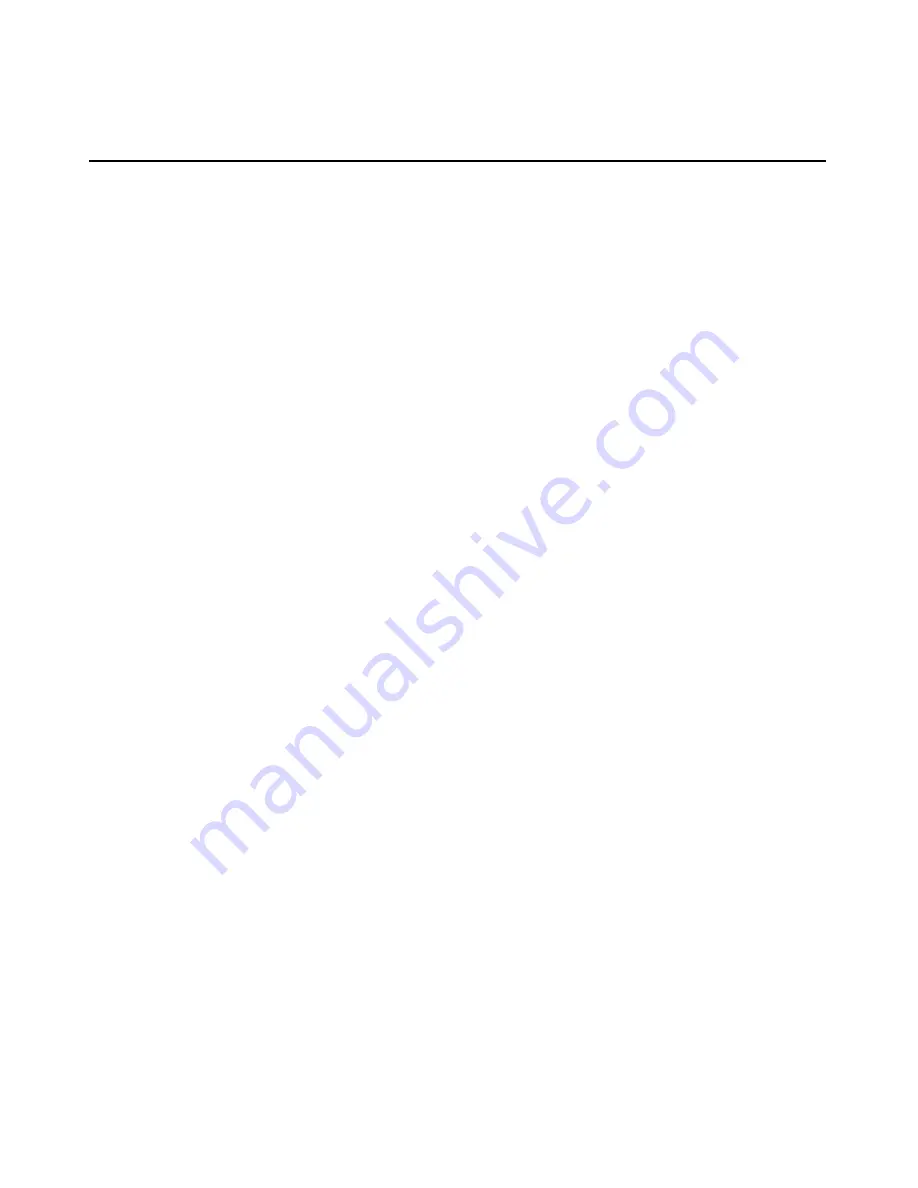
Using iLO
77
To create a Virtual Media image file:
1. Click
Create Disk Image.
2. Select the drive letter and the image file name. You can use the Browse
feature to find and select an existing image file or to change the directory in
which the image file will be created.
3. Click
Create. The Virtual Media applet begins the process of creating the
image file. The process is complete when the progress bar reaches 100
percent.
The Disk>Image option is used to create image files from physical CD-ROMs.
The Image>Disk option is not valid for a Virtual CD-ROM image.
Virtual Media Composite Device Support
Composite device support allows both the Virtual Media Floppy Drive and the
CD-ROM device to be connected to the host simultaneously. The drive selected
can be either a physical drive or an image file or any combination of the two
devices. Composite USB devices are only supported on Microsoft® Windows®
2000 with Service Pack 3 and Windows® 2003.
To configure composite mode:
1. Click
Configure. The Configure Virtual Device window appears.
2. Select
either:
−
Single Device for using either the Virtual Media Floppy or CD-ROM
−
Composite Device for using the Virtual Media Floppy and CD-ROM
simultaneously
Содержание HP Integrated Lights-Out
Страница 1: ...HP Integrated Lights Out User Guide July 2004 Sixth Edition Part Number 238882 006 ...
Страница 20: ......
Страница 134: ......
Страница 142: ......
Страница 166: ...166 User Guide Integrated Lights Out Time Restrictions IP Network Address Restrictions IP Mask IP Range DNS Name ...
Страница 169: ...Directory Services 169 To remove any of the entries highlight the entry in the display list and click Remove ...
Страница 192: ......
Страница 222: ......
Страница 232: ...232 User Guide Integrated Lights Out ...
Страница 240: ......
Страница 268: ......
Страница 362: ......
Страница 398: ...398 User Guide Integrated Lights Out Third party hardware or software Operating system type and revision level ...
Страница 406: ......






























