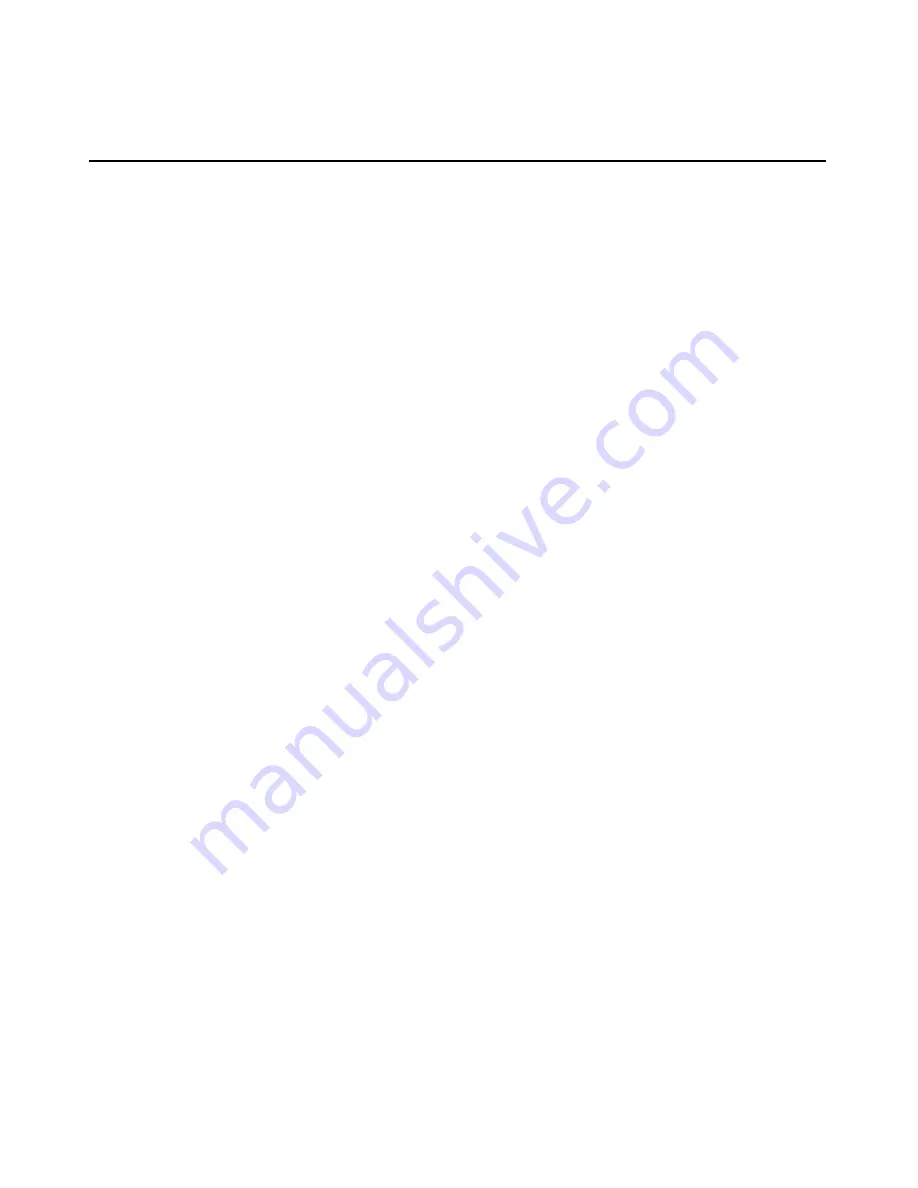
246
User Guide Integrated Lights-Out
2. In the New Custom Command screen, enter the appropriate information in
the Name, Description, and Comments fields.
3. In the Command field, be sure to enter the full path and the file name of the
application. If the CPQLOCFG.EXE file is in the root directory of the C:\
drive, then the path is C:\cpqlocfg.exe.
4. Enter the Parameters.
5. Enter the Variable Name and Value. Click Add after entering each set of
variables and values. To clear an added variable, select the variable, and
click Delete.
6. After entering the Custom Command information, click OK. The new tool is
added to the dropdown menu Tools>Custom Commands.
Create A Task
Create a task to execute a custom command on specific systems or events.
1. Select the custom command from the Tools>Custom Commands dropdown
menu. The Target Selection page is displayed.
2. Choose targets by selecting either:
−
All systems in the list—Selecting an option in the drop-down menu
automatically targets all systems in that list.
−
Individual systems in the list—Selecting an option in the drop-down
menu displays the available systems for the selected list. Select the target
system.
3. Click
Apply Selections. The items selected display in the Verify Target
Systems page.
If the systems selected are not compatible with the tool, the Tool Launch OK
column provides a brief explanation of the problem. To change the selected
target list click Change Targets. If you want to remove the system selected,
click Remove and you will return to the Select Target Systems page.
4. Click
Next to specify the tool parameters.
The Next option displays only if the tool parameters need to be specified.
5. Click
either
Schedule or Run Now.
Содержание HP Integrated Lights-Out
Страница 1: ...HP Integrated Lights Out User Guide July 2004 Sixth Edition Part Number 238882 006 ...
Страница 20: ......
Страница 134: ......
Страница 142: ......
Страница 166: ...166 User Guide Integrated Lights Out Time Restrictions IP Network Address Restrictions IP Mask IP Range DNS Name ...
Страница 169: ...Directory Services 169 To remove any of the entries highlight the entry in the display list and click Remove ...
Страница 192: ......
Страница 222: ......
Страница 232: ...232 User Guide Integrated Lights Out ...
Страница 240: ......
Страница 268: ......
Страница 362: ......
Страница 398: ...398 User Guide Integrated Lights Out Third party hardware or software Operating system type and revision level ...
Страница 406: ......






























