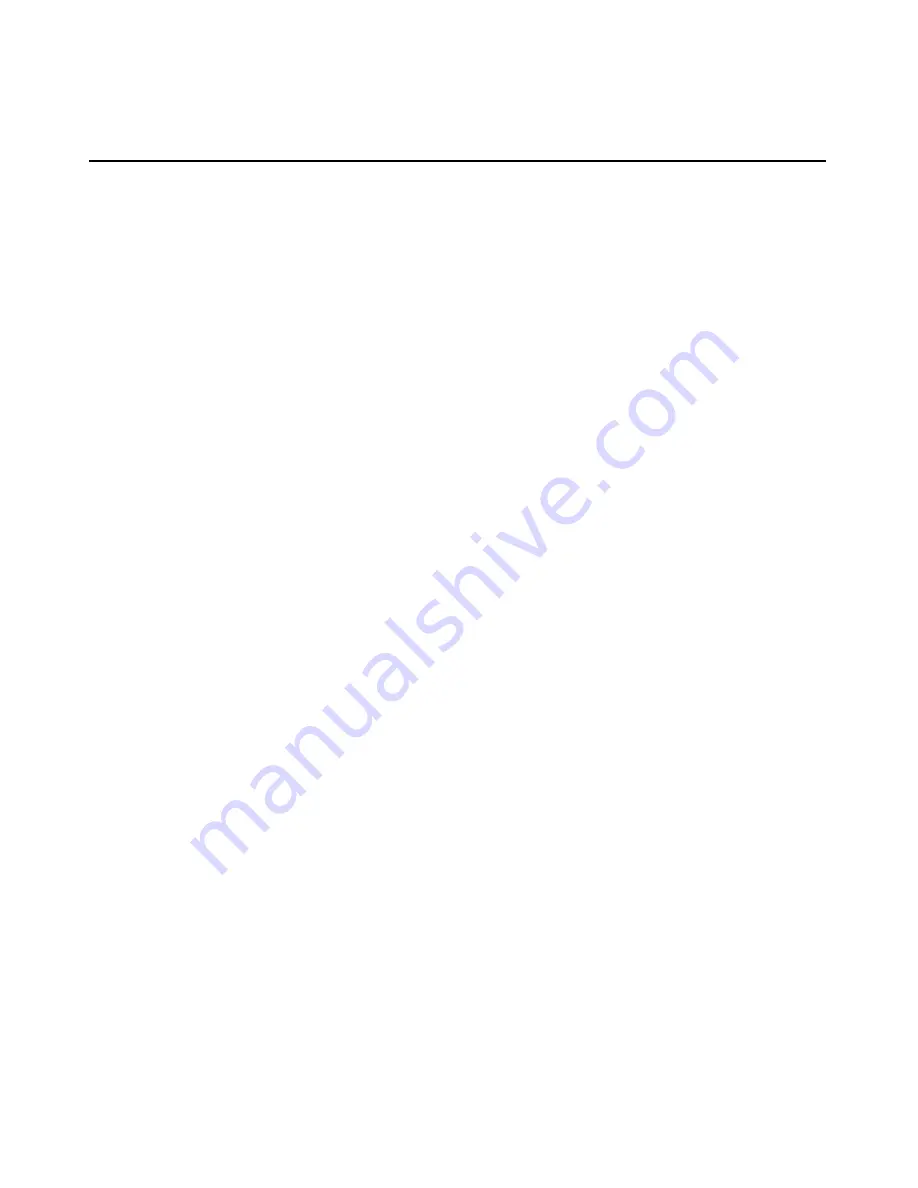
Configuring
iLO
23
3. Enter a valid iLO user ID and password with the appropriate iLO privileges
(Administer User Accounts>Configure iLO Settings). Default account
information is located on the iLO Default Network Settings tag.
4. Select
Network>DNS/DHCP, press the Enter key, and then select DHCP
Enable. Press the spacebar to turn off DHCP. Be sure that DHCP Enable is
set to Off, and save the changes.
5. Select
Network>NIC>TCP/IP, press the Enter key, and enter the
appropriate information in the IP Address, Subnet Mask, and Gateway IP
Address fields.
6. Save the changes.
7. Exit iLO RBSU. The changes take effect when you exit iLO RBSU.
Browser-Based Setup
Use the browser-based setup method if you can connect to iLO on the network
using a browser. You can also use this method to reconfigure a previously
configured iLO.
1. Access iLO from a remote network client using a supported Web browser,
and provide the default DNS name, user name, and password. Default DNS
name and account information is located on the iLO Network Settings tag
attached to the server containing the iLO management processor.
When you successfully log onto iLO, you can change the default values of
the network, user, and SNMP alerting settings through the Web browser
interface.
2. Enter the activation key to enable iLO Advanced features.
If the iLO Advanced features are licensed, you can deploy your operating
system using the Virtual Floppy Drive and install operating system drivers
and Insight Manager agents on the remote host server using the graphical
Remote Console.
For ProLiant BL p-Class servers, iLO Advanced functionality is already
enabled and cannot be disabled.
Содержание HP Integrated Lights-Out
Страница 1: ...HP Integrated Lights Out User Guide July 2004 Sixth Edition Part Number 238882 006 ...
Страница 20: ......
Страница 134: ......
Страница 142: ......
Страница 166: ...166 User Guide Integrated Lights Out Time Restrictions IP Network Address Restrictions IP Mask IP Range DNS Name ...
Страница 169: ...Directory Services 169 To remove any of the entries highlight the entry in the display list and click Remove ...
Страница 192: ......
Страница 222: ......
Страница 232: ...232 User Guide Integrated Lights Out ...
Страница 240: ......
Страница 268: ......
Страница 362: ......
Страница 398: ...398 User Guide Integrated Lights Out Third party hardware or software Operating system type and revision level ...
Страница 406: ......






























