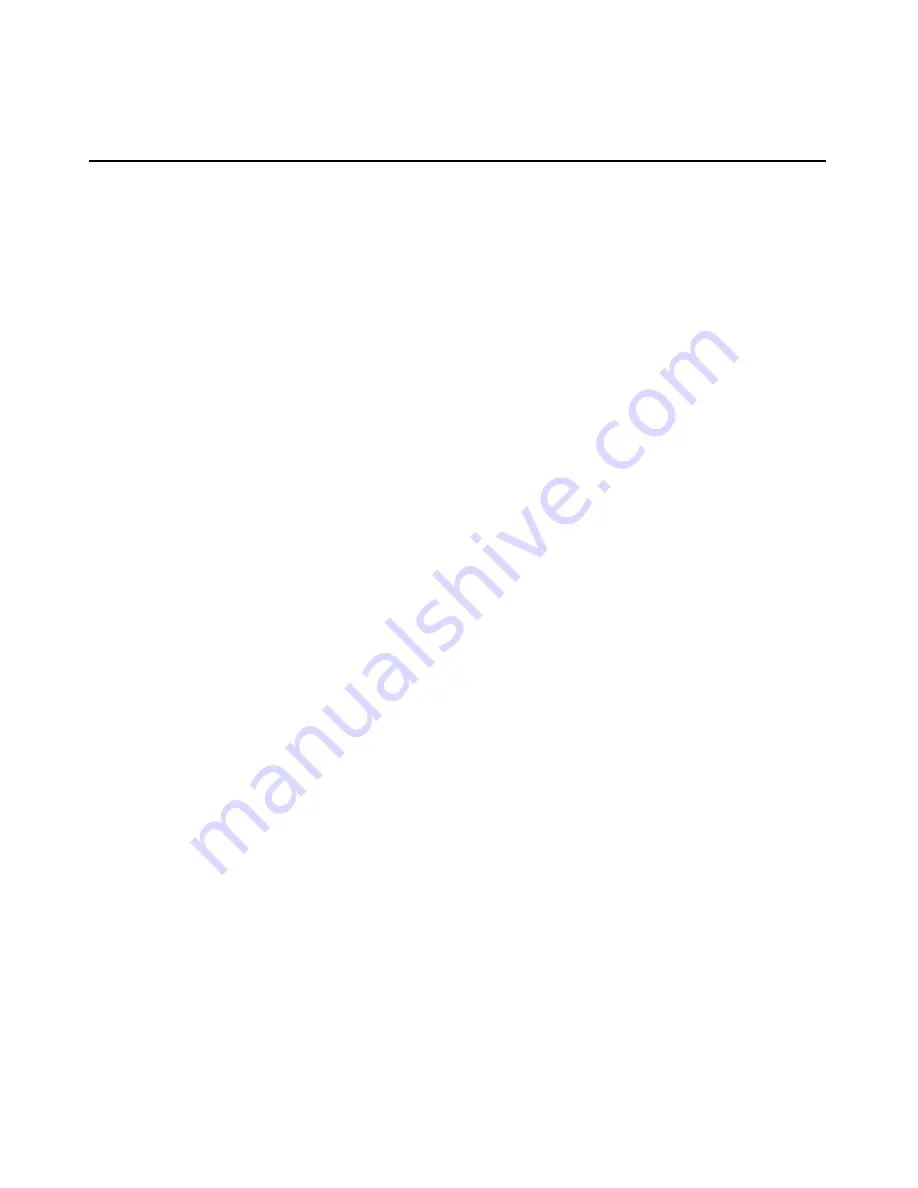
174
User Guide Integrated Lights-Out
d. The
Select Object Subtype dialog box is displayed. Because this role
will be managing the rights to Lights-Out Management devices, select
Lights Out Management Devices from the list, and click OK.
e. Repeat the process, creating a role for remote server monitors, named
remoteMonitors, in roles in region1, and a remoteAdmins and a
remoteMonitors role in roles in region2.
4. Use the HP provided ConsoleOne snap-ins to assign rights to the role and
associate the roles with users and devices.
a. Right-click on the remoteAdmins role in the roles organizational unit in
the region1 organizational unit, and select Properties.
b. Select
the
Role Managed Devices subtab of the HP Management tab,
and click Add.
c. Using
the
Select Objects dialog box, browse to the hp devices
organizational unit in the region1 organizational unit. Select the three
Lights-Out Management objects created in step 2. Click OK, then click
Apply.
d. Next, add users to the role. Click the Members tab, and add users using
the Add button and the Select Object dialog box.
Содержание HP Integrated Lights-Out
Страница 1: ...HP Integrated Lights Out User Guide July 2004 Sixth Edition Part Number 238882 006 ...
Страница 20: ......
Страница 134: ......
Страница 142: ......
Страница 166: ...166 User Guide Integrated Lights Out Time Restrictions IP Network Address Restrictions IP Mask IP Range DNS Name ...
Страница 169: ...Directory Services 169 To remove any of the entries highlight the entry in the display list and click Remove ...
Страница 192: ......
Страница 222: ......
Страница 232: ...232 User Guide Integrated Lights Out ...
Страница 240: ......
Страница 268: ......
Страница 362: ......
Страница 398: ...398 User Guide Integrated Lights Out Third party hardware or software Operating system type and revision level ...
Страница 406: ......






























