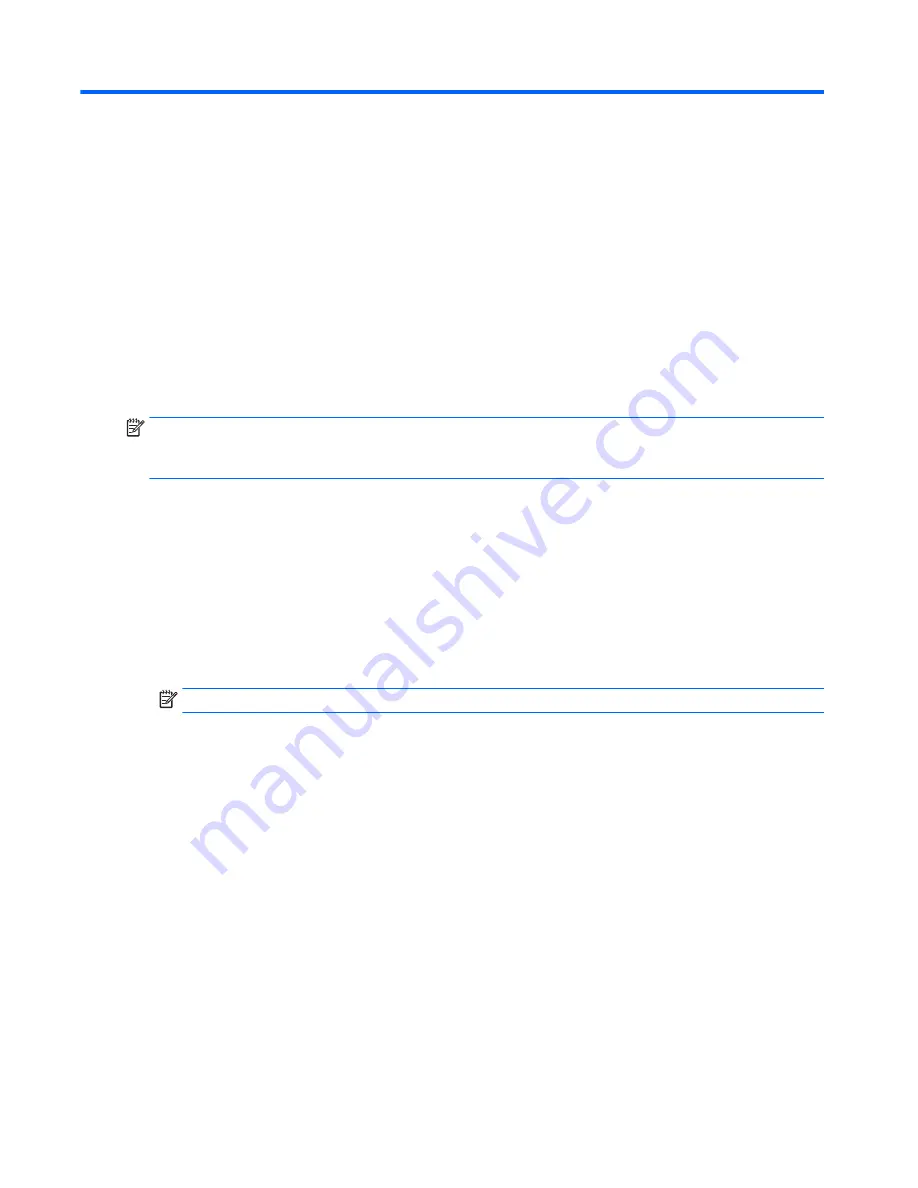
12 System backup and recovery
Backing up, restoring, and recovering in Windows 8.1 or
Windows 8
Your computer includes tools provided by HP and Windows to help you safeguard your information
and retrieve it if you ever need to. These tools will help you return your computer to a proper working state
or even back to the original factory state, all with simple steps.
This section provides information about the following processes:
●
Creating recovery media and backups
●
Restoring and recovering your system
NOTE:
This section describes an overview of backing up, restoring, and recovering options. For more details
about the tools provided, see Help and Support. From the Start screen, type
help
, and then select
Help and
Support
.
Creating recovery media and backups
Recovery after a system failure is only as good as your most recent backup.
1.
After you successfully set up the computer, create recovery media. This step creates a backup of the
recovery partition on the computer. The backup can be used to reinstall the original operating system in
cases where the hard drive is corrupted or has been replaced.
You will use a USB flash drive to create a bootable recovery drive that can be used to troubleshoot a
computer that is unable to start. The USB flash drive can be used to reinstall the original operating
system and the programs that were installed at the factory.
NOTE:
Any information on the USB flash drive will be erased before the recovery media is created.
●
To create the Windows 8.1 recovery media, from the Start screen, type
recovery drive
, then
click on
Create a recovery drive
. Follow the on-screen instructions to continue.
●
To create the Windows 8 recovery media, from the Start screen, type
recovery drive
, and
then click on
Settings
, then click on
Create a recovery drive
. Follow the on-screen instructions to
continue.
2.
Use the Windows tools to create system restore points and create backups of personal information. For
more information and steps, see Help and Support. From the Start screen, type
help
, and then select
Help and Support
.
Restoring and recovering using Windows tools
Windows offers several options for restoring from backup, refreshing the computer, and resetting the
computer to its original state. For more information and steps, see Help and Support. From the Start screen,
type
help
, and then select
Help and Support
.
214 Chapter 12 System backup and recovery
Содержание EliteDesk 705 G1
Страница 4: ...iv Safety warning notice ...
Страница 23: ...Misc parts Microtower MT chassis spare parts 13 ...
Страница 30: ...Misc parts 20 Chapter 2 Illustrated parts catalog ...
Страница 137: ...5 Lift to remove the speaker from the computer 3 To install the speaker reverse the removal procedures Speaker 127 ...
















































