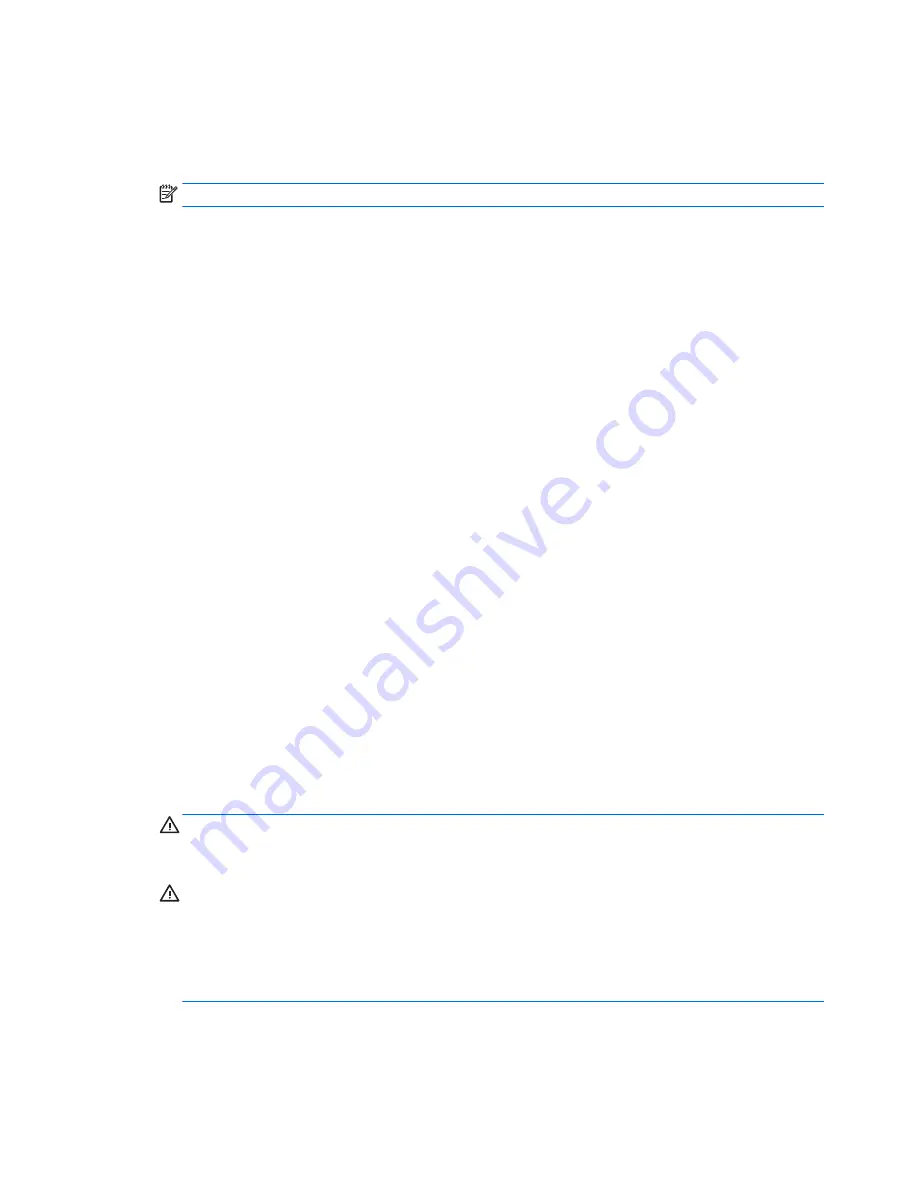
3.
When the key icon appears, type your current password, a slash (/) or alternate delimiter character,
your new password, another slash (/) or alternate delimiter character, and your new password again as
shown:
current password/new password/new password
NOTE:
Type the new password carefully since the characters do not appear on the screen.
4.
Press
Enter
.
The new password will take effect the next time the computer is restarted.
Deleting a Setup or Power-On password
To delete the power-on or setup password, complete the following steps:
1.
Turn on or restart the computer.
To delete the Setup password, go to step 2.
To delete the Power-on password, go to step 3.
2.
To delete the Setup password, as soon as the computer turns on:
- Press the Esc key while “Press the ESC key for Startup Menu” message is displayed.
- Press the F10 key to enter Computer Setup.
3.
When the key icon appears, type your current password, a slash (/) or alternate delimiter character,
your new password, another slash (/) or alternate delimiter character, and your new password again as
shown:
current password/
4.
Press
Enter
.
Clearing and resetting the CMOS
The computer’s configuration memory (CMOS) stores information about the computer’s configuration.
The CMOS button resets CMOS but does not clear the power-on and setup passwords.
1.
Turn off the computer and any external devices, and disconnect the power cord from the power outlet.
2.
Disconnect the keyboard, monitor, and any other external equipment connected to the computer.
WARNING!
To reduce the risk of personal injury from electrical shock and/or hot surfaces, be sure to
disconnect the power cord from the wall outlet, and allow the internal system components to cool
before touching.
CAUTION:
When the computer is plugged in, the power supply always has voltage applied to the
system board even when the unit is turned off. Failure to disconnect the power cord can result in
damage to the system.
Static electricity can damage the electronic components of the computer or optional equipment. Before
beginning these procedures, ensure that you are discharged of static electricity by briefly touching a
grounded metal object. See the
Safety & Regulatory Information
guide for more information.
3.
Remove the access panel.
210 Chapter 10 Password security and resetting CMOS
Содержание EliteDesk 705 G1
Страница 4: ...iv Safety warning notice ...
Страница 23: ...Misc parts Microtower MT chassis spare parts 13 ...
Страница 30: ...Misc parts 20 Chapter 2 Illustrated parts catalog ...
Страница 137: ...5 Lift to remove the speaker from the computer 3 To install the speaker reverse the removal procedures Speaker 127 ...
















































