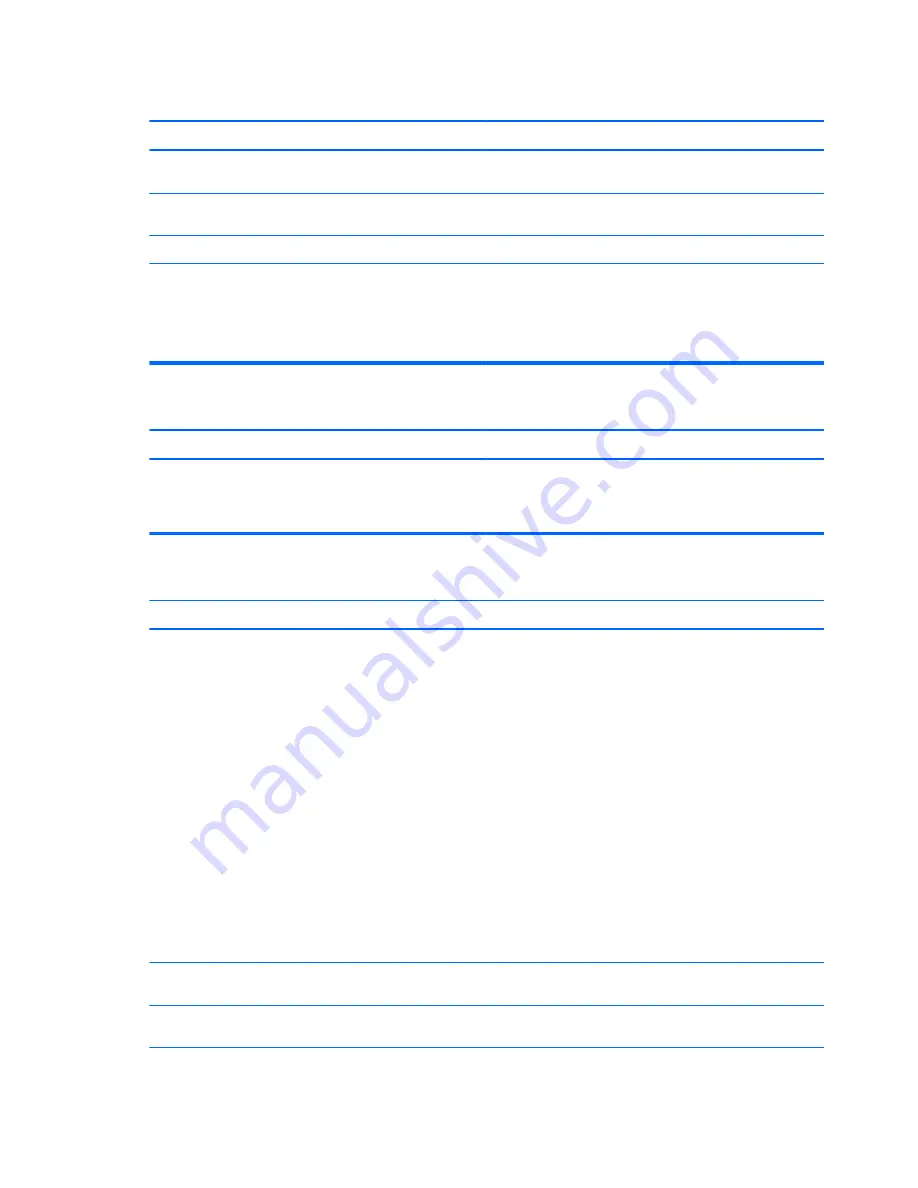
Keyboard commands and typing are not recognized by the computer.
Cause
Solution
Keyboard connector is not properly connected.
Shut down the computer, reconnect the keyboard to the back of
the computer, and then restart the computer.
Program in use has stopped responding to commands.
Shut down your computer using the mouse and then restart the
computer.
Keyboard needs repairs.
See the Worldwide Limited Warranty for terms and conditions.
Computer is in Sleep state.
Press the power button to resume from Sleep state.
CAUTION:
When attempting to resume from Sleep date, do not
hold down the power button for more than four seconds.
Otherwise, the computer will shut down and you will lose any
unsaved data.
Cursor will not move using the
arrow
keys on the keypad.
Cause
Solution
The
Num Lock
key is on.
Press the
Num Lock
key. The Num Lock light should be off if you
want to use the
arrow
keys on the keypad. You can disable or
enable the
Num Lock
key in Computer Setup at
Advanced
>
Device Options
.
Mouse does not respond to movement or is too slow.
Cause
Solution
Mouse connector is not properly plugged into the back of the
computer.
Shut down the computer using the keyboard.
Windows 7:
1.
Press the
Ctrl
and
Esc
keys at the same time (or press the
Windows logo
key) to display the
Start
menu.
2.
Use the
arrow
keys to select
Shut Down
and then press
Enter
.
3.
After the shutdown is complete, plug the mouse connector
into the back of the computer (or the keyboard) and restart.
Windows 8.1:
1.
Press the
Windows logo
+
l
to open the Settings charm.
2.
Use the
arrow
keys to select
Power
, and then press
Enter
.
3.
Use the
arrow
keys to select
Shut Down
, and then press
Enter
.
4.
After the shutdown is complete, plug the mouse connector
into the back of the computer (or the keyboard) and restart.
Program in use has stopped responding to commands.
Shut down the computer using the keyboard then restart the
computer.
Mouse may need cleaning.
Remove the roller ball cover on the mouse and clean the internal
components.
186 Chapter 8 Troubleshooting without diagnostics
Содержание EliteDesk 705 G1
Страница 4: ...iv Safety warning notice ...
Страница 23: ...Misc parts Microtower MT chassis spare parts 13 ...
Страница 30: ...Misc parts 20 Chapter 2 Illustrated parts catalog ...
Страница 137: ...5 Lift to remove the speaker from the computer 3 To install the speaker reverse the removal procedures Speaker 127 ...
















































