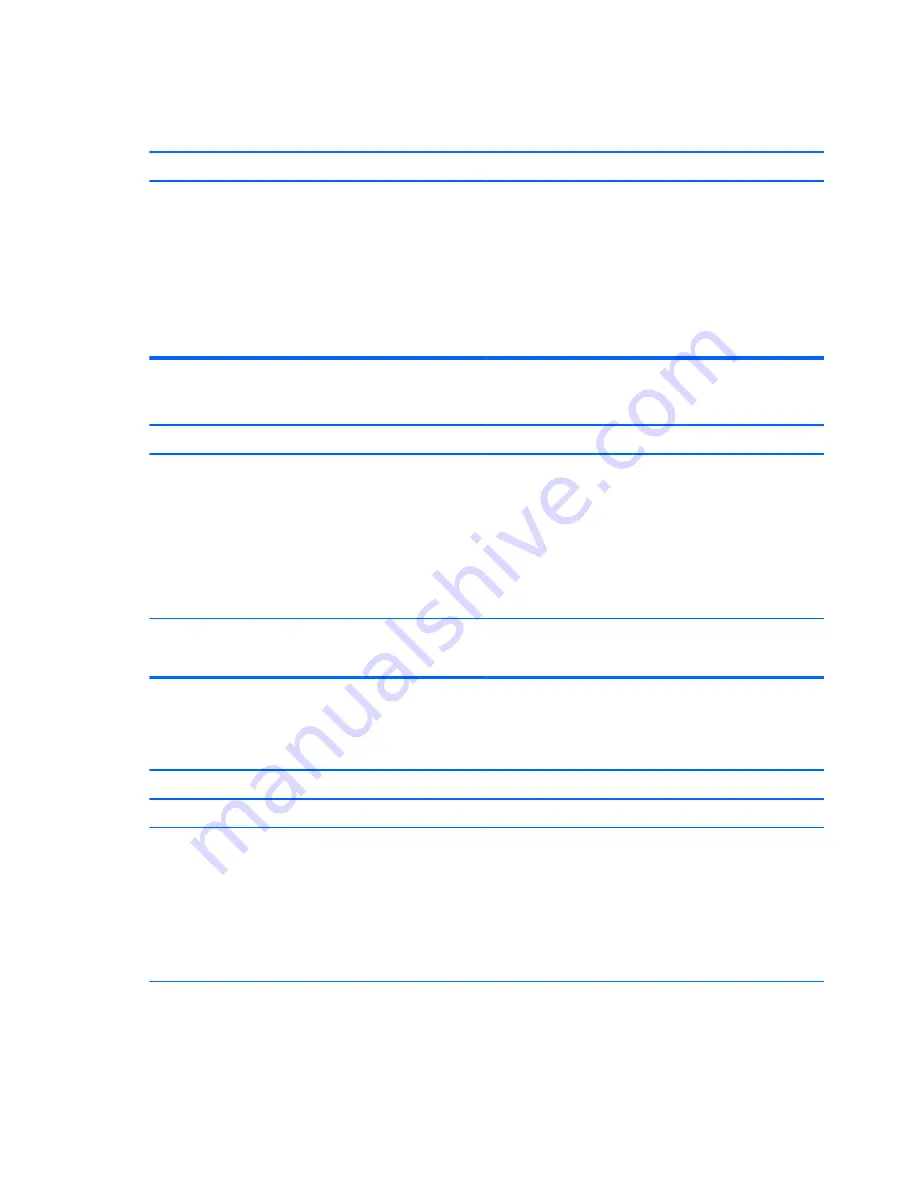
Table 8-2
Solving Network Problems (continued)
Wake-on-LAN feature is not functioning.
Cause
Solution
1.
From the Start screen, type
c
, and then select
Control Panel
from the list of applications.
2.
Select
Network and Sharing Center
, and then click the
Ethernet
link next to the connection.
3.
Click the
Properties
button.
4.
Click the
Configure
button.
5.
Click the
Power Management
tab, then enable the
appropriate Wake-on LAN option.
Network driver does not detect network controller.
Cause
Solution
Network controller is disabled.
1.
Run Computer Setup and enable network controller.
2.
Enable the network controller in the operating system using
Device Manager.
To access Device Manager in Windows 7, click
Start
, select
Control Panel
, and then select
Device Manager
.
To access Device Manager in Windows 8.1, from the Start
screen, type
c
, select
Control Panel
from the list of
applications, and then select
Device Manager
.
Incorrect network driver.
Check the network controller documentation for the correct
driver or obtain the latest driver from the manufacturer’s Web
site.
Network status link light never flashes.
NOTE:
The network status light is supposed to flash when there is network activity.
Cause
Solution
No active network is detected.
Check cabling and network equipment for proper connection.
Network controller is not set up properly.
Check for the device status within Windows, such as Device
Manager for driver load and the Network Connections applet
within Windows for link status.
To access Device Manager in Windows 7, click
Start
, select
Control Panel
, and then select
Device Manager
.
To access Device Manager in Windows 8.1, from the Start screen,
type
c
, select
Control Panel
from the list of applications, and then
select
Device Manager
.
Network controller is disabled.
1.
Run Computer Setup and enable network controller.
2.
Enable the network controller in the operating system using
Device Manager.
190 Chapter 8 Troubleshooting without diagnostics
Содержание EliteDesk 705 G1
Страница 4: ...iv Safety warning notice ...
Страница 23: ...Misc parts Microtower MT chassis spare parts 13 ...
Страница 30: ...Misc parts 20 Chapter 2 Illustrated parts catalog ...
Страница 137: ...5 Lift to remove the speaker from the computer 3 To install the speaker reverse the removal procedures Speaker 127 ...
















































