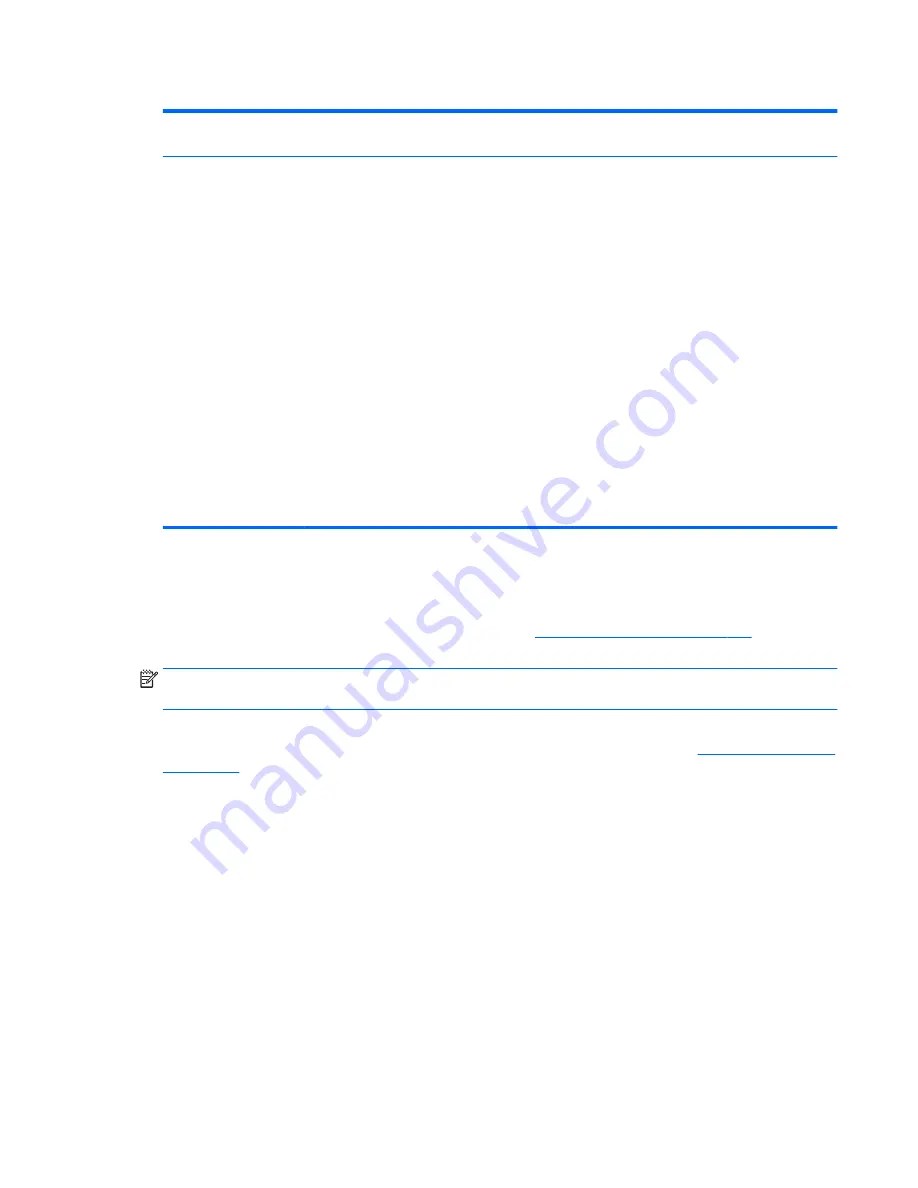
Table 7-5
Computer Setup—Advanced (for advanced users) (continued)
●
Use Proxy (Enabled/Disabled). When enabled, displays
Proxy Address
field to configure the URL of
the proxy server. Default is disabled.
Update BIOS via Network
Allows you to use F10 Setup to check for BIOS updates from hp.com and apply them using either a
manual selection or an automatically scheduled check on boot-up.
NOTE:
If Windows BitLocker Drive Encryption (BDE) is enabled, HP requires that BDE be suspended
temporarily before the BIOS is flashed. You must get the BDE recovery password and PIN before
suspending BDE. After updating the BIOS, you can resume BDE.
●
Update BIOS via Network (Enabled/Disabled). Enables or disables BIOS network support. Default is
enabled.
●
Update Source (HP/Custom). Selects hp.com or a locally managed custom address to serve BIOS
updates. Default is HP.
Update Address. If
Custom
is selected for
Update Source
, the URL of the locally managed server.
●
Automatic BIOS Update Setting (Disabled, Check and install all updates automatically, Check and
install only important updates automatically, Check for updates but let me decide whether to install
them). Enables or disables the network BIOS update scheduler. Default is disabled.
Automatic Update Frequency (Daily, Weekly, Monthly). Sets the frequency of checks to the BIOS
update server. If a newer version of BIOS is available on the network server, the system will prompt
to update the BIOS. Default is Monthly.
Force Check on Next Reboot (Disabled/Enabled). During the next boot, checks whether an updated
BIOS is available. This value is independent of the
Automatic Update Frequency
setting. Default is
disabled.
Recovering the Configuration Settings
This method of recovery requires that you first perform the
Save to Removable Media
command with the
Computer Setup (F10) Utility before
Restore
is needed. (See
Computer Setup—File on page 159
in the
Computer Setup—File table.)
NOTE:
It is recommended that you save any modified computer configuration settings to a USB flash media
device and save the device for possible future use.
To restore the configuration, insert the USB flash media device with the saved configuration and perform the
Restore from Removable Media
command with the Computer Setup (F10) Utility. (See
Computer Setup—File
on page 159
in the Computer Setup—File table.)
Recovering the Configuration Settings 167
Содержание EliteDesk 705 G1
Страница 4: ...iv Safety warning notice ...
Страница 23: ...Misc parts Microtower MT chassis spare parts 13 ...
Страница 30: ...Misc parts 20 Chapter 2 Illustrated parts catalog ...
Страница 137: ...5 Lift to remove the speaker from the computer 3 To install the speaker reverse the removal procedures Speaker 127 ...
















































