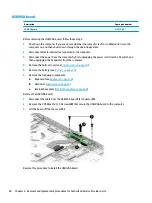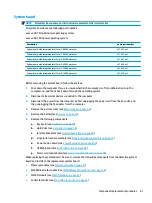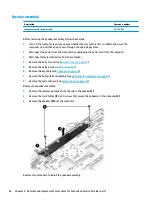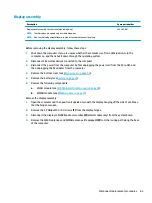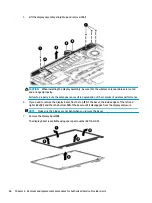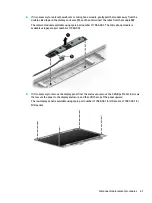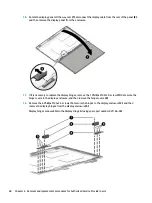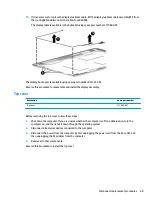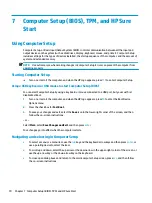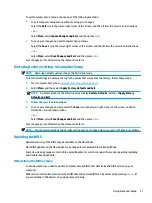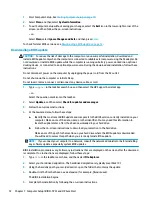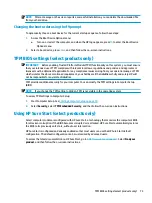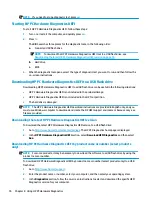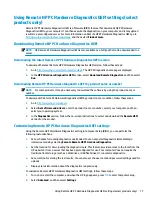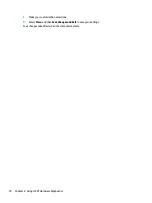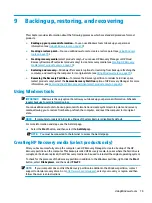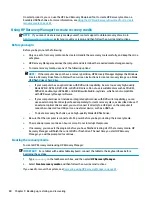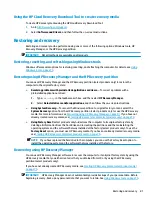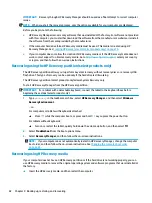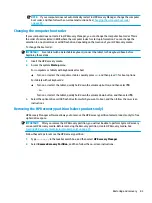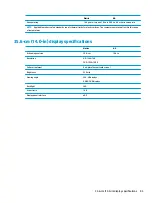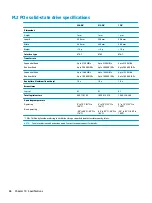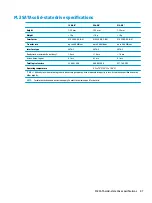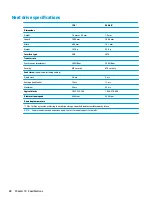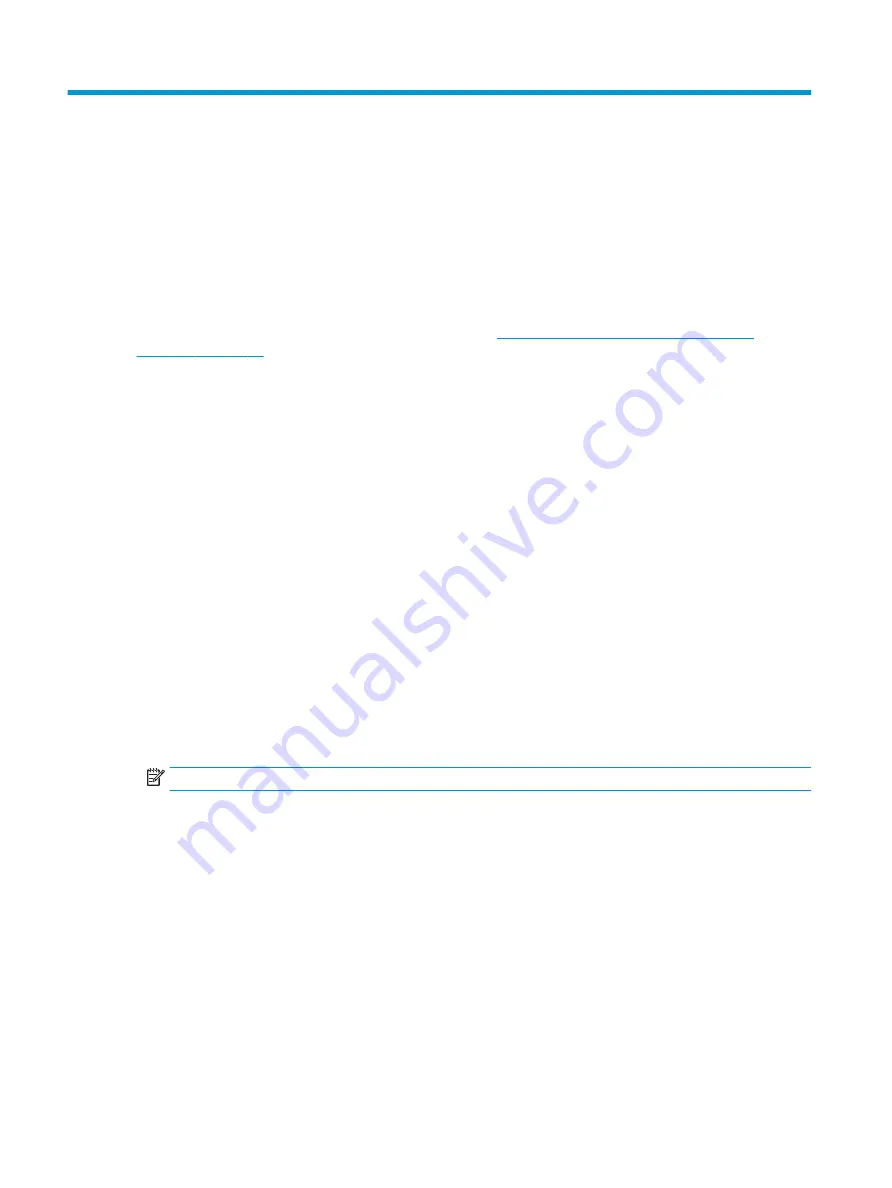
8
Using HP PC Hardware Diagnostics
Using HP PC Hardware Diagnostics Windows
HP PC Hardware Diagnostics Windows is a Windows-based utility that allows you to run diagnostic tests to
determine whether the computer hardware is functioning properly. The tool runs within the Windows
operating system in order to diagnose hardware failures.
If HP PC Hardware Diagnostics Windows is not installed on your computer, first you must download and install
it. To download HP PC Hardware Diagnostics Windows, see
Downloading HP PC Hardware Diagnostics
After HP PC Hardware Diagnostics Windows is installed, follow these steps to access it from HP Help and
Support or HP Support Assistant.
1.
To access HP PC Hardware Diagnostics Windows from HP Help and Support:
a.
Select the Start button, and then select HP Help and Support.
b.
Right-click HP PC Hardware Diagnostics Windows, select More, and then select Run as
administrator.
– or –
To access HP PC Hardware Diagnostics Windows from HP Support Assistant:
a.
Type
support
in the taskbar search box, and then select the HP Support Assistant app.
– or –
Select the question mark icon in the taskbar.
b.
Select Troubleshooting and fixes.
c.
Select Diagnostics, and then select HP PC Hardware Diagnostics Windows.
2.
When the tool opens, select the type of diagnostic test you want to run, and then follow the on-screen
instructions.
NOTE:
If you need to stop a diagnostic test at any time, select Cancel.
3.
When HP PC Hardware Diagnostics Windows detects a failure that requires hardware replacement, a 24-
digit Failure ID code is generated. For assistance in correcting the problem, contact support, and then
provide the Failure ID code.
Downloading HP PC Hardware Diagnostics Windows
●
The HP PC Hardware Diagnostics Windows download instructions are provided in English only.
●
You must use a Windows computer to download this tool because only .exe files are provided.
74
Chapter 8 Using HP PC Hardware Diagnostics
Содержание EliteBook 840r G4
Страница 1: ...HP EliteBook 840r G4 Notebook PC Maintenance and Service Guide ...
Страница 4: ...iv Important Notice about Customer Self Repair Parts ...
Страница 6: ...vi Safety warning notice ...
Страница 55: ...7 Remove the keyboard 5 Reverse this procedure to install the keyboard Component replacement procedures 45 ...