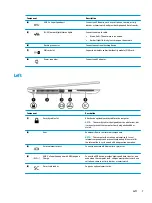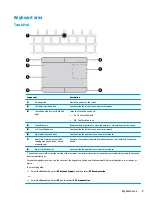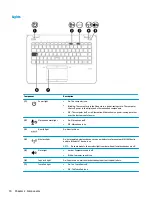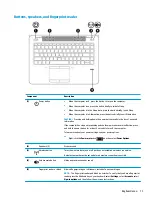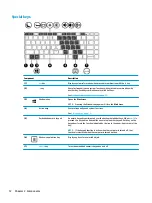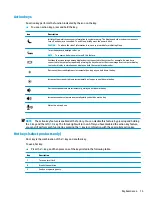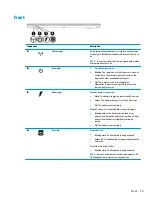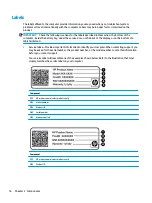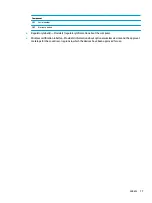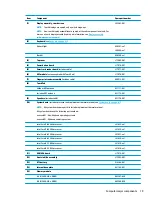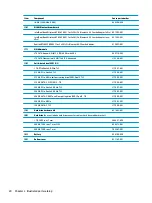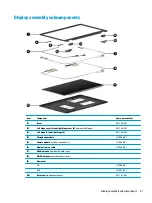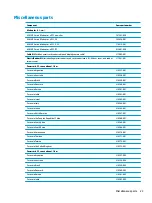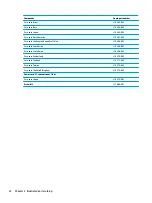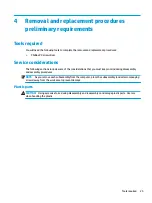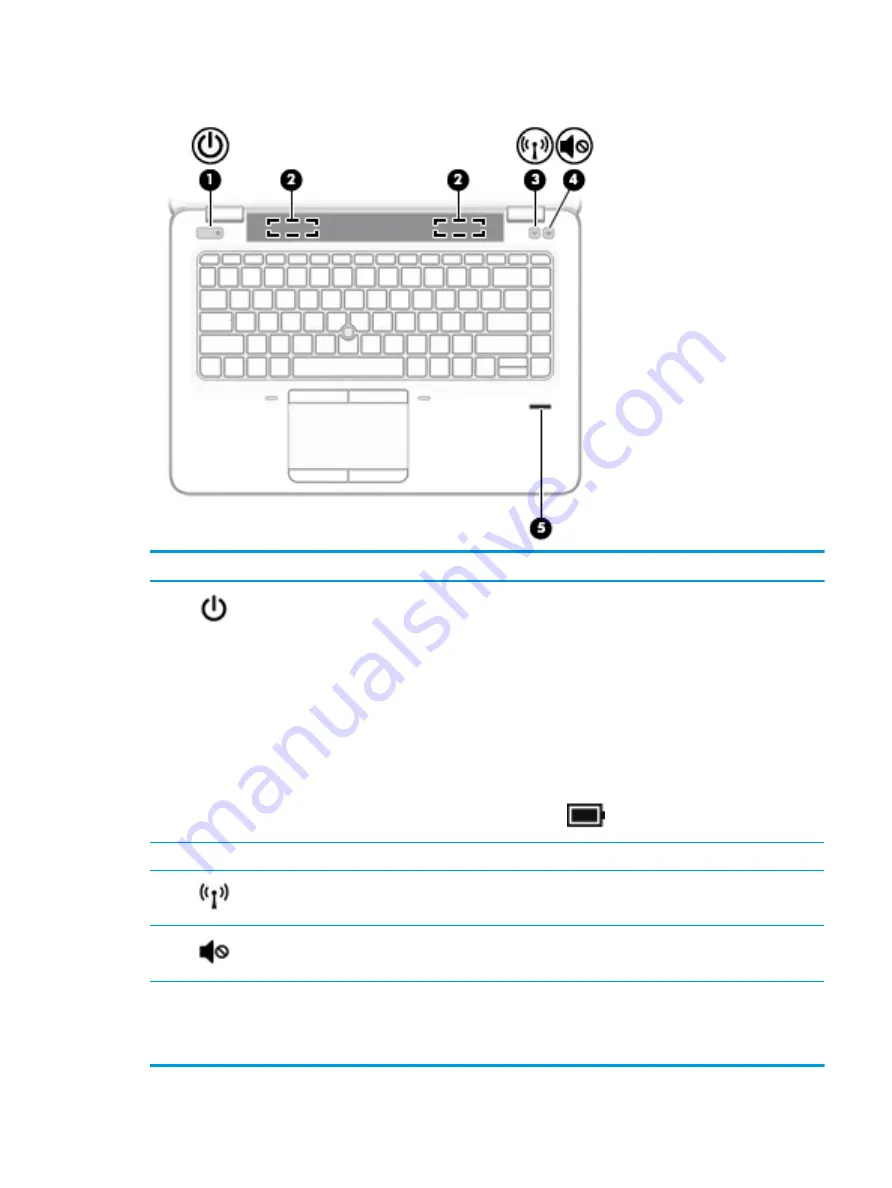
Buttons, speakers, and fingerprint reader
Component
Description
(1)
Power button
●
When the computer is off, press the button to turn on the computer.
●
When the computer is on, press the button briefly to initiate Sleep.
●
When the computer is in the Sleep state, press the button briefly to exit Sleep.
●
When the computer is in Hibernation, press the button briefly to exit Hibernation.
CAUTION:
Pressing and holding down the power button results in the loss of unsaved
information.
If the computer has stopped responding and shutdown procedures are ineffective, press
and hold the power button for at least 5 seconds to turn off the computer.
To learn more about your power settings, see your power options.
▲
Right-click the Power meter icon
and then select Power Options.
(2)
Speakers (2)
Produce sound.
(3)
Wireless button
Turns the wireless feature on or off but does not establish a wireless connection.
A wireless network must be set up before a wireless connection is possible.
(4)
Volume mute button
Mutes and restores speaker sound.
(5)
Fingerprint reader or blank
Allows a fingerprint logon to Windows, instead of a password logon.
NOTE:
The fingerprint reader and blank look similar. To verify that you have a fingerprint
reader, press the Windows key on your keyboard, select Settings, select Accounts, select
Sign-in options, and then follow the on-screen instructions.
Keyboard area
11
Содержание EliteBook 840r G4
Страница 1: ...HP EliteBook 840r G4 Notebook PC Maintenance and Service Guide ...
Страница 4: ...iv Important Notice about Customer Self Repair Parts ...
Страница 6: ...vi Safety warning notice ...
Страница 55: ...7 Remove the keyboard 5 Reverse this procedure to install the keyboard Component replacement procedures 45 ...