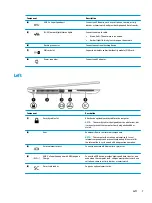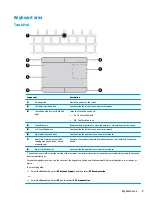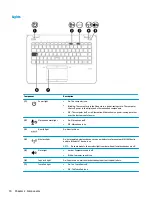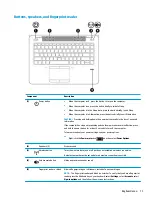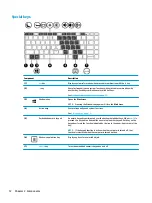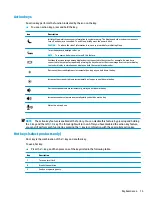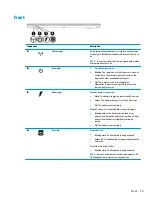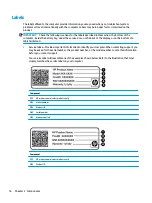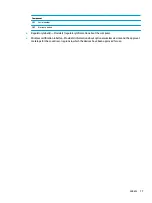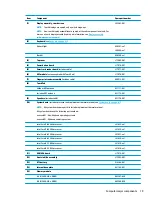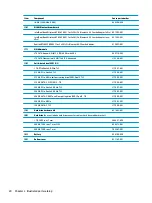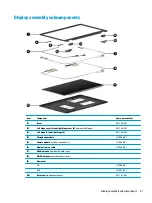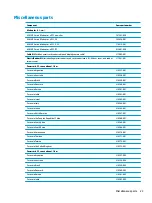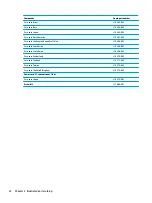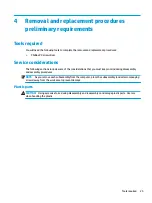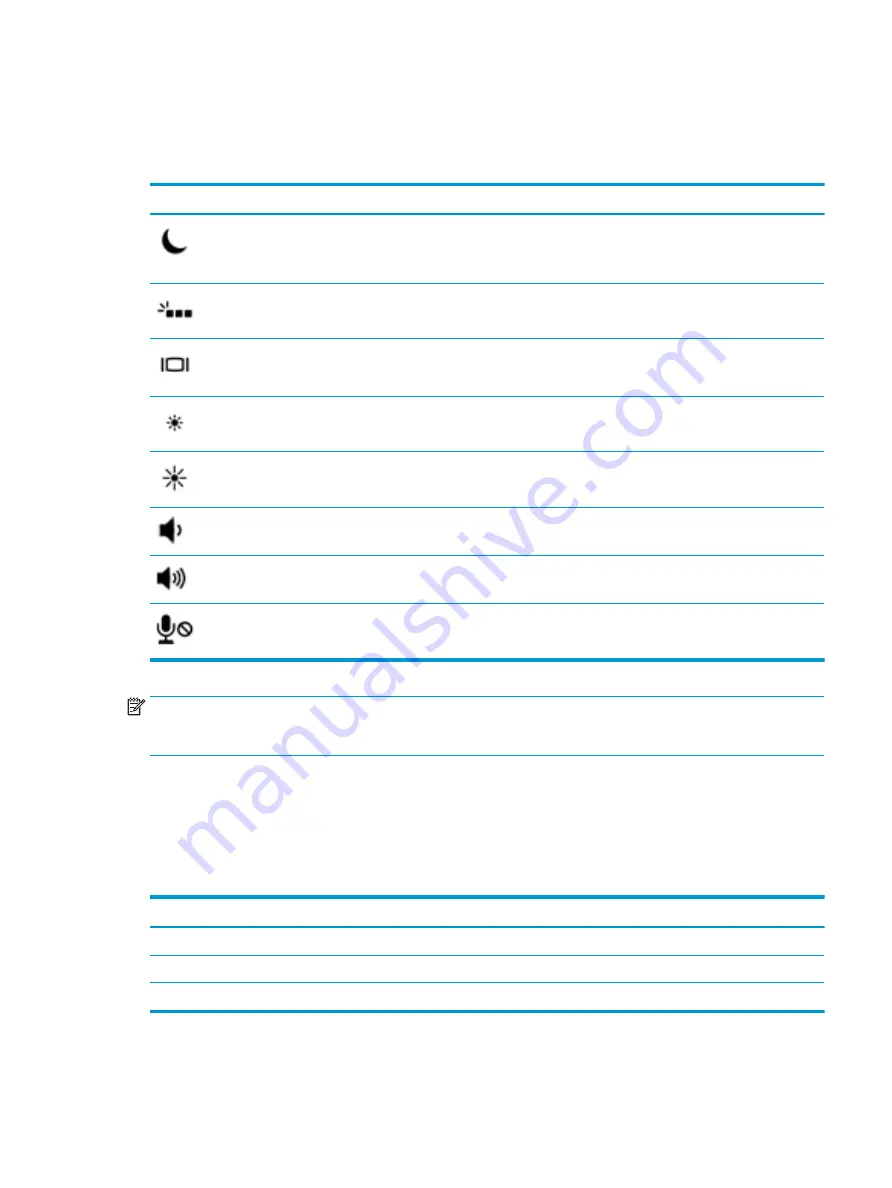
Action keys
An action key performs the function indicated by the icon on the key.
▲
To use an action key, press and hold the key.
Icon
Description
Initiates Sleep, which saves your information in system memory. The display and other system components
turn off and power is conserved. To exit Sleep, briefly press the power button.
CAUTION:
To reduce the risk of information loss, save your work before initiating Sleep.
Turns the keyboard backlight off or on.
NOTE:
To conserve battery power, turn off this feature.
Switches the screen image among display devices connected to the system. For example, if a monitor is
connected to the computer, repeatedly pressing the key alternates the screen image from computer display
to monitor display to simultaneous display on both the computer and monitor.
Decreases the screen brightness incrementally as long as you hold down the key.
Increases the screen brightness incrementally as long as you hold down the key.
Decreases speaker volume incrementally while you hold down the key.
Increases speaker volume incrementally while you hold down the key.
Mutes the microphone.
NOTE:
The action key feature is enabled at the factory. You can disable this feature by pressing and holding
the
fn
key and the left
shift
key. The fn lock light will turn on. After you have disabled the action key feature,
you can still perform each function by pressing the
fn
key in combination with the appropriate action key.
Hot keys (select products only)
A hot key is the combination of the
fn
key and another key.
To use a hot key:
▲
Press the
fn
key, and then press one of the keys listed in the following table.
Key
Description
C
Turns on scroll lock.
R
Breaks the operation.
S
Sends a programing query.
Keyboard area
13
Содержание EliteBook 840r G4
Страница 1: ...HP EliteBook 840r G4 Notebook PC Maintenance and Service Guide ...
Страница 4: ...iv Important Notice about Customer Self Repair Parts ...
Страница 6: ...vi Safety warning notice ...
Страница 55: ...7 Remove the keyboard 5 Reverse this procedure to install the keyboard Component replacement procedures 45 ...