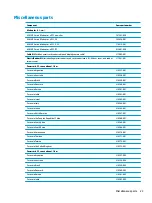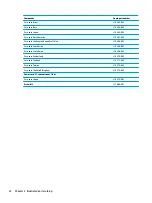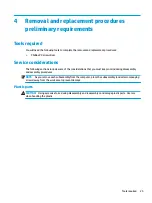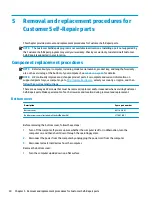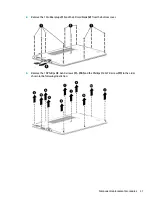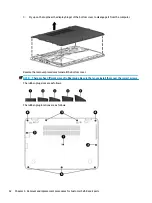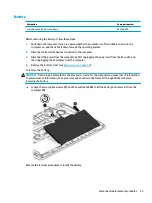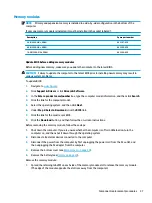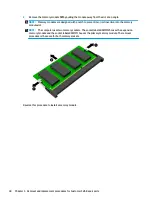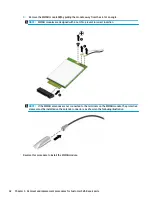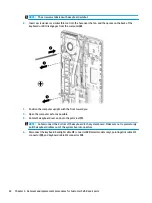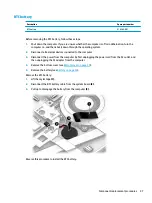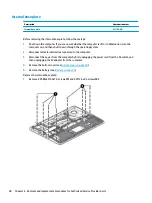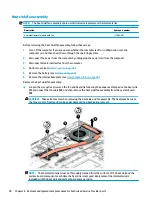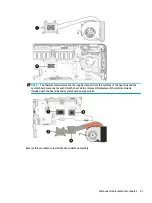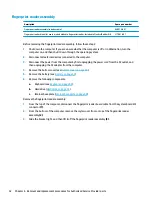Memory modules
NOTE:
Primary and expansion memory is installed in a side-by-side configuration in the bottom of the
computer.
If only one memory module is installed, it must be installed in the socket labeled 1.
Description
Spare part number
4-GB (2400-MHz, DDR4)
862397-850
8-GB (2400-MHz, DDR4)
862398-850
16-GB (2400-MHz, DDR4)
865396-850
Update BIOS before adding memory modules
Before adding new memory, make sure you update the computer to the latest BIOS.
CAUTION:
Failure to update the computer to the latest BIOS prior to installing new memory may result in
various system problems.
To update BIOS:
1.
Navigate to
.
2.
Click Support & Drivers > click Drivers & Software.
3.
In the Enter a product name/number box, type the computer model information, and then click Search.
4.
Click the link for the computer model.
5.
Select the operating system, and then click Next.
6.
Under Step 2: Select a Download, click the BIOS link.
7.
Click the link for the most recent BIOS.
8.
Click the Download button, and then follow the on-screen instructions.
Before removing the memory module, follow these steps:
1.
Shut down the computer. If you are unsure whether the computer is off or in Hibernation, turn the
computer on, and then shut it down through the operating system.
2.
Disconnect all external devices connected to the computer.
3.
Disconnect the power from the computer by first unplugging the power cord from the AC outlet, and
then unplugging the AC adapter from the computer.
4.
Remove the bottom cover (see
).
5.
Remove the battery (see
Remove the memory module:
1.
Spread the retaining tabs (1) on each side of the memory module slot to release the memory module.
(The edge of the module opposite the slot rises away from the computer.)
Component replacement procedures
37
Содержание EliteBook 840r G4
Страница 1: ...HP EliteBook 840r G4 Notebook PC Maintenance and Service Guide ...
Страница 4: ...iv Important Notice about Customer Self Repair Parts ...
Страница 6: ...vi Safety warning notice ...
Страница 55: ...7 Remove the keyboard 5 Reverse this procedure to install the keyboard Component replacement procedures 45 ...