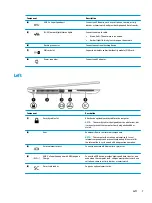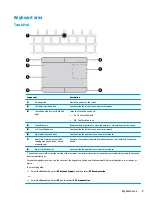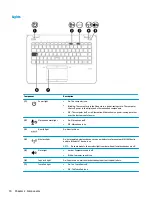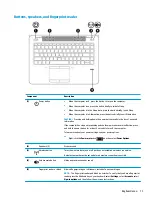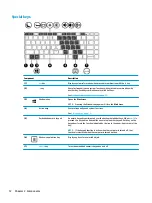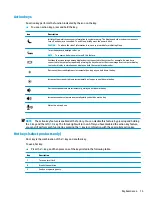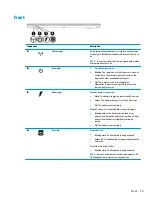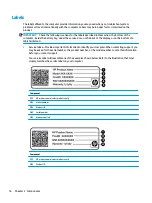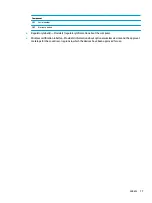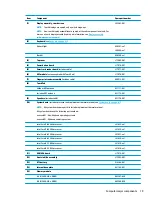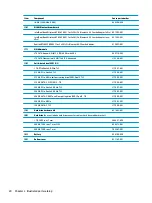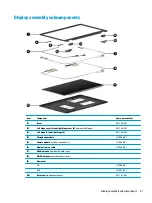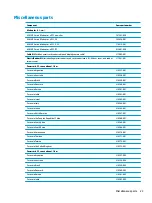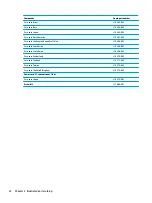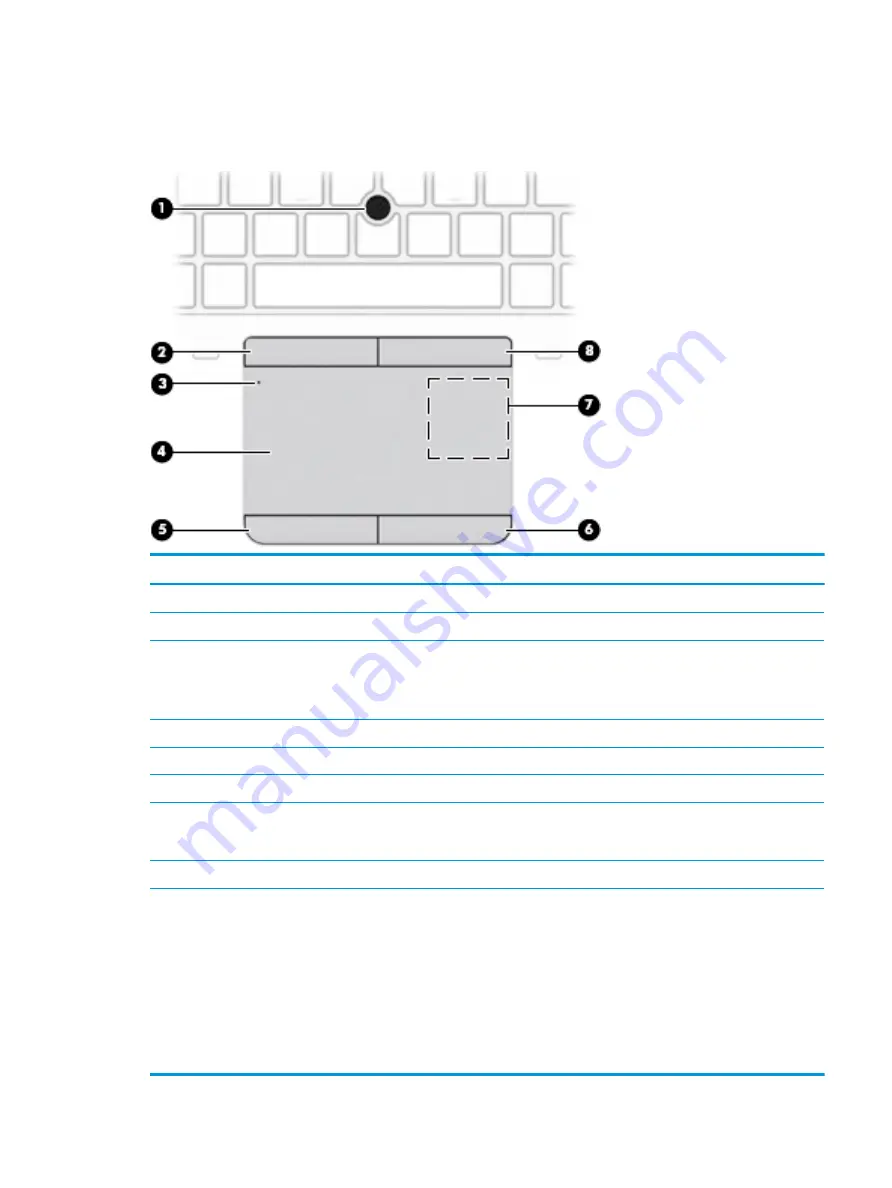
Keyboard area
TouchPad
Component
Description
(1)
Pointing stick
Moves the pointer on the screen.
(2)
Left pointing stick button
Functions like the left button on an external mouse.
(3)
TouchPad on/off button/TouchPad
light
Turns the TouchPad on and off.
●
On: The TouchPad is off.
●
Off: The TouchPad is on.
(4)
TouchPad zone
Reads your finger gestures to move the pointer or activate items on the screen.
(5)
Left TouchPad button
Functions like the left button on an external mouse.
(6)
Right pointing stick button
Functions like the right button on an external mouse.
(7)
Near Field Communications (NFC)
tapping area and antenna* (select
products only)
Allows you to wirelessly share information when you tap it with an NFC-enabled
device.
(8)
Right TouchPad button
Functions like the right button on an external mouse.
*The antenna is not visible from the outside of the computer. For optimal transmission, keep the area immediately around the antenna
free from obstructions.
For wireless regulatory notices, see the section of the Regulatory, Safety, and Environmental Notices that applies to your country or
region.
To access this guide:
▲
Select the Start button, select HP Help and Support, and then select HP Documentation.
‒
or –
▲
Select the Start button, select HP, and then select HP Documentation.
Keyboard area
9
Содержание EliteBook 840r G4
Страница 1: ...HP EliteBook 840r G4 Notebook PC Maintenance and Service Guide ...
Страница 4: ...iv Important Notice about Customer Self Repair Parts ...
Страница 6: ...vi Safety warning notice ...
Страница 55: ...7 Remove the keyboard 5 Reverse this procedure to install the keyboard Component replacement procedures 45 ...