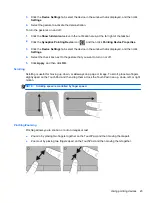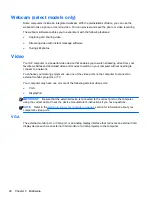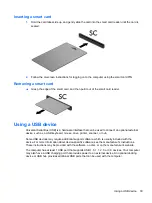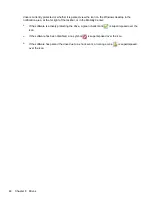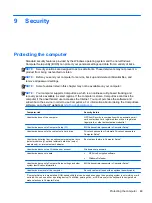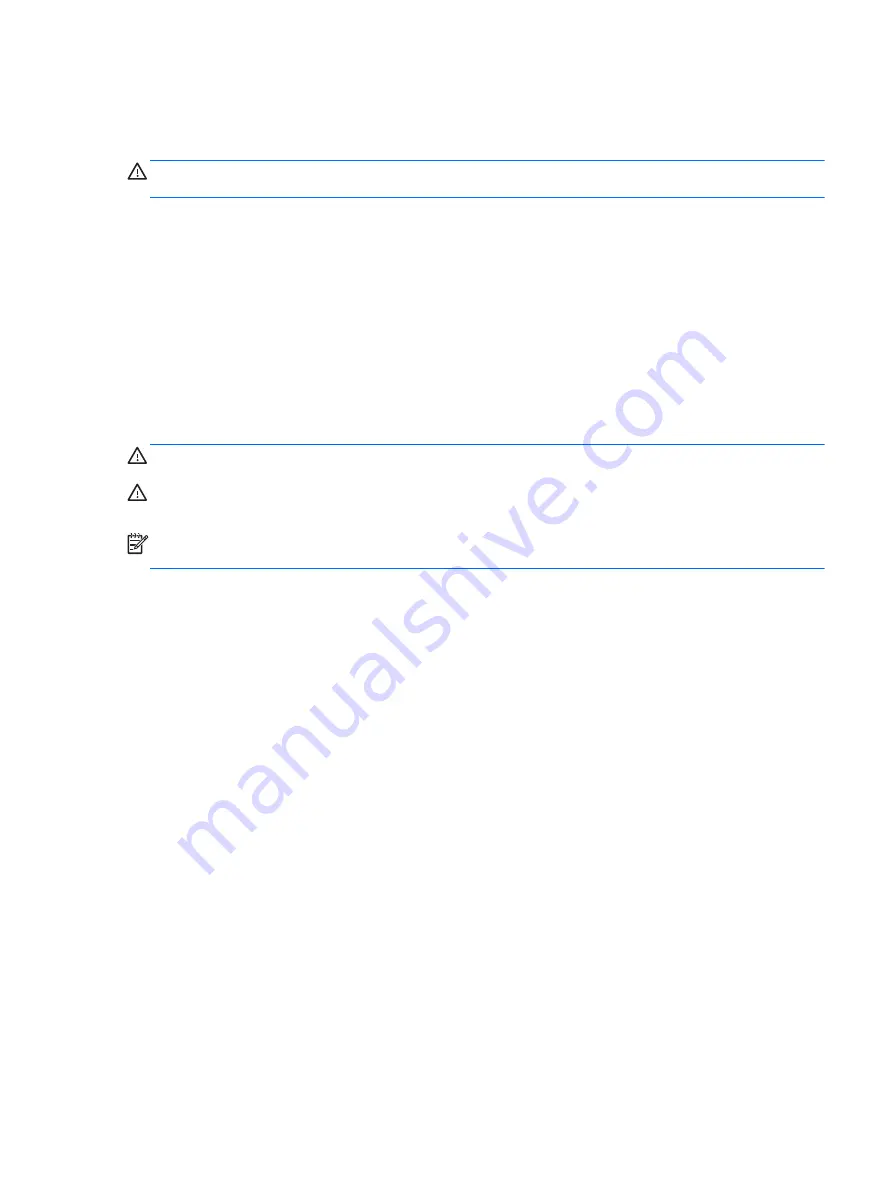
Calibrate a battery before using it if it has been stored for one month or more.
Disposing of a user-replaceable battery
WARNING!
To reduce the risk of fire or burns, do not disassemble, crush, or puncture; do not short
external contacts; do not dispose of in fire or water.
See the
Regulatory, Safety and Environmental Notices
for proper battery disposal. To access the
user guides, select the
Start
>
Help and Support
>
User Guides
. To access battery information,
select
Start>
Help and Support
>
Learn
> Power Plans: Frequently Asked Questions
.
Replacing a user-replaceable battery
Battery Check notifies you to replace the battery when an internal cell is not charging properly or
when the battery storage capacity has reached a weak condition. If the battery is possibly covered by
an HP warranty, instructions include a warranty ID. A message refers you to the HP website for more
information about ordering a replacement battery.
Using external AC power
WARNING!
Do not charge the computer battery while you are onboard aircraft.
WARNING!
To reduce potential safety issues, use only the AC adapter provided with the computer,
a replacement AC adapter provided by HP, or a compatible AC adapter purchased from HP.
NOTE:
For information on connecting to AC power, see the
Setup Instructions
poster provided in
the computer box.
External AC power is supplied through an approved AC adapter or an optional docking or expansion
device.
Connect the computer to external AC power under any of the following conditions:
●
When charging or calibrating a battery
●
When installing or modifying system software
●
When writing information to a CD, a DVD, or a BD (select models only)
●
When running Disk Defragmenter
●
When performing a backup or recovery
When you connect the computer to external AC power, the following events occur:
●
The battery begins to charge.
●
If the computer is turned on, the power meter icon in the notification area changes appearance.
When you disconnect external AC power, the following events occur:
●
The computer switches to battery power.
●
The display brightness is automatically decreased to save battery life.
Setting power options
35
Содержание EliteBook 820 G1
Страница 1: ...Getting Started HP Notebook ...
Страница 4: ...iv Safety warning notice ...
Страница 10: ...x ...