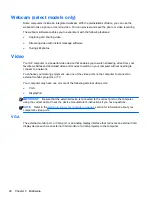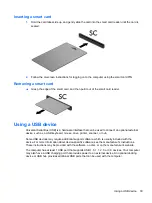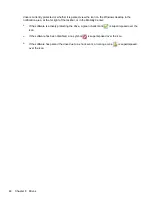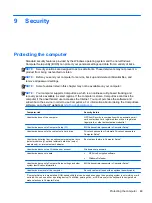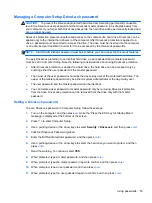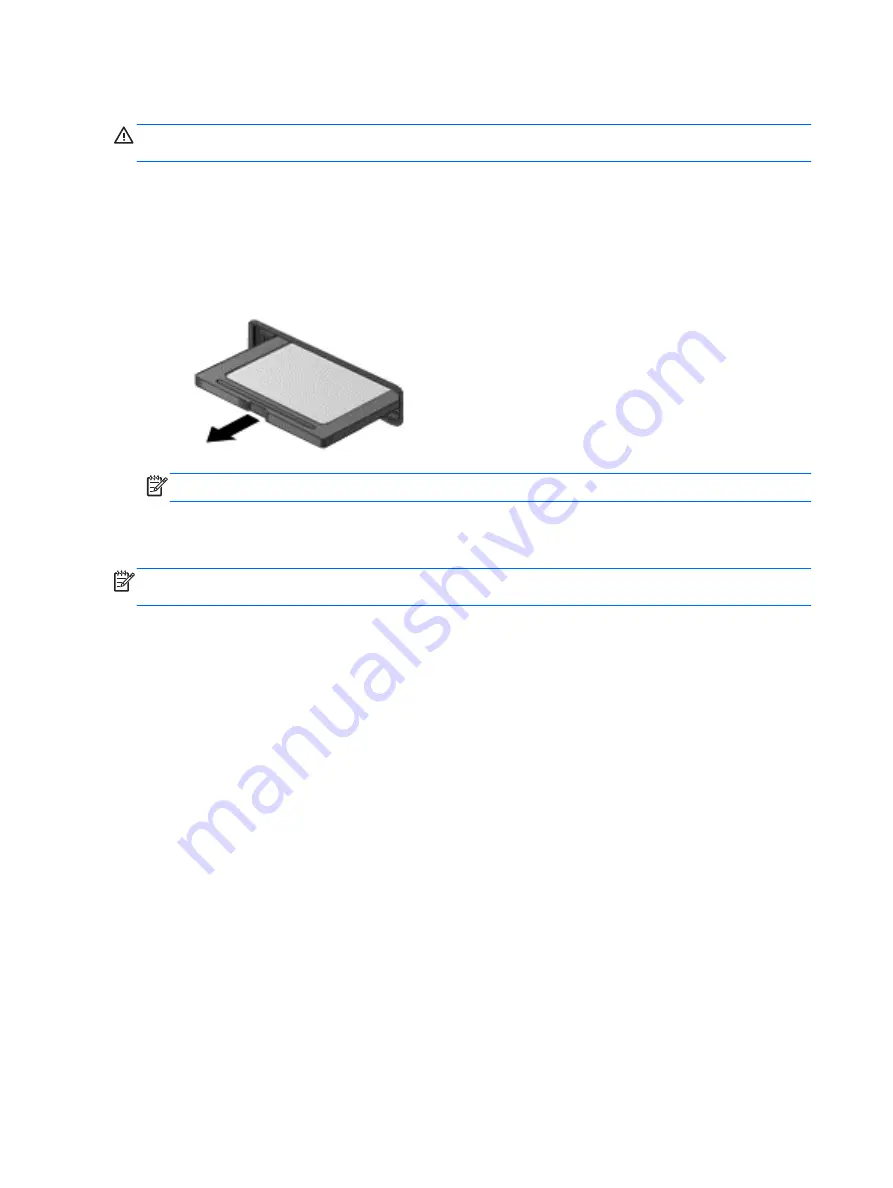
Removing a digital card
CAUTION:
To reduce the risk of loss of data or an unresponsive system, use the following
procedure to safely remove the digital card.
1.
Save your information and close all programs associated with the digital card.
2.
Click the remove hardware icon on the Windows desktop in the notification area, at the far right
of the taskbar. Then follow the on-screen instructions.
3.
Press in on the card
(1)
, and then remove it from the slot
(2)
.
NOTE:
If the card does not eject, pull the card out of the slot.
Using smart cards
NOTE:
The term
smart card
is used throughout this chapter to mean both smart cards and Java™
Cards.
A smart card is a credit card-sized accessory that carries a microchip containing memory and a
microprocessor. Like personal computers, smart cards have an operating system to manage input
and output, and they include security features to protect against tampering. Industry-standard smart
cards are used with the smart card reader (select models only).
A PIN is needed to gain access to the contents of the microchip. For more information about smart
card security features, access Help and Support by selecting
Start
>
Help and Support
.
38
Chapter 7 External cards and devices
Содержание EliteBook 820 G1
Страница 1: ...Getting Started HP Notebook ...
Страница 4: ...iv Safety warning notice ...
Страница 10: ...x ...