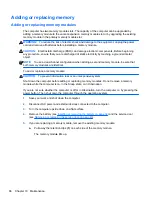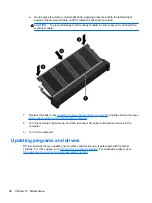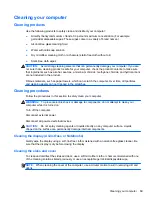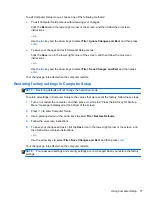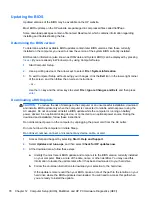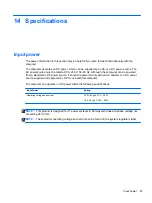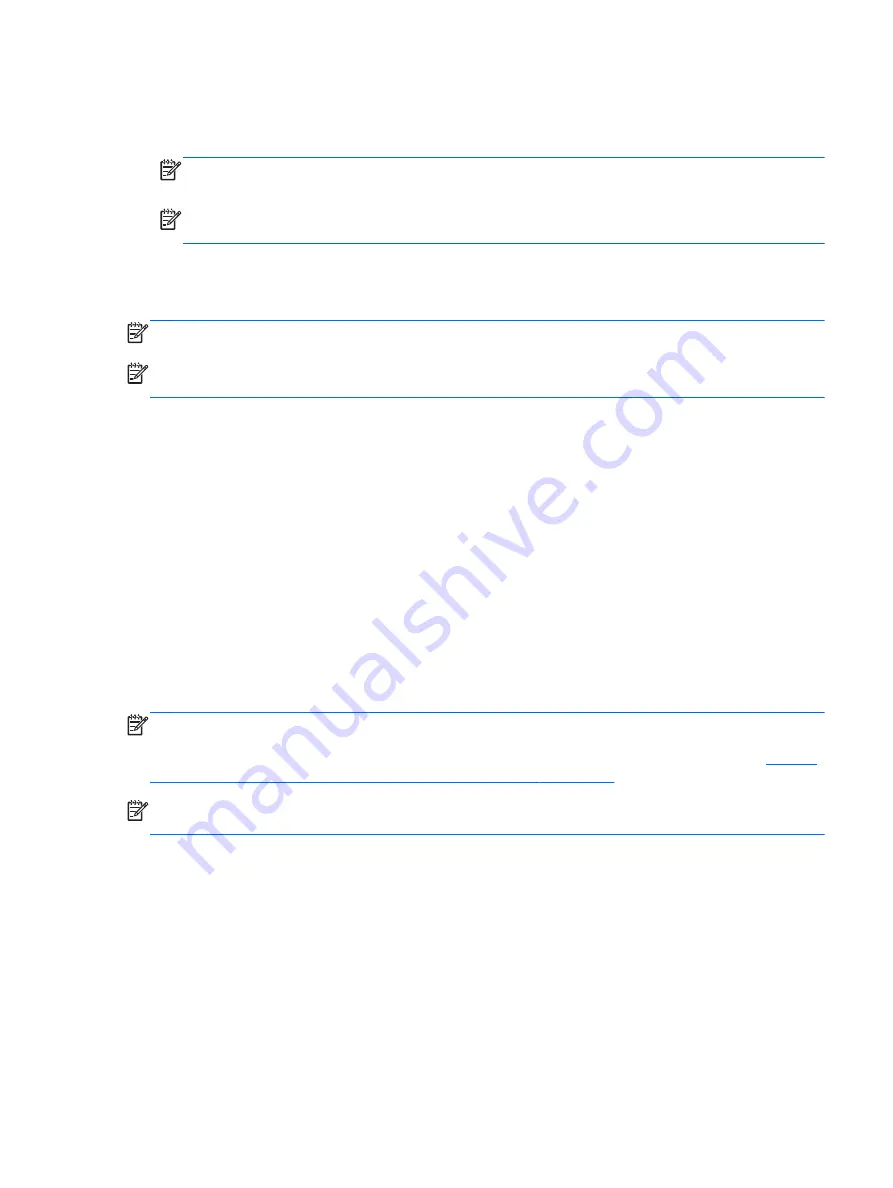
●
When backing up to discs, use any of the following types of discs (purchased separately): CD-R,
CD-RW, DVD+R, DVD+R DL, DVD-R, DVD-R DL, or DVD±RW. The discs you use will depend
on the type of optical drive you are using.
NOTE:
Your computer may not come equipped with an internal optical drive. In order to create
back up discs, you may need to plug in an external optical drive.
NOTE:
DVDs and DVDs with double-layer (DL) support store more information than CDs, so
using them for backup reduces the number of recovery discs required.
●
When backing up to discs, number each disc before inserting it into the external drive.
To create a backup using Backup and Restore:
NOTE:
Be sure that the computer is connected to AC power before you start the backup process.
NOTE:
The backup process may take over an hour, depending on file size and the speed of the
computer.
1.
Select
Start
>
All Programs
>
Maintenance
>
Backup and Restore
.
2.
Follow the on-screen instructions to set up your backup, create a system image (select models
only), or create a system repair disc (select models only).
Performing a system recovery
In case of system failure or instability, the computer provides the following tools to recover your files:
●
Windows recovery tools: You can use Windows Backup and Restore to recover information you
have previously backed up. You can also use Windows Startup Repair to fix problems that might
prevent Windows from starting correctly.
●
f11
recovery tools: You can use the
f11
recovery tools to recover your original hard drive image.
The image includes the Windows operating system and software programs installed at the
factory.
NOTE:
If you are unable to boot (start up) your computer and you cannot use the system repair
discs you previously created (select models only), you must purchase a Windows 7 operating system
DVD to reboot the computer and repair the operating system. For additional information, see
Windows 7 operating system DVD (purchased separately) on page 75
NOTE:
Your computer may not come equipped with an internal optical drive. In order to use the
operating system DVD, you may need to plug in an external optical drive.
Using the Windows recovery tools
To recover information you previously backed up:
1.
Select
Start
>
All Programs
>
Maintenance
>
Backup and Restore
.
2.
Follow the on-screen instructions to recover your system settings, your computer (select models
only), or your files.
To recover your information using Startup Repair, follow these steps:
Performing a system recovery
73
Содержание EliteBook 820 G1
Страница 1: ...Getting Started HP Notebook ...
Страница 4: ...iv Safety warning notice ...
Страница 10: ...x ...