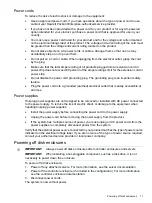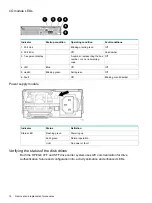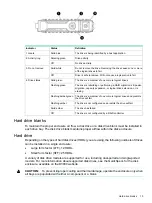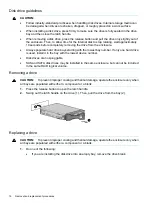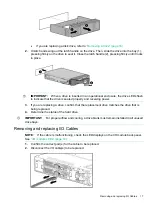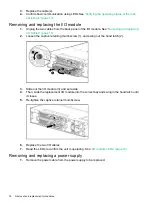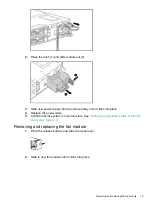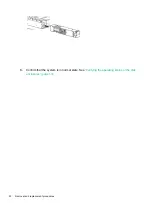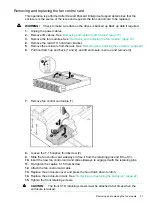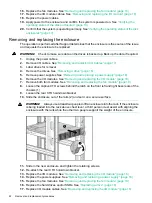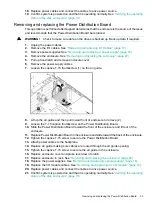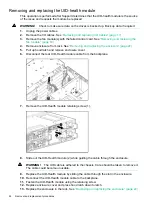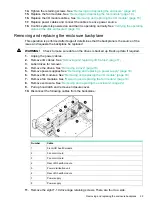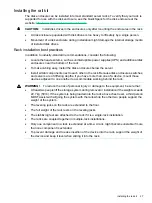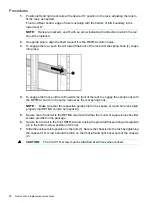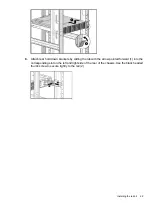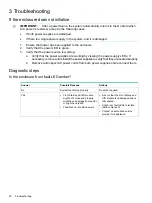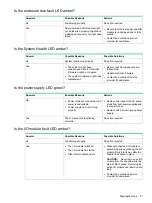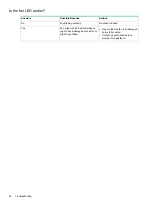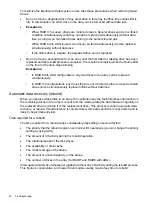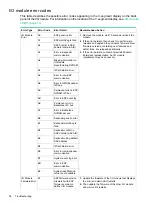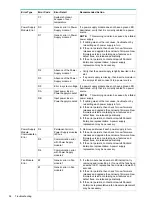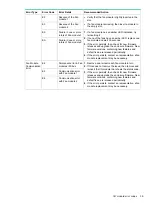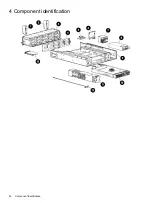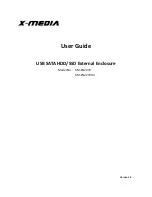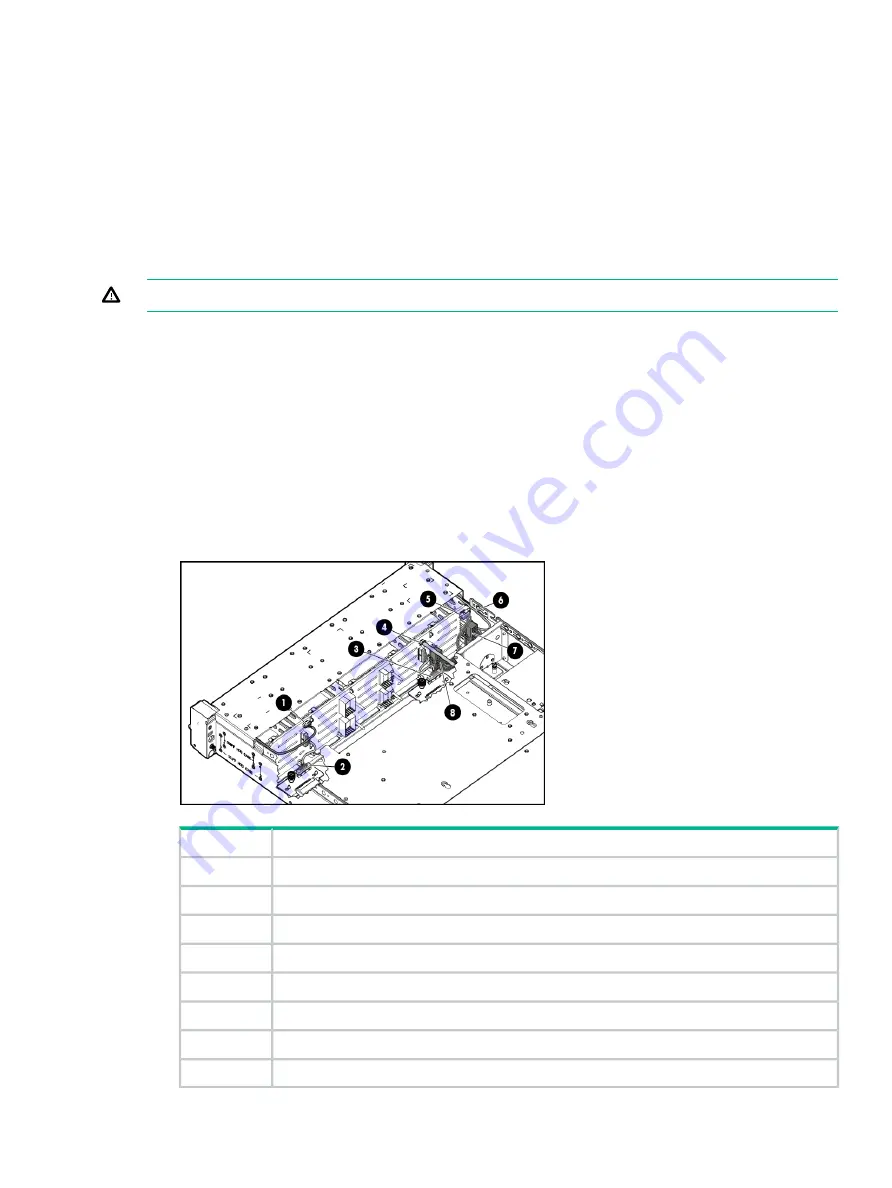
14.
Tighten the retaining screws. See
“Removing and replacing the enclosure” (page 22)
15.
Replace the fan modules. See
“Removing and replacing the fan module” (page 19)
.
16.
Replace the I/O module cables. See
“Removing and replacing the I/O module” (page 18)
17.
Replace power cables and connect the cables to a live power source.
18.
Confirm system is powered on and that it is operating normally. See
status of the disk enclosures” (page 13)
Removing and replacing the enclosure backplane
This operation is performed after Support determines that the backplane is the source of the
issue and requests the backplane be replaced
WARNING!
Check to make sure data on the drives is backed up. Back up data if required.
1.
Unplug the power cables.
2.
Remove I/O cables. See
“Removing and replacing I/O Cables” (page 17)
3.
Label drives for removal.
4.
Remove the drives. See
5.
Remove power supplies See
“Removing and replacing a power supply” (page 18)
6.
Remove I/O modules. See
“Removing and replacing the I/O module” (page 18)
7.
Remove fan modules. See
“Removing and replacing the fan module” (page 19)
8.
Remove enclosure. See
“Removing and replacing the enclosure” (page 22)
9.
Pull up hood latch and remove enclosure cover.
10.
Disconnect the following cables from the backplane:
Cable
Number
Front UID health module
1
Fan control card
2
Fan control card
3
Rear UID health module
4
Power distribution unit
5
Rear UID health module
6
Power supply
7
Power supply
8
11.
Remove the eight T-10 drive cage retaining screws. There are four to a side.
Removing and replacing the enclosure backplane
25
Содержание D3600
Страница 8: ...8 Removal and replacement procedures ...
Страница 40: ...4 Component identification 40 Component identification ...