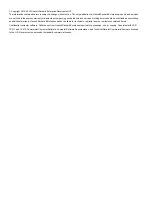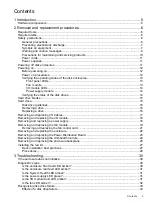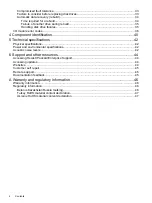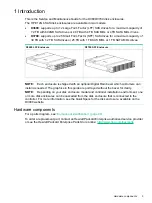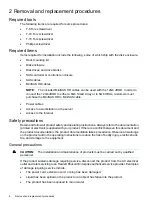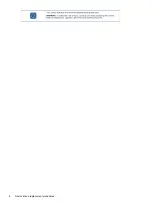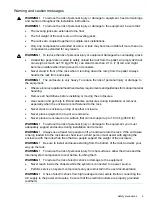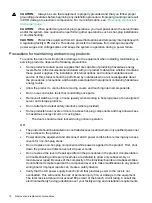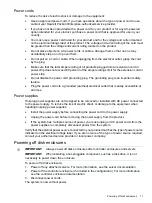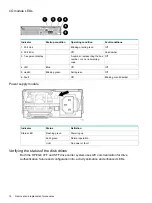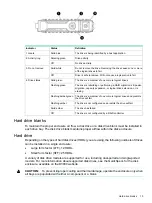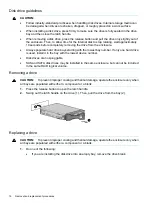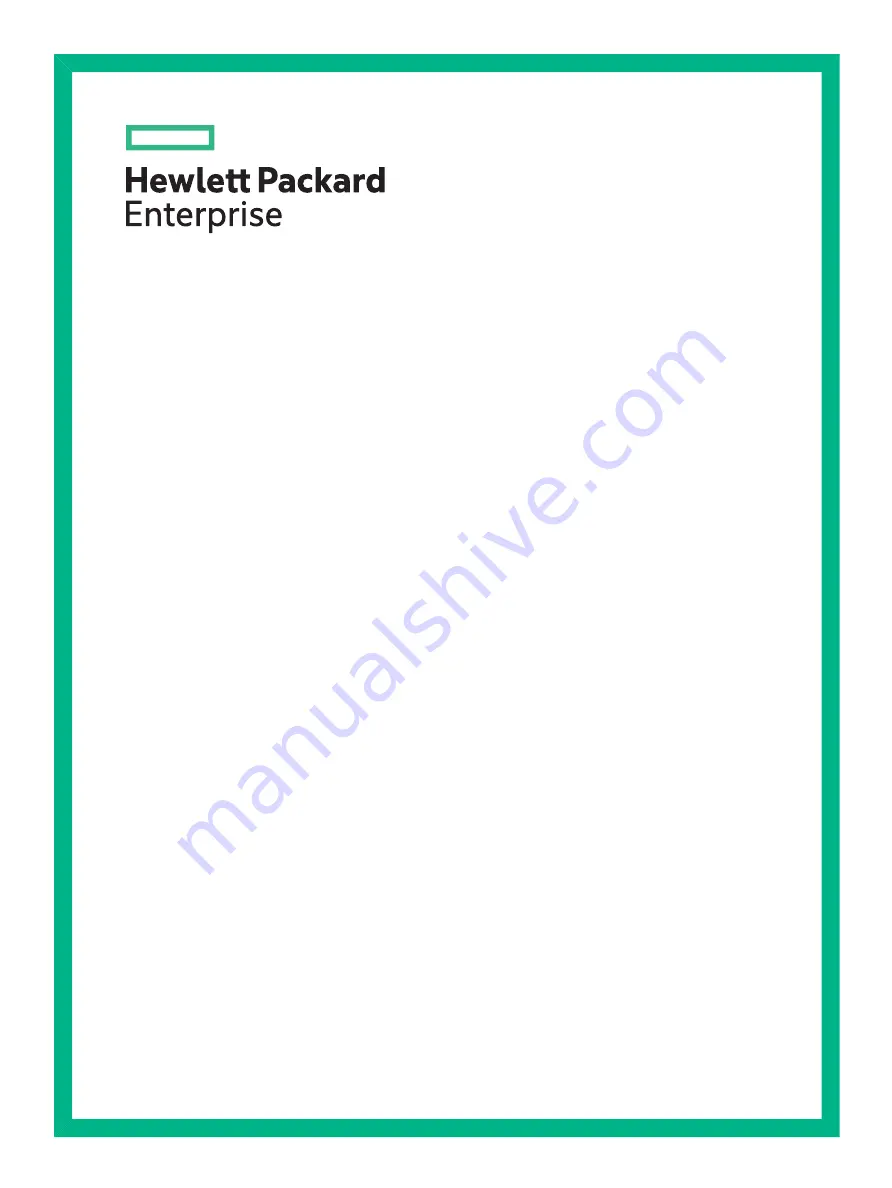
HPE D3600/3700 Disk Enclosure
Maintenance and Service Guide
Abstract
This guide is intended for users who maintain the HPE D3600/3700 Disk Enclosures. Some of the actions described are more
appropriate to Hewlett Packard Enterprise service specialists and require an Support login.
Part Number: 734754-001R
Published: November 2015
Edition: 2
Содержание D3600
Страница 8: ...8 Removal and replacement procedures ...
Страница 40: ...4 Component identification 40 Component identification ...