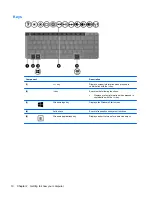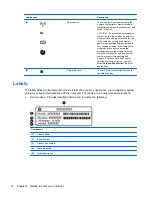Table of contents
1 Starting right ................................................................................................................................................... 1
Best practices ....................................................................................................................................... 1
Fun things to do .................................................................................................................................... 1
More HP resources .............................................................................................................................. 1
2 Getting to know your computer ..................................................................................................................... 3
Finding your hardware and software information ................................................................................. 3
Front ..................................................................................................................................................... 3
Right side ............................................................................................................................................. 3
Left side ................................................................................................................................................ 4
Display .................................................................................................................................................. 6
Top ....................................................................................................................................................... 7
TouchPad ............................................................................................................................ 7
Lights ................................................................................................................................... 8
Buttons and speakers .......................................................................................................... 9
Keys ................................................................................................................................... 10
Bottom ................................................................................................................................................ 11
Labels ................................................................................................................................................. 12
3 Connecting to a network .............................................................................................................................. 14
Connecting to a wireless network ....................................................................................................... 14
Using the wireless controls ................................................................................................ 14
Using the wireless button .................................................................................. 14
Using operating system controls ....................................................................... 15
Using a WLAN ................................................................................................................... 15
Using an Internet service provider .................................................................... 15
Setting up a WLAN ............................................................................................ 16
Configuring a wireless router ............................................................................ 16
Protecting your WLAN ....................................................................................... 16
Connecting to a WLAN ...................................................................................... 17
Using Bluetooth wireless devices (select models only) ..................................................... 17
Connecting to a wired network ........................................................................................................... 17
Connecting to a local area network (LAN) ......................................................................... 18
4 Enjoying entertainment features ................................................................................................................. 19
Using the webcam .............................................................................................................................. 20
v
Содержание CQ58-200
Страница 1: ...User Guide ...
Страница 4: ...iv Safety warning notice ...
Страница 69: ...NOTE If you need to stop a diagnostic test while it is running press esc Using System Diagnostics 61 ...