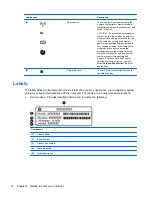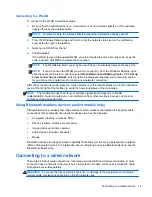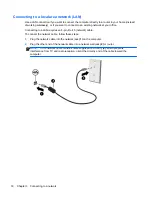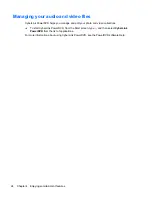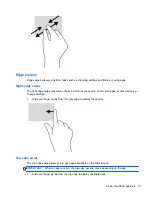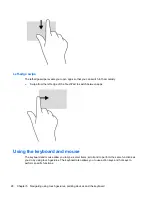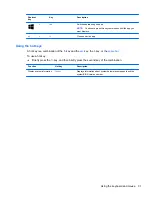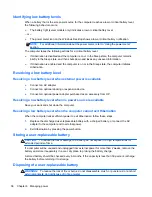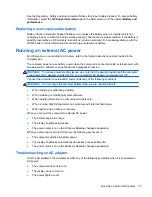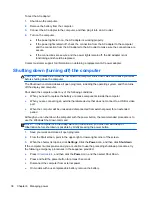NOTE:
TouchPad gestures are not supported in all apps.
To view a demonstration of each gesture:
1.
From the Start screen, type
c
to display the
Apps
list. Select
Control Panel
, and then select
Hardware and Sound
.
2.
Select
Synaptics TouchPad
.
3.
Click a gesture to activate the demonstration.
To turn a gesture off or on:
1.
From the
Synaptics TouchPad
screen, select or clear the check box next to the gesture that
you want to turn on or off.
2.
Click
Apply
, and then click
OK
.
Scrolling
Scrolling is useful for moving up, down, or sideways on a page or image.
●
Place two fingers slightly apart on the TouchPad zone and then drag them up, down, left, or
right.
Pinching/zooming
Pinching and zooming allow you to zoom out or in on images or text.
●
Zoom in or out by placing two fingers together on the TouchPad zone and then moving your
fingers apart.
●
Zoom in by placing two fingers apart on the TouchPad zone and then moving your fingers
together.
26
Chapter 5 Navigating using touch gestures, pointing devices and the keyboard
Содержание CQ58-200
Страница 1: ...User Guide ...
Страница 4: ...iv Safety warning notice ...
Страница 69: ...NOTE If you need to stop a diagnostic test while it is running press esc Using System Diagnostics 61 ...