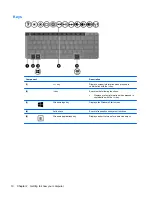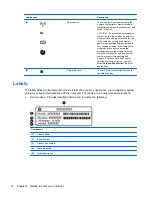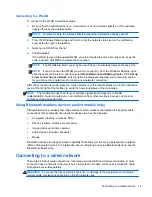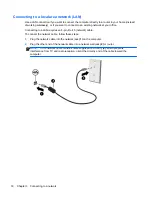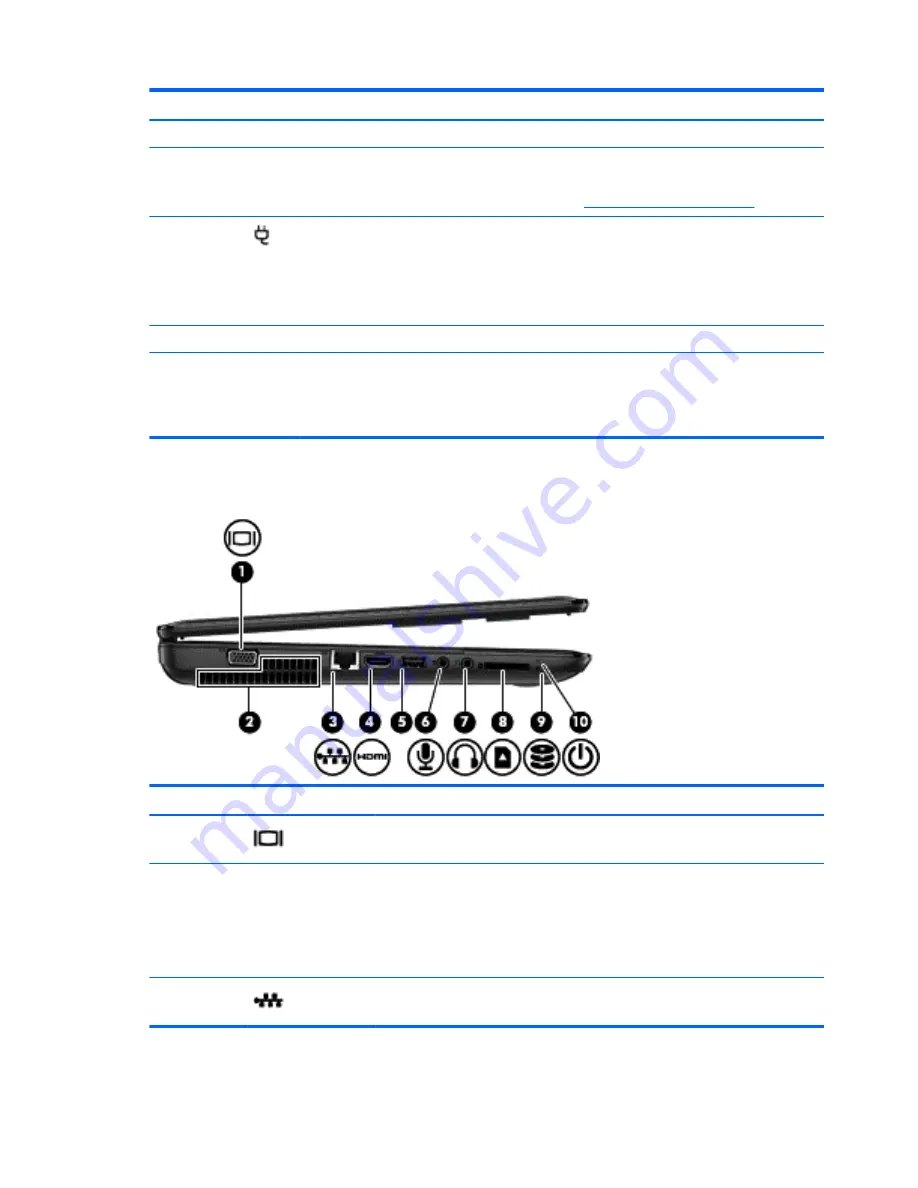
Component
Description
(3)
Optical drive eject button
Releases the disc tray.
(4)
USB 2.0 ports (2)
Connect optional USB devices.
NOTE:
For details about different types of USB
ports, see
Using a USB device on page 39
.
(5)
AC adapter light
●
White: The AC adapter is connected and the
battery is charged.
●
Amber: The AC adapter is connected and the
battery is charging.
●
Off: The computer is using DC power.
(6)
Power connector
Connects an AC adapter.
(7)
Security cable slot
Attaches an optional security cable to the computer.
NOTE:
The security cable is designed to act as a
deterrent, but it may not prevent the computer from
being mishandled or stolen.
Left side
Component
Description
(1)
External monitor port
Connects an external VGA monitor or
projector.
(2)
Vents (2)
Enable airflow to cool internal components.
NOTE:
The computer fan starts up
automatically to cool internal components and
prevent overheating. It is normal for the
internal fan to cycle on and off during routine
operation.
(3)
RJ-45 (network) jack
Connects a network cable.
4
Chapter 2 Getting to know your computer
Содержание CQ58-200
Страница 1: ...User Guide ...
Страница 4: ...iv Safety warning notice ...
Страница 69: ...NOTE If you need to stop a diagnostic test while it is running press esc Using System Diagnostics 61 ...