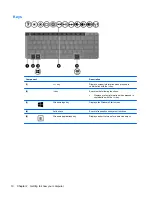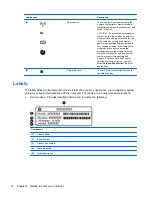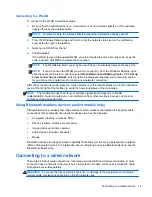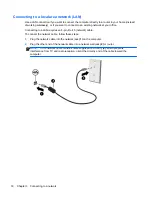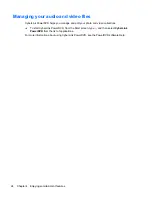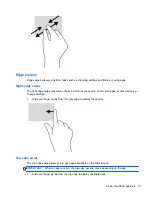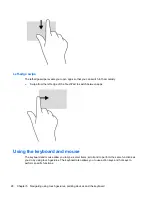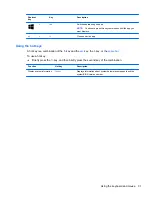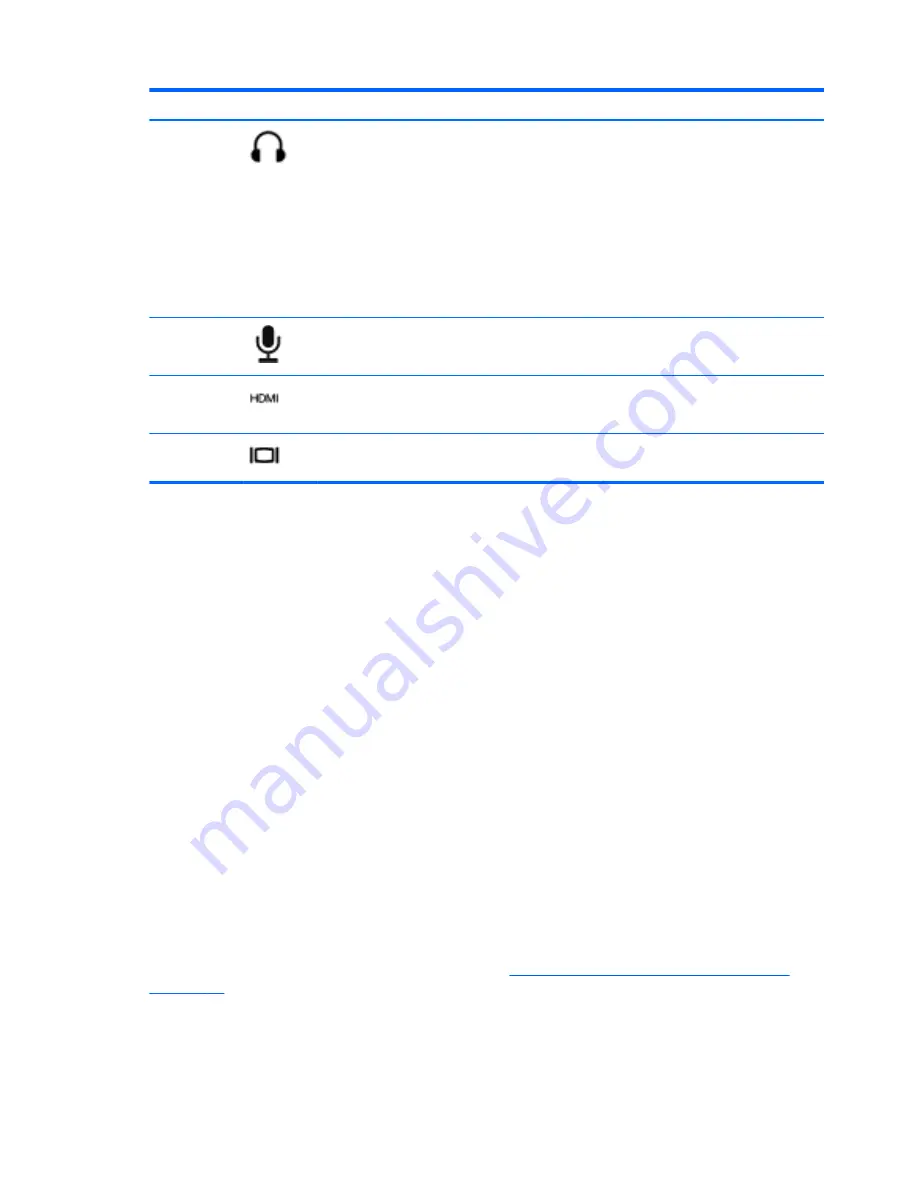
Component
Description
(7)
Audio-out (headphone) jack
Connects optional powered stereo speakers,
headphones, earbuds, a headset, or a television
audio cable.
WARNING!
To reduce the risk of personal injury,
adjust the volume before putting on headphones,
earbuds, or a headset. For additional safety
information, see the
Regulatory, Safety and
Environmental Notices
.
NOTE:
When a device is connected to a
headphone jack, the computer speakers are
disabled.
(8)
Audio-in (microphone) jack
Connects an optional computer headset
microphone, stereo array microphone, or monaural
microphone.
(9)
HDMI port
Connects an optional video or audio device, such as
a high-definition television, any compatible digital or
audio component, or a high-speed HDMI device.
(10)
External monitor port
Connects an external VGA monitor or projector.
Using the webcam
Your computer has an integrated webcam, a powerful social networking tool that allows you to
communicate up close with friends and colleagues next door or on the other side of the world. With
the webcam, you can stream video with your instant messaging software, capture and share video,
and take still photos.
To use the webcam, from the computer Start screen, type
c
, and then select
CyberLink YouCam
from the list of applications.
For details about using the webcam go to Help and Support. From the Start screen, type
h
, and then
select
Help and Support
.
Using audio
On your HP computer, you can play music CDs, download and listen to music, stream audio content
from the web (including radio), record audio, or mix audio and video to create multimedia. To
enhance your listening enjoyment, attach external audio devices such as speakers or headphones.
Connecting speakers
You can attach wired speakers to your computer by connecting them to USB ports (or the audio-out
jack) on your computer or on a docking station.
To connect
wireless
speakers to your computer, follow the device manufacturer's instructions. To
connect high-definition speakers to the computer, see
Configuring audio settings (with HDMI TV)
on page 23
. Before connecting audio devices, be sure to adjust the volume.
Connecting headphones
You can connect wired headphones to the headphone jack on your computer.
20
Chapter 4 Enjoying entertainment features
Содержание CQ58-200
Страница 1: ...User Guide ...
Страница 4: ...iv Safety warning notice ...
Страница 69: ...NOTE If you need to stop a diagnostic test while it is running press esc Using System Diagnostics 61 ...