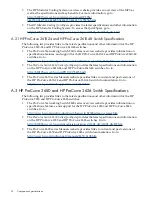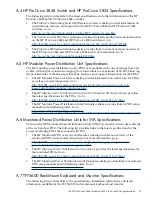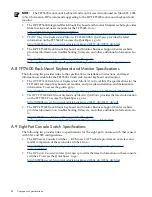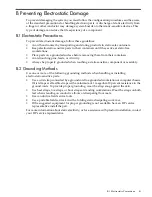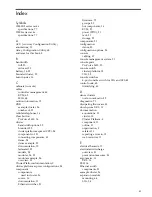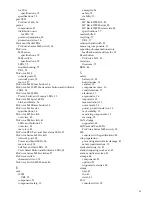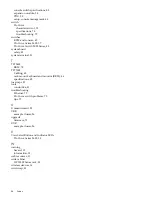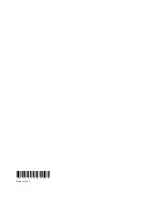5 Ethernet Hardware Troubleshooting
This chapter provides some basic hardware troubleshooting information for the ProCurve Ethernet
switches included in your cluster. The following topics are described in this chapter:
•
Basic Ethernet troubleshooting tips (
Section 5.1
)
•
An explanation of component LEDs (
Section 5.2
)
•
HP ProCurve switch problems (
Section 5.3
)
This information is intended only to troubleshoot post-installation problems. For detailed
troubleshooting and diagnostics, see the ProCurve documentation for your model of the switch.
5.1 Basic Ethernet Troubleshooting Tips
Most Ethernet problems are caused by the following situations. Check for these items first when
starting your troubleshooting:
•
Faulty or loose cables. Look for loose or obviously faulty connections. If they appear to be
undamaged, make sure the connections are snug. If that does not correct the problem, try
a different cable.
•
Nonstandard cables. Nonstandard and miswired cables may cause network collisions and
other network problems, and can seriously impair network performance. A category 5 cable
tester is recommended for every 100Base-TX and 1000Base-T network installation.
•
Improper network topologies. It is important to make sure you have a valid network topology.
Common topology faults include excessive cable length and excessive repeater delays
between end nodes. If you have network problems after recent changes to the network,
change back to the previous topology. If you no longer experience the problems, the new
topology is probably at fault. In addition, make sure that your network topology contains
no data path loops. Between any two end nodes, there should be only one active cabling
path at any time. Data path loops will cause broadcast storms that will severely impact your
network performance.
•
Port configuration. Check the port configurations. A port on your HP ProCurve switch may
not be operating as you expect because it has been put into a “blocking” state, or the port
may have been configured as being disabled through the software. Use the switch console
to determine the port's configuration and verify that there is not an improper or undesired
configuration of any of the switch features that may be affecting the port. For more
information, see the HP ProCurve Management and Configuration Guide for your version of
the ProCurve switch.
•
Duplex configuration. Make sure that all devices connected to theHP ProCurve switch are
configured to autonegotiate, or are configured to connect at half-duplex. If a device connected
to the switch has a fixed configuration at full duplex, the device will not connect correctly
to the switch. The result will be high error rates and inefficient communications between
the switch and the device.
For more information on possible network problems and their solutions, see the technical note
Troubleshooting LAN Performance and Intermittent Connectivity Problems, which can be found at:
http://www.hp.com/rnd/library/troubleshoot_lan.htm
5.2 ProCurve Switch LEDs
Light-emitting diodes (LEDs) indicate the status and settings of hardware components. They
warn of any impending failures and allow you to take preventive action.
5.1 Basic Ethernet Troubleshooting Tips
73
Содержание Cluster Platform
Страница 1: ...HP Cluster Platform Core Components Overview HP Part Number A CPCCO 1F Published December 2008 ...
Страница 8: ...8 ...
Страница 14: ...14 ...
Страница 18: ...18 ...
Страница 20: ...20 ...
Страница 31: ...Figure 2 6 HP Modular Cooling System Front View 2 5 HP Modular Cooling System 31 ...
Страница 62: ...62 ...
Страница 70: ...70 ...
Страница 72: ...72 ...
Страница 76: ...76 ...
Страница 82: ...82 ...
Страница 87: ...87 ...
Страница 88: ... A CPCCO 1F Printed in the US ...