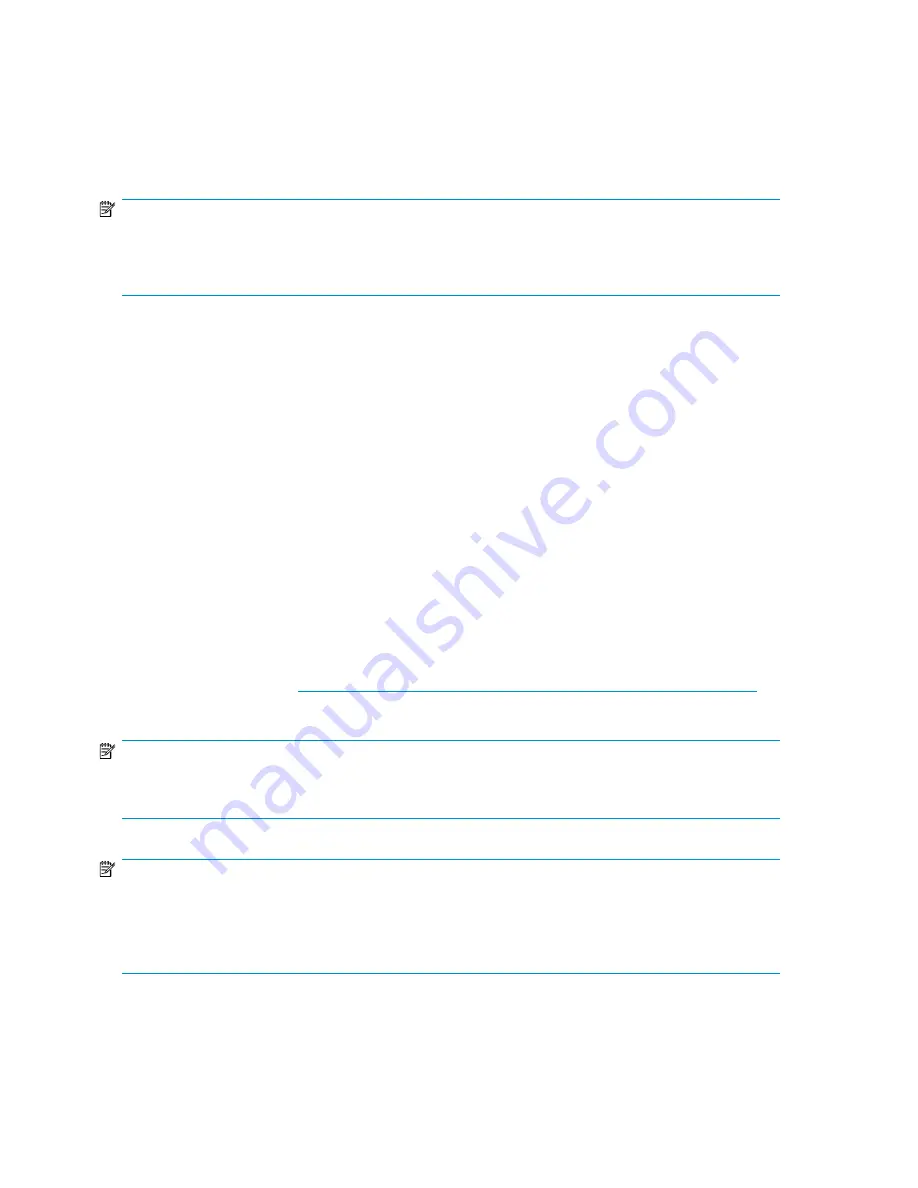
Changing the percent full warning threshold
You can change the percent full warning threshold value for an application component, user-defined
application, or shared folder after storage is initially allocated and configured using a storage-allocation
wizard. See
Setting a percent full warning threshold
on page 80 for more information.
NOTE:
For shared folders, you can set an enforced limit (quota) for allocated storage, as well as a warning
threshold. For more information, see
Enforcing an allocated storage limit for shared folders and local storage applications
on page 81.
To change the percent full warning threshold from the Properties window:
1.
Select the application component, user-defined application, or shared folder in the content pane.
2.
In the Actions pane, click
Properties
.
3.
Click the
Warning Threshold
tab.
4.
Change the percent full warning threshold value.
5.
Click
OK
.
Removing application areas from view
You can remove application components and user-defined applications from view on the ASM user
interface. This allows you to remove storage information from the content pane pertaining to storage
allocations lost due to hard drive failure or storage for an application component or user-defined
application whose storage you plan to unhost.
Removing an application component or user-defined application from view does not unhost its storage.
Its storage is still hosted on your HP All-in-One Storage System. To permanently remove storage from
your All-in-One storage system, you must first remove the storage that is hosted by AiO. Depending
on the type of storage, see
http://h71028.www7.hp.com/ERC/downloads/4AA1-1026ENW.pdf
for information on how to remove different types of storage.
NOTE:
If you remove an application component or user-defined application from view without unhosting the
storage, your All-in-One Storage System will re-discover the applications immediately.
NOTE:
This action is not available for shared folders. Because ASM automatically discovers top-level shared folders
on your HP All-in-One Storage System, the folder would just reappear after the next discovery process. A
shared folder is automatically removed from view when it is removed from your HP All-in-One Storage
System.
To remove an application component or user-defined application from view:
Managing storage
98
Содержание AK373A - StorageWorks All-in-One Storage System 1200r 5.4TB SAS Model NAS Server
Страница 1: ...HP StorageWorks All in One Storage System user guide Part number 440583 006 First edition June 2008 ...
Страница 14: ...14 ...
Страница 34: ...Installing and configuring the server 34 ...
Страница 48: ...Storage system components 48 ...
Страница 56: ...Storage management overview 56 ...
Страница 96: ...Managing data protection 96 ...
Страница 100: ...Managing storage 100 ...
Страница 134: ...System recovery 134 ...
Страница 184: ...Microsoft Services for Network File System MSNFS 184 ...
Страница 198: ...BSMI notice Japanese notice Korean notice A B Class A equipment Class B equipment Regulatory compliance and safety 198 ...
Страница 216: ...Index 216 ...






























