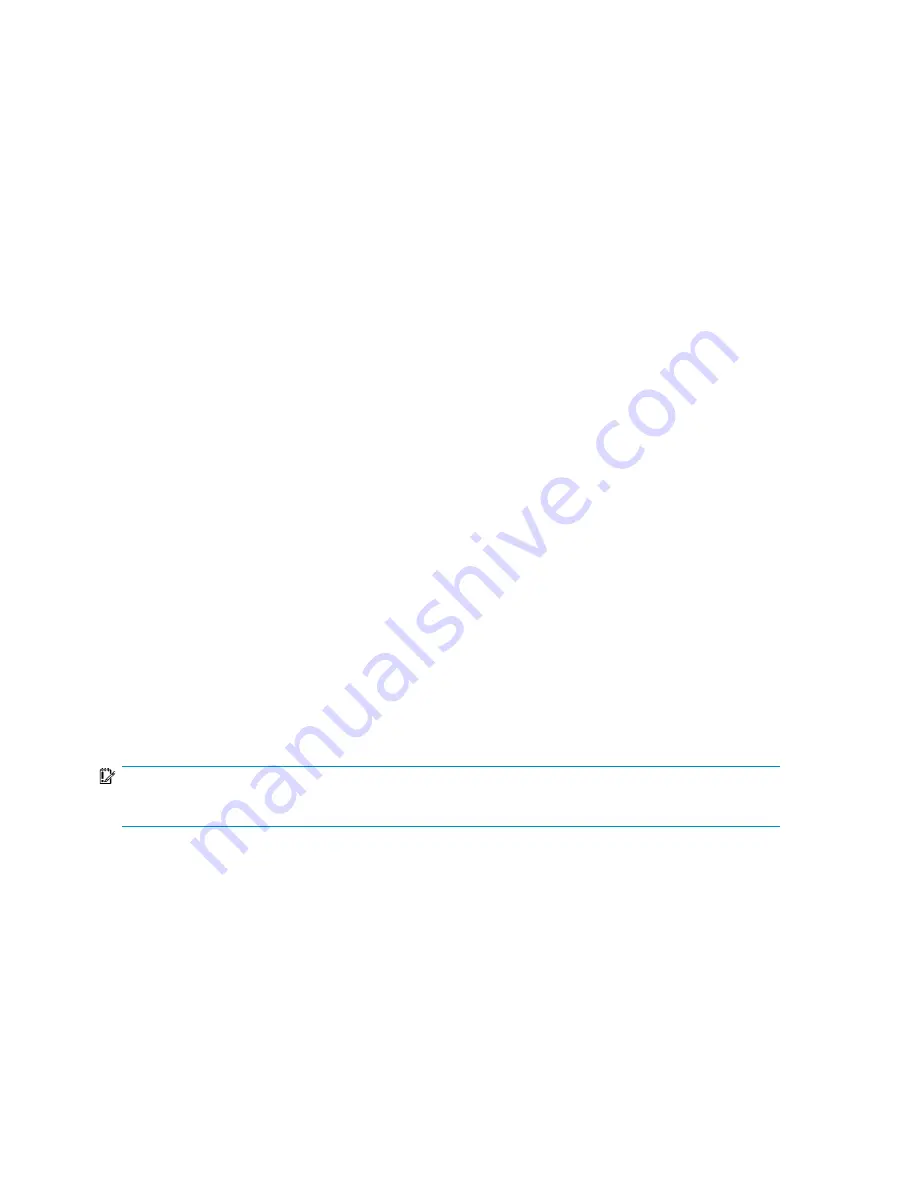
2.
In the Actions pane, click
Snapshots
and then click
Manage Snapshots
. The
Manage Snapshots
dialog box displays.
3.
Select a snapshot from the list and click
Revert
.
4.
Click
Yes
to confirm.
Scheduling backups
From the
Backup
property tab, you can schedule and configure backups.
1.
Select an Exchange storage group, SQL Server database, user-defined application, or shared
folder in the content pane.
2.
In the Actions pane, click
Configure Backup
. The
Backup
property tab displays.
3.
Select
Schedule backups to tape or another device
to enable backups on a tape library or physical
device.
4.
Select
Schedule backups to a local virtual library
to enable backups to a virtual library that will
be created on this All-in-One Storage System.
5.
Select a Data Protector Express media rotation type from the list.
6.
Type or use the arrows to indicate a time for the backup to begin.
7.
For backups to tape or other devices, select the backup device.
8.
For local virtual library backups, select the size for the virtual library. A default value will be
recommended, based on the selected rotation type and component size. Click
Modify advanced
storage properties
to modify advanced storage settings such as RAID level and stripe size. See
“
Setting advanced storage properties
” on page 77 for more information on advanced properties.
9.
Click
OK
.
10.
Click
OK
on the
Review Task Summary
dialog box to confirm the backup settings.
Managing backups
After scheduling backups, you can manage backups for Exchange storage group, SQL Server database,
user-defined application, or shared folders. Based on the backup features that have been configured,
you can run a device backup, run a virtual library backup, or run the
Restore From Backup
wizard.
IMPORTANT:
Backups are not supported on user-defined iSCSI LUN applications.
Running a device backup
If an alternative backup device has been assigned, you can use
Run Device Backup
to run an alternative
location backup for the selected component.
1.
Select an Exchange storage group, SQL Server database, user-defined application, or shared
folder that has backups scheduled in the content pane.
2.
In the Actions pane, click
Backup
and then click
Run Device Backup
.
3.
Click
Yes
to confirm the backup operation.
Managing data protection
90
Содержание AK373A - StorageWorks All-in-One Storage System 1200r 5.4TB SAS Model NAS Server
Страница 1: ...HP StorageWorks All in One Storage System user guide Part number 440583 006 First edition June 2008 ...
Страница 14: ...14 ...
Страница 34: ...Installing and configuring the server 34 ...
Страница 48: ...Storage system components 48 ...
Страница 56: ...Storage management overview 56 ...
Страница 96: ...Managing data protection 96 ...
Страница 100: ...Managing storage 100 ...
Страница 134: ...System recovery 134 ...
Страница 184: ...Microsoft Services for Network File System MSNFS 184 ...
Страница 198: ...BSMI notice Japanese notice Korean notice A B Class A equipment Class B equipment Regulatory compliance and safety 198 ...
Страница 216: ...Index 216 ...






























