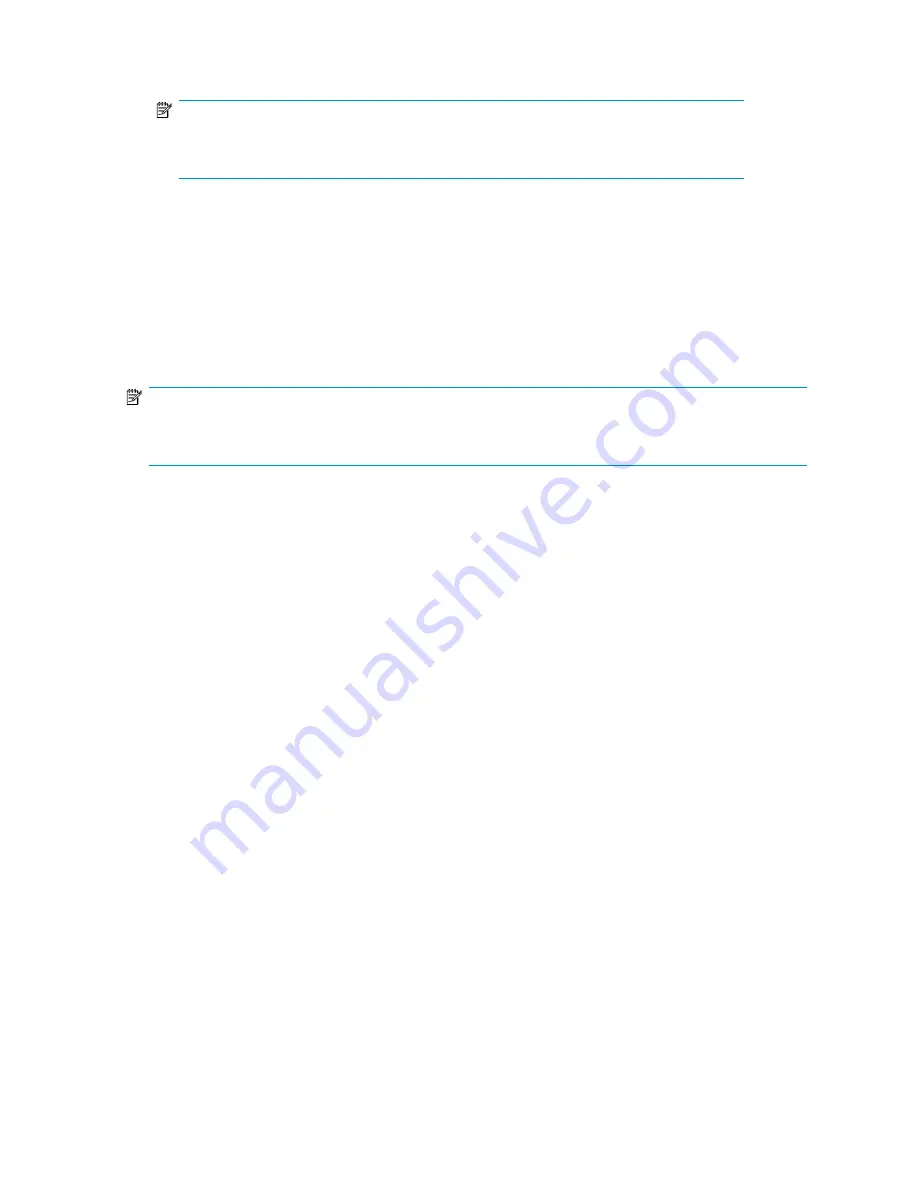
1.
Enter the name for the shared folder.
NOTE:
The path to the shared folder is created by ASM and is based on the shared folder name.
The Share Path field is
Read Only.
2.
Enter a description of the shared folder (optional).
3.
Click
Next
to open the Set Shared Folder Permissions page (see
“
Setting permissions for a shared folder
” on page 71).
Setting permissions for a shared folder
Use the Set Shared Folder Permissions page to set network user read and write permissions for the
shared folder.
NOTE:
Permissions can be further customized using Windows administration tools, such as Windows Explorer
and the Shared Folder MMC snap-in.
This page will display either Windows Share Security options, UNIX/Linux Share Security options,
or both Windows and UNIX/Linux options depending on which shared folder types you previously
selected on the
Choose Shared Folder types
page.
For Windows Share Security:
1.
For Windows Share Security, select a permission level. Users can have read/write permissions
(full control), read-only, or no access.
2.
For UNIX/Linux Share Security, select the
Allow anonymous access
check box to allow anonymous
access with the default user identifer (UID) and group identifier (GID) of 2. Select the level of
anonymous access (No Access, Read-Only, or Read-Write) from the
Type of access
list. Select
Allow root access
to allow access to the root directory of the UNIX/Linux share.
3.
Click
Next
to open the Storage Allocation page (see
“
Allocating space for components
” on page 76).
Using the Host a SQL Server Database Wizard
The Host a SQL Server Database Wizard automatically discovers the servers that host SQL Server
and SQL Server databases on your domain, and helps you allocate and configure storage space for
each database component you select:
•
Data file—Contains pointers to database files, storage for system tables and objects, and storage
for database data and objects.
•
Log file—Holds all the transaction log information for the database. Every database has exactly
one log file, which cannot be used to hold any other data.
HP StorageWorks All-in-One Storage System
71
Содержание AK373A - StorageWorks All-in-One Storage System 1200r 5.4TB SAS Model NAS Server
Страница 1: ...HP StorageWorks All in One Storage System user guide Part number 440583 006 First edition June 2008 ...
Страница 14: ...14 ...
Страница 34: ...Installing and configuring the server 34 ...
Страница 48: ...Storage system components 48 ...
Страница 56: ...Storage management overview 56 ...
Страница 96: ...Managing data protection 96 ...
Страница 100: ...Managing storage 100 ...
Страница 134: ...System recovery 134 ...
Страница 184: ...Microsoft Services for Network File System MSNFS 184 ...
Страница 198: ...BSMI notice Japanese notice Korean notice A B Class A equipment Class B equipment Regulatory compliance and safety 198 ...
Страница 216: ...Index 216 ...






























