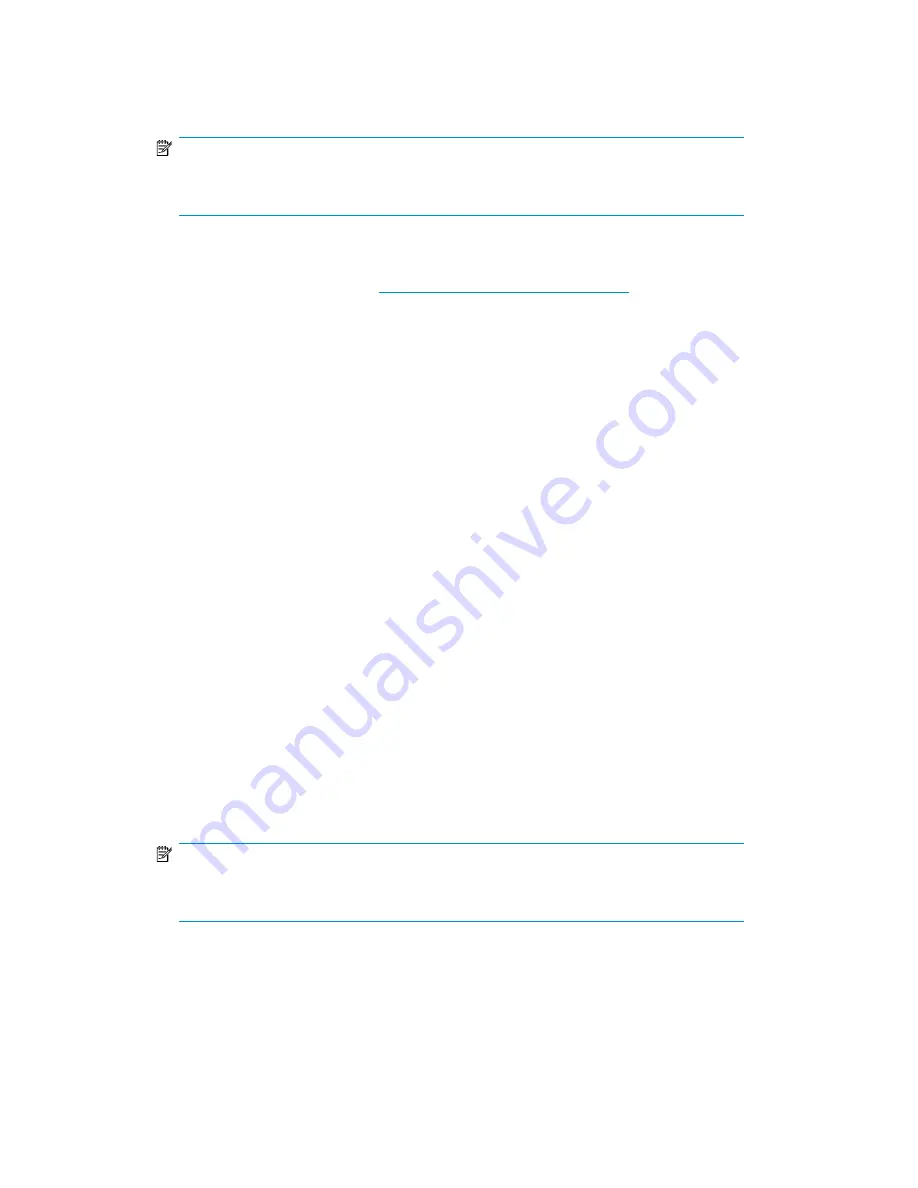
7.
Access the HP All-in-One Storage System using the LO100 Remote Console functionality. Log on
to the HP All-in-One Storage System with the default user name
administrator
and the
password
hpinvent
. The HP All-in-One Storage System Management Console starts automatically.
NOTE:
When the Remote Console feature is enabled, you can get access to the storage system's
login screen.
The Lights-Out 100 port comes with factory default settings, which the administrator can change. See
the
HP ProLiant Lights-Out 100 Remote Management User Guide
for information about changing these
settings. To obtain this guide, go to
http://www.hp.com/support/manuals
, navigate to the servers
section, and select
Server management
. In the Server Management Software section, select
HP
Lights-Out 100i (LO100i) Software
.
Using the Integrated Lights-Out 2 method
Integrated Lights-Out 2 (iLO 2) is HP's fourth generation of Lights-Out management technology that
allows you to perform virtually any system administrator or maintenance task remotely as if you were
using its keyboard, mouse and monitor, power button and floppy, CD or USB key, whether or not the
server is operating. It is available on the AiO600 in two forms, iLO 2 Standard and iLO 2 Advanced.
iLO 2 Standard provides basic system board management functions, diagnostics and essential
Lights-Out functionality on supported storage systems. iLO 2 Advanced provides advanced remote
administration functionality as a licensed option, which is included with the HP All-in-One Storage
System.
The Integrated Lights-Out port on the storage system can be configured through the Rapid Startup
Wizard or through the iLO 2 ROM-Based Setup Utility (RBSU). SNMP is enabled and the Insight
Management Agents are preinstalled.
The HP iLO 2 management processor provides multiple ways to configure, update, operate, and
manage servers remotely. The HP StorageWorks 600 All-in-One Storage System is preconfigured
with iLO 2 default factory settings, including a default user account and password. These settings can
be found on the iLO 2 Default Network Settings tag on the front of the server. If iLO 2 is connected
to a network running DNS and DHCP, you can use it immediately without changing any settings.
For more information on using HP iLO 2, see the
HP Integrated Lights-Out 2 User Guide
.
To quickly set up iLO 2 using the default settings for iLO 2 Standard and iLO 2 Advanced features on
the AiO600 Storage System, follow these steps:
1.
Ensure that a network cable is connected to the iLO 2 port located on the back of the storage
system.
NOTE:
This connection method is easiest when the connection is to a DHCP and DNS supported
network.
2.
If not using dynamic DHCP (IP addressing), you will need to input a static IP address by using
the direct attach method and the iLO 2 RBSU.
HP StorageWorks All-in-One Storage System
29
Содержание AK373A - StorageWorks All-in-One Storage System 1200r 5.4TB SAS Model NAS Server
Страница 1: ...HP StorageWorks All in One Storage System user guide Part number 440583 006 First edition June 2008 ...
Страница 14: ...14 ...
Страница 34: ...Installing and configuring the server 34 ...
Страница 48: ...Storage system components 48 ...
Страница 56: ...Storage management overview 56 ...
Страница 96: ...Managing data protection 96 ...
Страница 100: ...Managing storage 100 ...
Страница 134: ...System recovery 134 ...
Страница 184: ...Microsoft Services for Network File System MSNFS 184 ...
Страница 198: ...BSMI notice Japanese notice Korean notice A B Class A equipment Class B equipment Regulatory compliance and safety 198 ...
Страница 216: ...Index 216 ...
















































