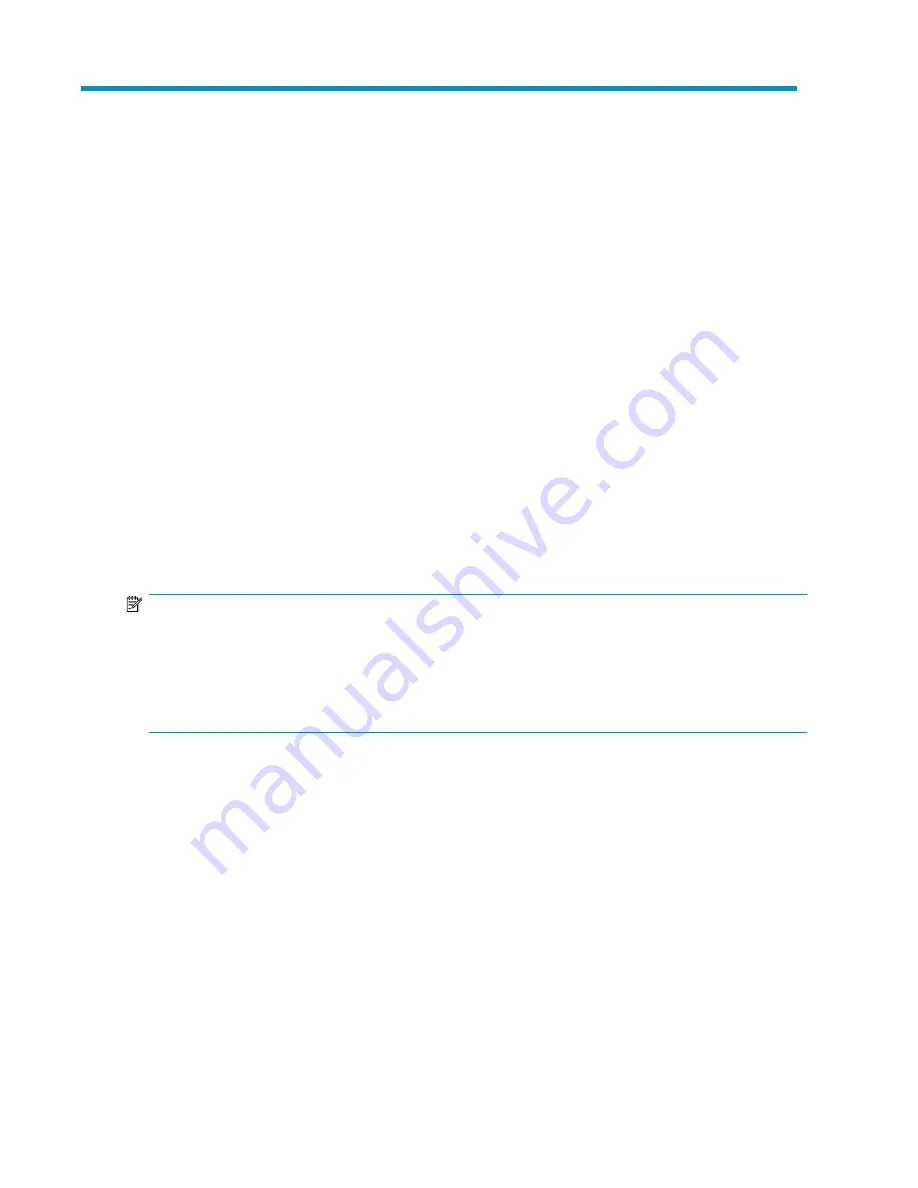
7 Managing storage
After an application is hosted or shared folder is created on your HP All-in-One Storage System using
a storage-allocation wizard, you can manage its storage and data by:
• Increasing or reducing the allocated storage
, page 97
• Changing the percent full warning threshold
, page 98
• Removing application areas from view
, page 98
• Changing permissions, names, descriptions, or paths of shared folders
, page 99
• Deleting shared folders
, page 99
Increasing or reducing the allocated storage
You can increase or reduce the storage allocated to an application component, user-defined
application, or shared folder after storage is initially allocated and configured using a storage-allocation
wizard.
Increasing the storage allocated requires ASM to grow the logical disk (increase the amount of hard
drive space allocated to the logical disk) holding the data. Reducing the allocated storage does not
reduce the size of the logical disk holding the data, because once hard drive space is allocated to a
logical disk, it cannot be unallocated due to the configuration of hard drives.
NOTE:
Unallocated storage on a logical disk is re-allocated by ASM when new or additional storage is allocated
to an application component or shared folder and the advanced configuration values selected for the
storage matches those of the logical disk.
For example, if an application component or shared folder's allocated storage is increased, any unallocated
space on the logical disk where it resides is used before the logical disk grows.
1.
Select the application component, user-defined application, or shared folder in the content pane.
2.
In the Actions pane, click
Allocate Space
to open the Allocate Space wizard.
3.
Change the size value:
• Highlight the storage size unit value and then enter a new value as necessary: megabytes
(MB), gigabytes (GB), or terabytes (TB).
• Highlight the storage size number value and enter a new value, or click the arrow buttons to
change the value.
The Size Range field shows the minimum and maximum storage space that can be allocated to
an application component, user-defined application, or shared folder. Whenever you change
the storage space allocated to an application component or change an advanced configuration
setting for an application component, the maximum value for Size Range is recalculated for each
application component shown.
4.
Click
Next
to open the Review Tasks Summary page (see
“
Reviewing task summary and scheduling tasks
” on page 84) for more information.
HP StorageWorks All-in-One Storage System
97
Содержание AK373A - StorageWorks All-in-One Storage System 1200r 5.4TB SAS Model NAS Server
Страница 1: ...HP StorageWorks All in One Storage System user guide Part number 440583 006 First edition June 2008 ...
Страница 14: ...14 ...
Страница 34: ...Installing and configuring the server 34 ...
Страница 48: ...Storage system components 48 ...
Страница 56: ...Storage management overview 56 ...
Страница 96: ...Managing data protection 96 ...
Страница 100: ...Managing storage 100 ...
Страница 134: ...System recovery 134 ...
Страница 184: ...Microsoft Services for Network File System MSNFS 184 ...
Страница 198: ...BSMI notice Japanese notice Korean notice A B Class A equipment Class B equipment Regulatory compliance and safety 198 ...
Страница 216: ...Index 216 ...






























