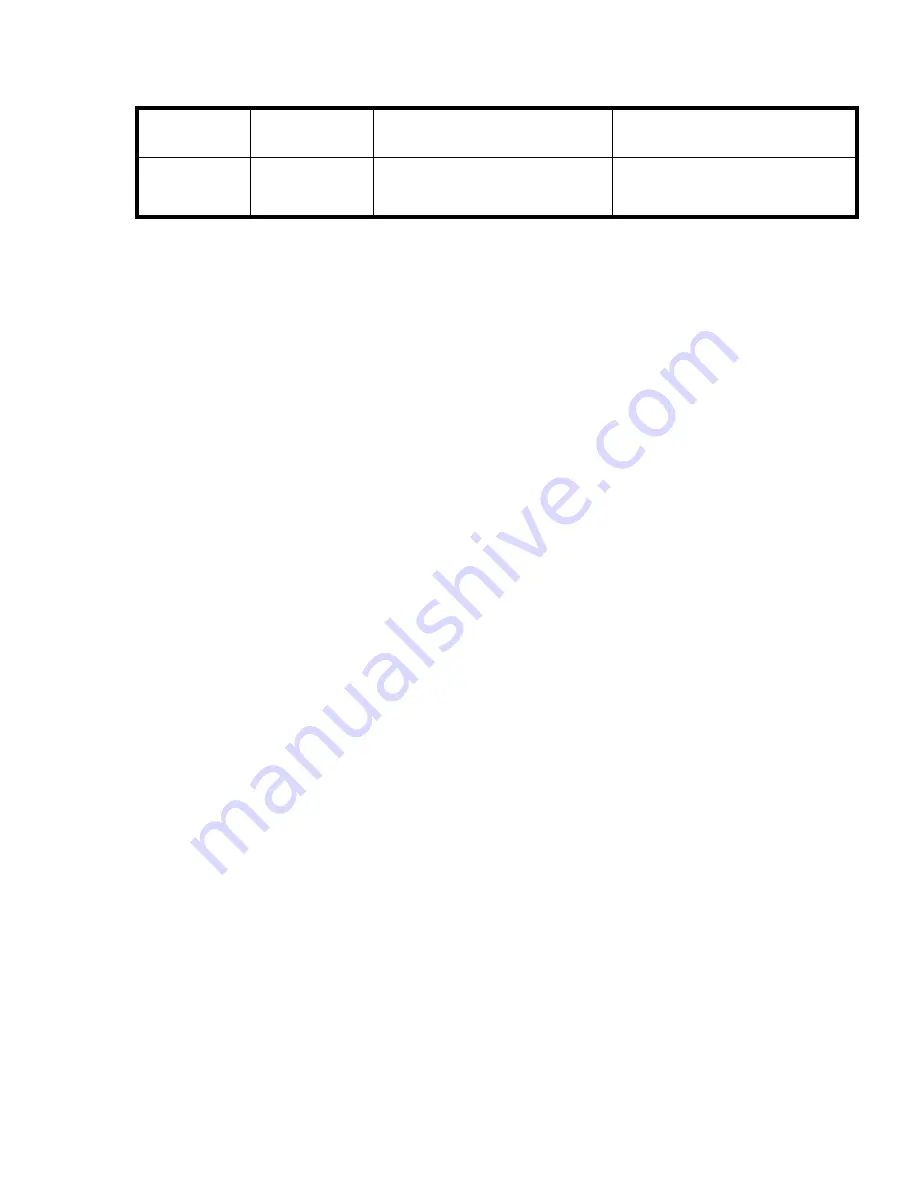
LED name
LED color and
behavior
Description
Action required
failure, a fan failure, or one or
more environmental ranges has
exceeded.
Technical Support.
How to determine to replace the Power Supply/Fan Assembly Unit
Verifying if the Power Supply requires replacing:
•
Check the Power Supply status LED next to the I/O switch. If the Power Supply
status LED is not on, verify that the Power Supply is on and seated and the power
cord is connected to a functioning power source. If the light does not turn green,
the Power Supply needs to be replaced.
•
In Advanced Web Tools, click the
Power Status
icon.
•
Type
psShow
at the command prompt to display Power Supply status as follows:
switch:admin> psshow
Power Supply #1 is OK
Power Supply #2 is OK
Verifying if the Fan Assembly requires replacing:
•
Check the System Status LED. If the System Status LED is flashing amber and
green, it could mean the fan has failed. Check the management interface and
the error log for details on the cause of status.
•
In Advanced Web Tools, check the
Fan Status
icon background color. It will be
either yellow or red if the fan has failed. When the fan is functioning correctly,
the background color is green.
•
Type
fanShow
at the command prompt to display fan status as follows:
switch:admin> fanshow
Fan 1 is OK, speed is 7105 RPM
Fan 2 is OK, speed is 7258 RPM
108
Installing field-replaceable units
Содержание AA-RWF3A-TE
Страница 1: ...HP StorageWorks SAN Switch installation guide Part number AA RWF3A TE Fifth edition May 2007 ...
Страница 7: ...Supported HBAs 145 Glossary 147 Index 157 SAN Switch installation guide 7 ...
Страница 10: ...10 ...
Страница 64: ...64 Installing and configuring SAN Switches ...
Страница 90: ...90 Managing SAN Switches ...
Страница 117: ...Japanese notice Korean notices SAN Switch installation guide 117 ...
Страница 146: ...146 SAN Switch technical specifications ...
Страница 156: ...156 Glossary ...
















































