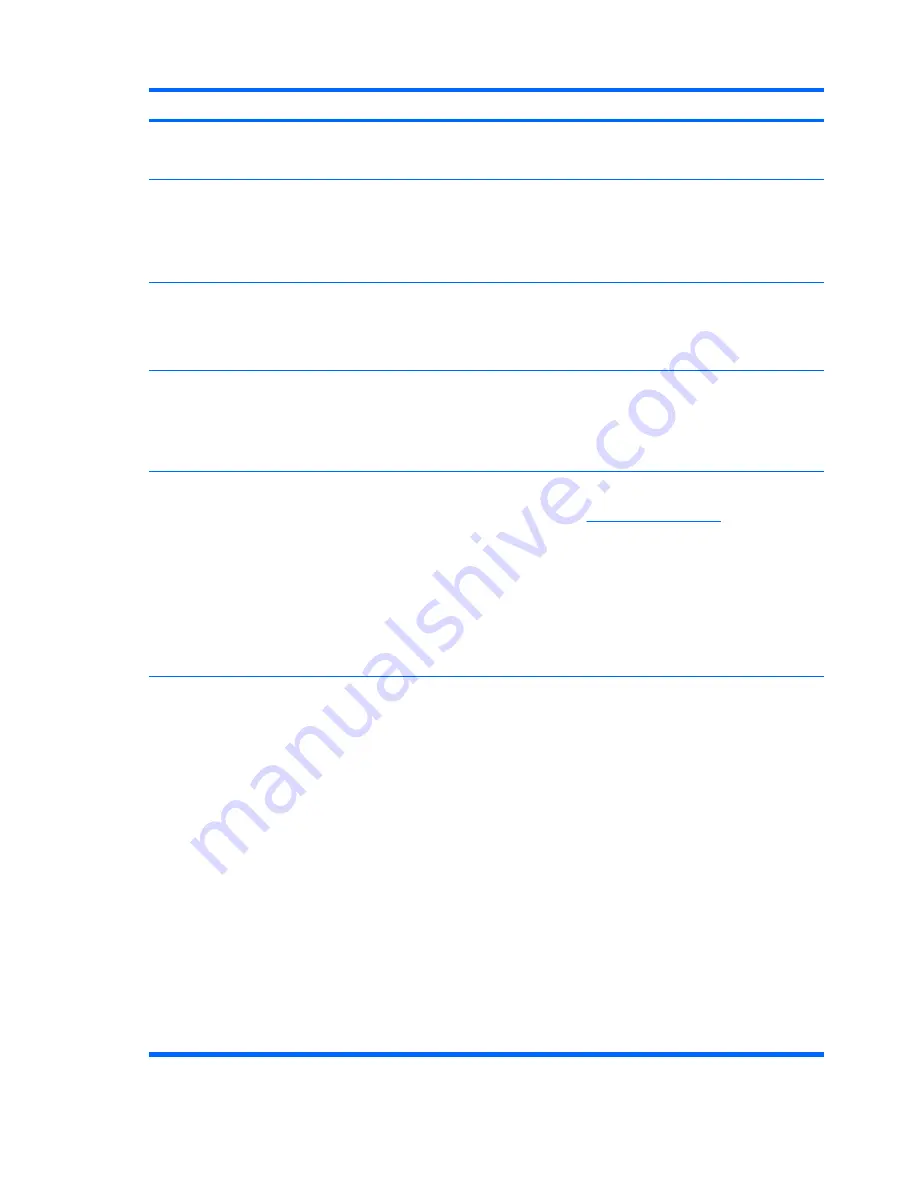
Short description
Details
Solution
Windows password from Credential
Manager, the administrator gets an error
logon failure:
User account restriction
.
local PC, Credential Manager can only change the
password used to log on.
Credential Manager has
incompatibility issues with
Corel WordPerfect 12
password GINA.
If the user logs on to Credential Manager,
creates a document in WordPerfect, and
saves with password protection,
Credential Manager cannot detect or
recognize, either manually or
automatically, the password GINA.
HP is researching a workaround for future product
enhancements.
Credential Manager does
not recognize the
Connect
button on
screen.
If the Single Sign On credentials for
Remote Desktop Connection (RDP) are
set to
Connect
, when Single Sign On is
relaunched, it always enters
Save As
instead of
Connect
.
HP is researching a workaround for future product
enhancements.
Users can lose all
Credential Manager
credentials protected by
the TPM.
If the TPM module is removed or
damaged, users lose all credentials
protected by the TPM.
This is as designed.
The TPM Module is designed to protect the Credential
Manager credentials. HP recommends that the user
back up their identity from Credential Manager prior to
removing the TPM module.
The user is unable to log
on to Credential Manager
after transitioning from
sleep mode to hibernation
on Windows XP Service
Pack 1 only.
After allowing system to transition into
hibernation and sleep mode, the
Administrator or user is unable to log on
to Credential Manager and the Windows
logon screen remains displayed no
matter which logon credential
(password, fingerprint, or Java Card) is
selected.
Update Windows to Service Pack 2 via Windows
Update. Refer to Microsoft knowledge base article
813301 at
http://www.microsoft.com
for more
information on the cause of the issue.
In order to log on, the user must select Credential
Manager and log on. After logging on to Credential
Manager, the user is prompted to log on to Windows
(the user may have to select the Windows logon option)
to complete the logon process.
If the user logs on to Windows first, then the user must
manually log on to Credential Manager.
Restoring Embedded
Security causes
Credential Manager to fail.
Credential Manager fails to register any
credentials after the ROM is restored to
factory settings.
Credential Manager fails to access the TPM if the ROM
is reset to factory settings after installing Credential
Manager.
The TPM embedded security chip can be enabled using
the
f10
Computer Setup utility, BIOS Configuration, or
HP Client Manager. To enable the TPM embedded
security chip using Computer Setup, follow these steps:
1.
Open Computer Setup by turning on or restarting
the computer, and then pressing
f10
while the
f10
= ROM Based Setup
message is displayed in the
lower-left corner of the screen.
2.
Use the arrow keys to click
Security
, and then
click
Setup Password
. Set a password.
3.
Select
Embedded Security Device
.
4.
Use the arrow keys to select
Embedded Security
Device—Disable
. Use the arrow keys to change
it to
Embedded Security Device—Enable
.
5.
Click
Enable
, and then click
Save changes and
exit
.
82
Chapter 9 Troubleshooting
Содержание 6930p - EliteBook - Core 2 Duo 2.8 GHz
Страница 1: ...HP ProtectTools User Guide ...
Страница 108: ......






























