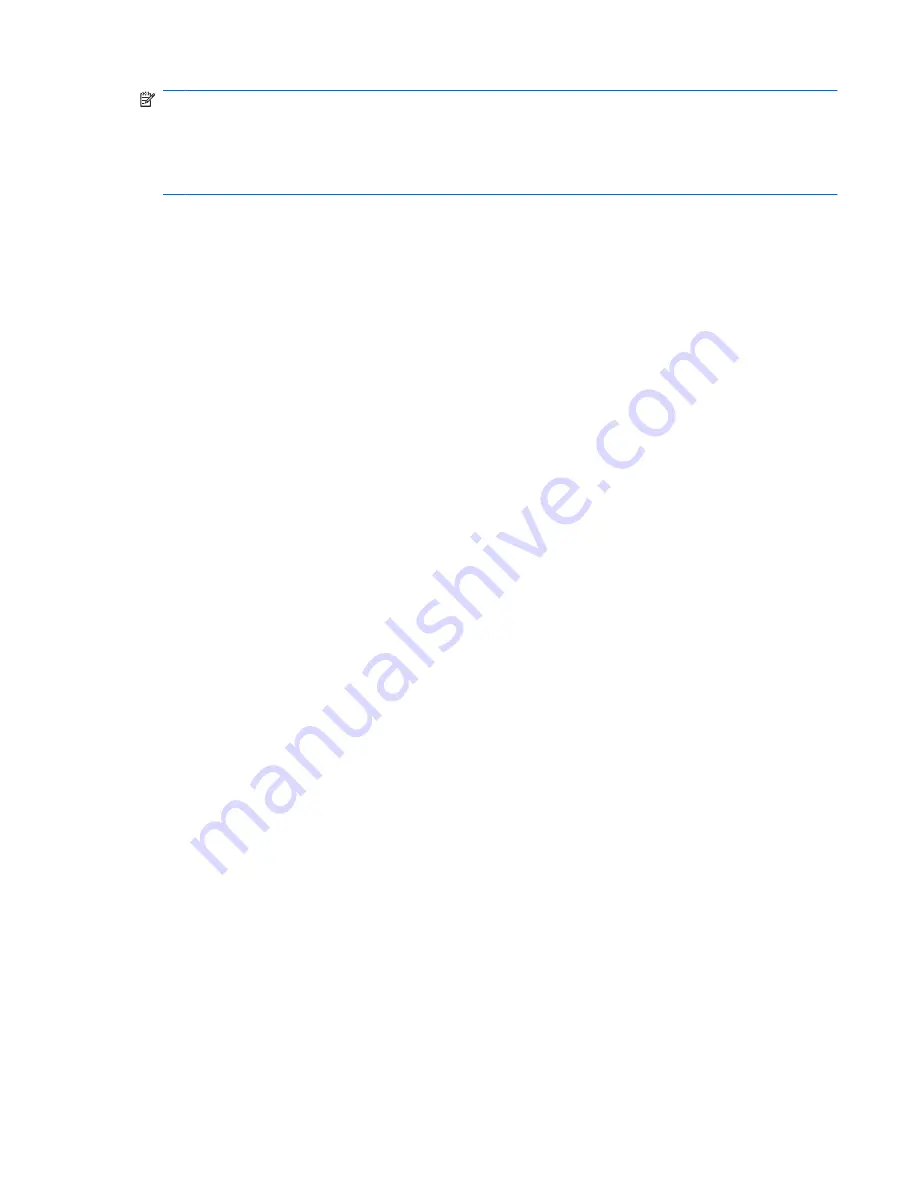
NOTE:
You do not need to have a Privacy Manager Certificate in order to view a signed Microsoft
Office document.
When a signed Microsoft Office document is opened, a Signatures dialog box opens next to the
document, displaying the name of the user who signed the document and the date it was signed. You
can right-click the name to view additional details.
Viewing an encrypted Microsoft Office document
To view an encrypted Microsoft Office document from another computer, Privacy Manager must be
installed on that computer. In addition, you must import the Privacy Manager Certificate that was used
to encrypt the file.
A Trusted Contact wanting to view an encrypted Microsoft Office document must have a Privacy
Manager Certificate, and Privacy Manager must be installed on his or her computer. In addition, the
Trusted Contact must be selected by the owner of the encrypted Microsoft Office document.
Using Privacy Manager in Microsoft Outlook
When Privacy Manager is installed, a Privacy button is displayed on the Microsoft Outlook toolbar, and
a Send Securely button is displayed on the toolbar of each Microsoft Outlook e-mail message.
Configuring Privacy Manager for Microsoft Outlook
1.
Open
Privacy Manager
, click
Settings
, and then click the
tab.
– or –
On the main Microsoft Outlook toolbar, click the down arrow next to
Privacy
, and then click
Settings
.
– or –
On the toolbar of a Microsoft e-mail message, click the down arrow next to
Send Securely
, and
then click
Settings
.
2.
Select the actions you want to perform when you send a secure e-mail, and then click
OK
.
Signing and sending an e-mail message
▲
In Microsoft Outlook, click
New
or
Reply
.
▲
Type your e-mail message.
▲
Click the down arrow next to
Send Securely
, and then click
Sign and Send
.
▲
Authenticate using your chosen security logon method.
Sealing and sending an e-mail message
Sealed e-mail messages that are digitally signed and sealed (encrypted) can only be viewed by people
you choose from your Trusted Contacts list.
To seal and send an e-mail message to a Trusted Contact:
1.
In Microsoft Outlook, click
New
or
Reply
.
2.
Type your e-mail message.
General tasks
43
Содержание 6930p - EliteBook - Core 2 Duo 2.8 GHz
Страница 1: ...HP ProtectTools User Guide ...
Страница 108: ......






























