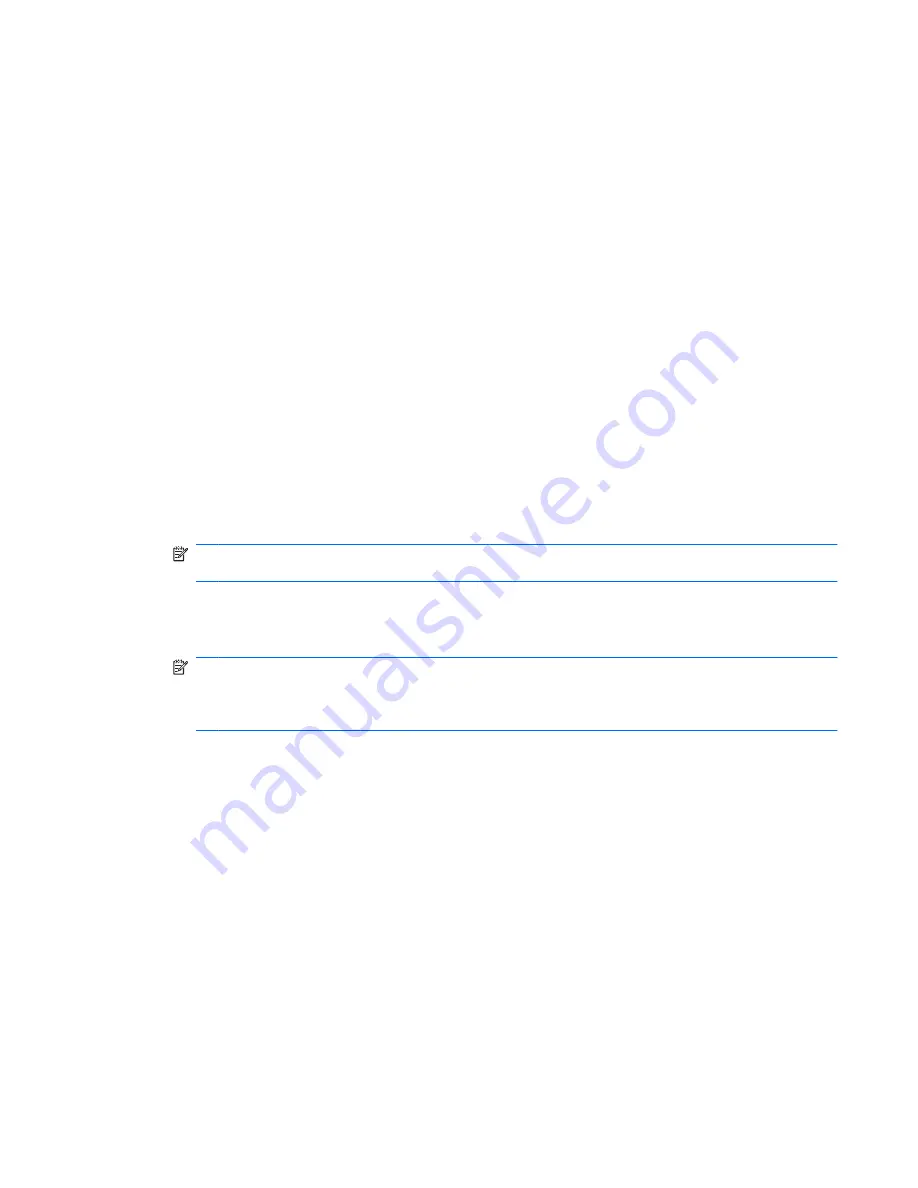
4.
Click the down arrow next to
Sign and Encrypt
, and then click
Sign Document
.
5.
Authenticate using your chosen security logon method.
Adding suggested signers to a Microsoft Word or Microsoft Excel document
You can add more than one signature line to your document by appointing suggested signers. A
suggested signer is a user who is designated by the owner of a Microsoft Word or Microsoft Excel
document to add a signature line to the document. Suggested signers can be you or another person
who you want to sign your document. For example, if you prepare a document that needs to be signed
by all members of your department, you can include signature lines for those users at the bottom of the
final page of the document with instructions to sign by a specific date.
To add a suggested signer to a Microsoft Word or Microsoft Excel document:
1.
In Microsoft Word or Microsoft Excel, create and save a document.
2.
Click the
Insert
menu.
3.
In the
Text
group on the toolbar, click the arrow next to
Signature Line
, and then click
Privacy
Manager Signature Provider
.
The Signature Setup dialog box opens.
4.
In the box under
Suggested signer
, enter the name of the suggested signer.
5.
In the box under
Instructions to the signer
, enter a message for this suggested signer.
NOTE:
This message will appear in place of a title, and is either deleted or replaced by the user's
title when the document is signed.
6.
Select the
Show sign date in signature line
check box to show the date.
7.
Select the
Show signer's title in signature line
check box to show the title.
NOTE:
Because the owner of the document assigns suggested signers to his or her document,
if the
Show sign date in signature line
and/or
Show signer's title in signature line
check boxes
are not selected, the suggested signer will not be able to display the date and/or title in the signature
line even if the suggested signer's document settings are configured to do so.
8.
Click
OK
.
Adding a suggested signer's signature line
When suggested signers open the document, they will see their name in brackets, indicating that their
signature is required.
To sign the document:
1.
Double-click the appropriate signature line.
2.
Authenticate using your chosen security logon method.
The signature line will be shown according to the settings specified by the owner of the document.
Encrypting a Microsoft Office document
You can encrypt a Microsoft Office document for you and for your Trusted Contacts. When you encrypt
a document and close it, you and the Trusted Contact(s) you select from the list must authenticate before
opening it.
General tasks
41
Содержание 6930p - EliteBook - Core 2 Duo 2.8 GHz
Страница 1: ...HP ProtectTools User Guide ...
Страница 108: ......






























