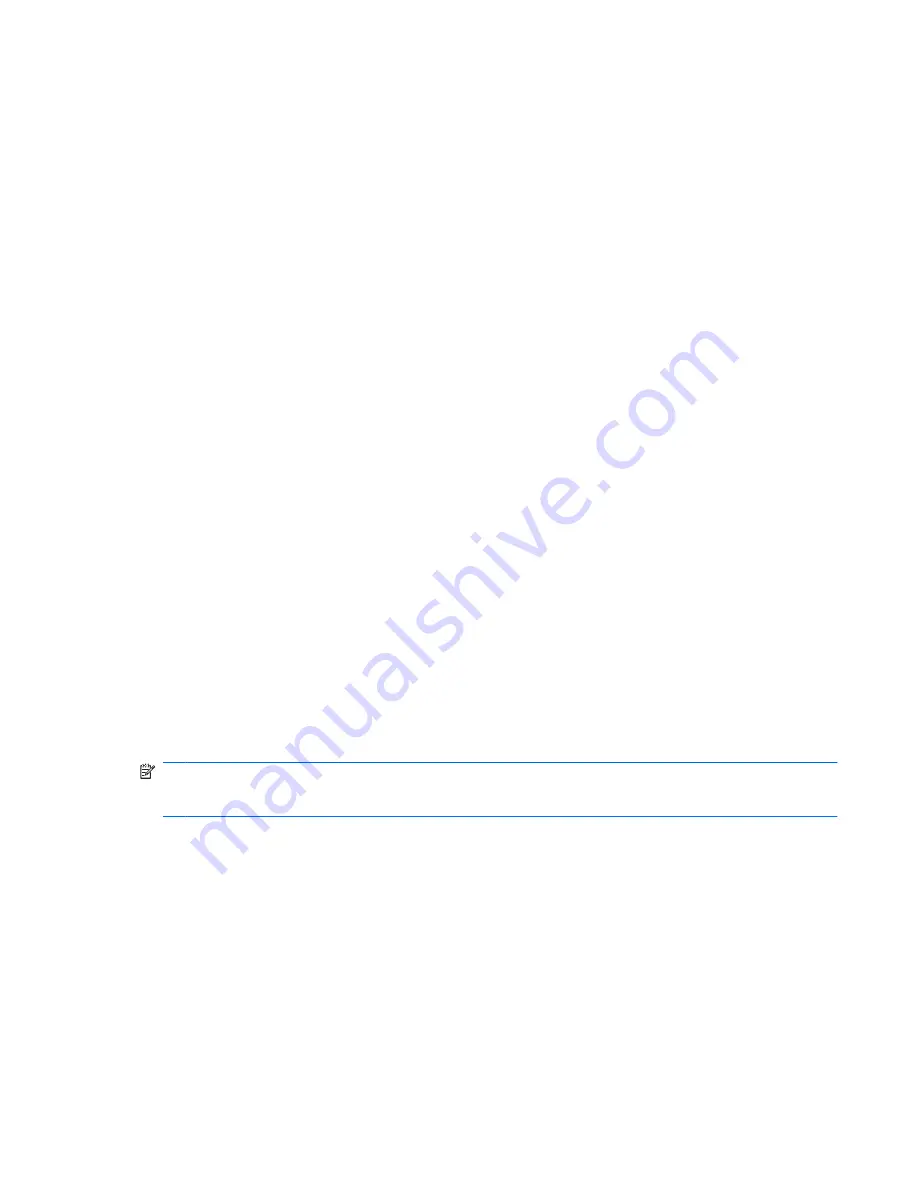
Advanced tasks (administrator only)
The “Authentication and Credentials” page and the “Advanced Settings” page of Credential Manager
are available only to those users with administrator rights. From these pages, you can perform the
following tasks:
●
Specifying how users and administrators log on
●
Configuring credential properties
●
Configuring Credential Manager settings
Specifying how users and administrators log on
On the “Authentication and Credentials” page, you can specify which type or combination of credentials
are required of either users or administrators.
To specify how users or administrators log on:
1.
In HP ProtectTools Security Manager, click
Credential Manager
in the left pane.
2.
Click
Multifactor Authentication
3.
In the right pane, click the
Authentication
tab.
4.
Click the category (
Users
or
Administrators
) from the category list.
5.
Select the authentication methods you want to use.
6.
Choose the combination of methods by clicking one of the following selections:
●
Use ALL of the methods above
(Users will have to authenticate with all of the methods you checked each time they log on.)
●
Use ANY of the methods above
(Users will be able to choose any of the selected methods each time they log on.)
7.
Click
Apply
, and then click
OK
.
NOTE:
If
Use ALL of the methods above
is selected, all registered authentication methods must be
supplied in order to logon to the system. If all registered authentication methods are not supplied, the
user is locked out.
Configuring credential properties
On the Credentials tab of the “Authentication and Credentials” page, you can view the list of available
authentication methods, and modify the settings.
To configure the credentials:
1.
In HP ProtectTools Security Manager, click
Credential Manager
in the left pane.
2.
Click
Multifactor Authentication
.
3.
Click the
Credentials
tab.
Advanced tasks (administrator only)
23
Содержание 6930p - EliteBook - Core 2 Duo 2.8 GHz
Страница 1: ...HP ProtectTools User Guide ...
Страница 108: ......






























