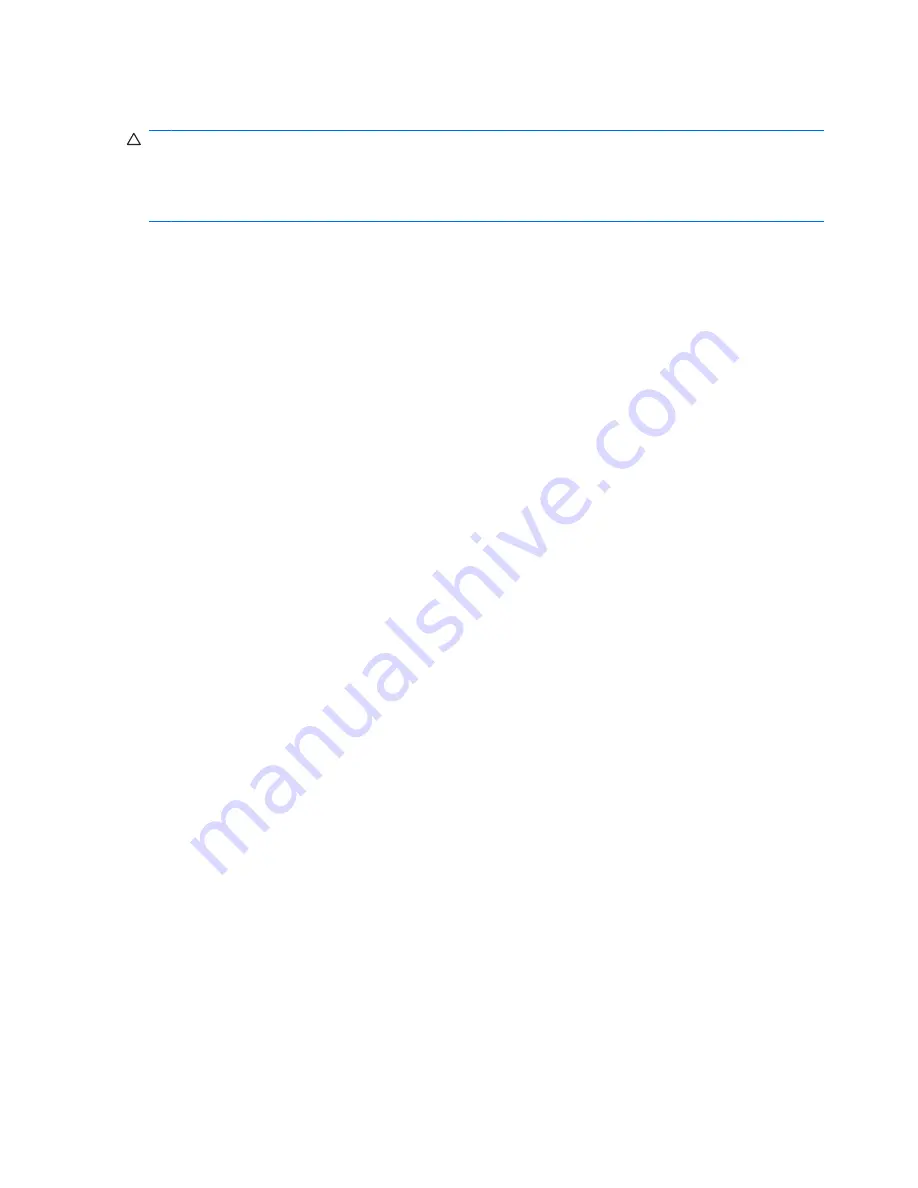
Setup procedures
CAUTION:
To reduce security risk, it is highly recommended that your IT administrator immediately
initialize the embedded security chip. Failure to initialize the embedded security chip could result in an
unauthorized user, a computer worm, or a virus taking ownership of the computer and gaining control
over the owner tasks, such as handling the emergency recovery archive, and configuring user access
settings.
Follow the steps in the following 2 sections to enable and initialize the embedded security chip.
Enabling the embedded security chip
The embedded security chip must be enabled in the Computer Setup utility. This procedure cannot be
performed in BIOS Configuration for HP ProtectTools.
To enable the embedded security chip:
1.
Open Computer Setup by turning on or restarting the computer, and then pressing
f10
while the
“f10 = ROM Based Setup” message is displayed in the lower-left corner of the screen.
2.
If you have not set an administrator password, use the arrow keys to select
Security
, select
Setup
password
, and then press
enter
.
3.
Type your password in the
New password
and
Verify new password
boxes, and then press
f10
.
4.
In the
Security
menu, use the arrow keys to select
TPM Embedded Security
, and then press
enter
.
5.
Under
Embedded Security
, if the device is hidden, select
Available
.
6.
Select
Embedded security device state
and change to
Enable
.
7.
Press
f10
to accept the changes to the Embedded Security configuration.
8.
To save your preferences and exit Computer Setup, use the arrow keys to select
File
, and click
Save Changes and Exit
. Then follow the on-screen instructions.
68
Chapter 7 Embedded Security for HP ProtectTools (select models only)
Содержание 6930p - EliteBook - Core 2 Duo 2.8 GHz
Страница 1: ...HP ProtectTools User Guide ...
Страница 108: ......






























