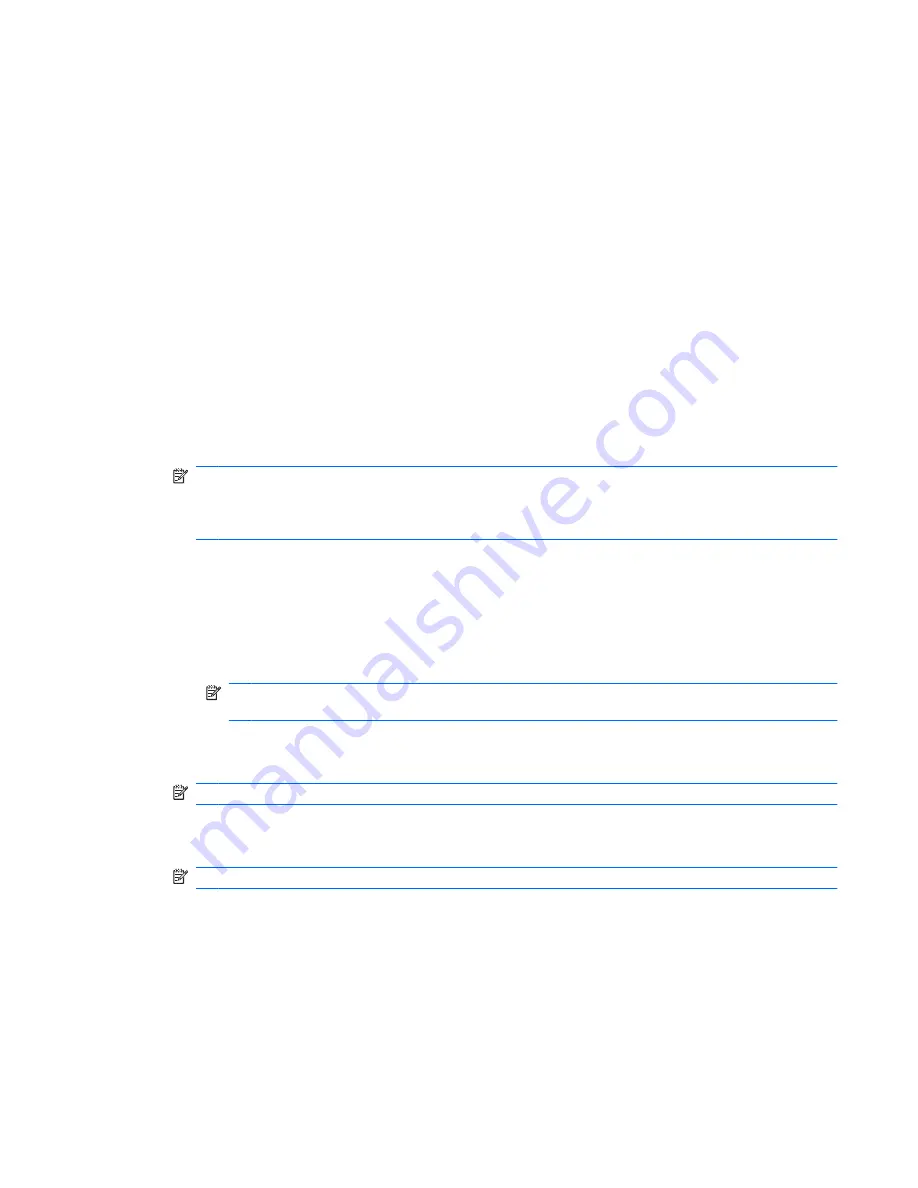
To select a predefined shred profile:
1.
Open
File Sanitizer
, and then click
Settings
.
2.
Click a predefined shred profile.
3.
Click
View Details
to view the list of assets that are selected for shredding.
4.
Under
Shred the following
, select the check box next to each asset that you want to confirm before
shredding.
5.
Click
Cancel
, and then click
OK
.
Customizing a shred profile
When you create a shred profile, you specify the number of shred cycles, which assets to include for
shredding, which assets to confirm before shredding, and which assets to exclude from shredding:
1.
Open File Sanitizer, and click
Settings
, click
Advanced Security Settings
, and then click
View
Details
.
2.
Specify the number of shred cycles.
NOTE:
The selected number of shredding cycles will be performed for each asset. For example,
if you choose 3 shred cycles, an algorithm that obscures the data is executed 3 different times. If
you choose the higher security shred cycles, shredding may take a significant length of time;
however, the higher the number of shred cycles you specify, the more secure the computer is.
3.
Select the assets you want to shred:
a.
Under
Available shred options
, click an asset, and then click
Add
.
b.
To add a custom asset, click
Add Custom Option
. Then browse or type the path to a file
name or folder, and click
OK
. Under
Available Shred Options
, click the custom asset, and
then click
Add
.
NOTE:
To remove an asset from the available shred options, click the asset, and then click
Delete
.
4.
Under
Shred the following
, select the check box next to each asset that you want to confirm before
shredding.
NOTE:
To remove an asset from the shred list, click the asset, and then click
Remove
.
5.
To protect files or folders from automatic shredding, under
Do not shred the following
, click
Add
and then browse or type the path to the file name or folder. Click
Open
, and then click
OK
.
NOTE:
To remove an asset from the exclusions list, click the asset, and then click
Delete
.
6.
When you finish configuring the shred profile, click
Apply
, and then click
OK
.
Customizing a simple delete profile
The simple delete profile performs a standard asset delete without shredding. When you customize a
simple delete profile, you specify which assets to include for a simple delete, which assets to confirm
before a simple delete is executed, and which assets to exclude from a simple delete:
Setup procedures
51
Содержание 6930p - EliteBook - Core 2 Duo 2.8 GHz
Страница 1: ...HP ProtectTools User Guide ...
Страница 108: ......






























