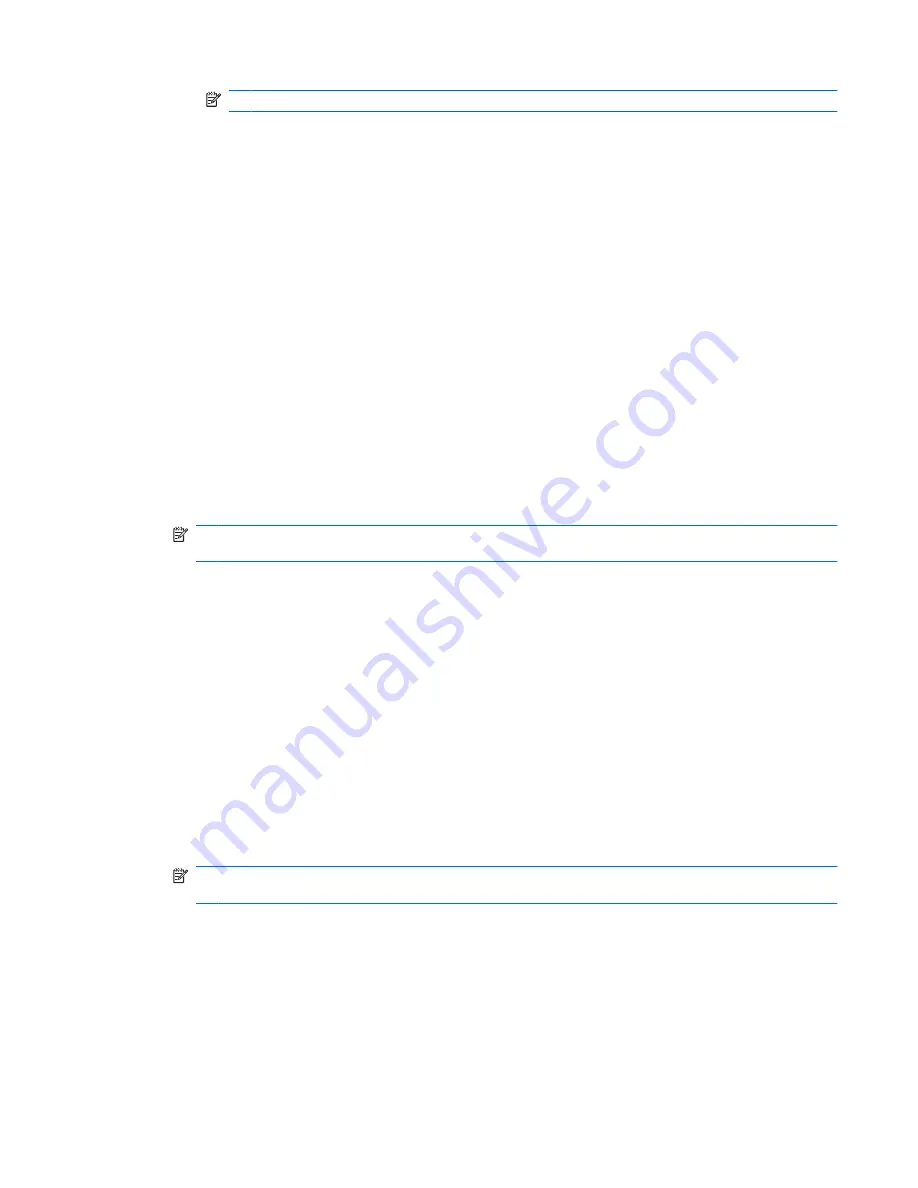
NOTE:
You must authenticate your identity before viewing the password.
5.
Follow the on-screen instructions.
6.
Click
OK
.
Using Application Protection
This feature allows you to configure access to applications. You can restrict access based on the
following criteria:
●
Category of user
●
Time of use
●
User inactivity
Restricting access to an application
1.
In HP ProtectTools Security Manager, click
Credential Manager
in the left pane, and then click
Services and Applications
.
2.
Click
Application Protection
.
3.
Select a category of user whose access you want to manage.
NOTE:
If the category is not Everyone, you may need to select
Override default settings
to
override the settings for the Everyone category.
4.
Click
Add
.
The Add a Program Wizard opens.
5.
Follow the on-screen instructions.
Removing protection from an application
To remove restrictions from an application:
1.
In HP ProtectTools Security Manager, click
Credential Manager
in the left pane.
2.
Click
Services and Applications
.
3.
Click
Manage Protected Applications
.
4.
Select a category of user whose access you want to manage.
NOTE:
If the category is not Everyone, you may need to click
Override default settings
to
override the settings for the Everyone category.
5.
Click the application entry you want to remove, and then click
Remove
.
6.
Click
OK
.
General tasks
21
Содержание 6930p - EliteBook - Core 2 Duo 2.8 GHz
Страница 1: ...HP ProtectTools User Guide ...
Страница 108: ......






























