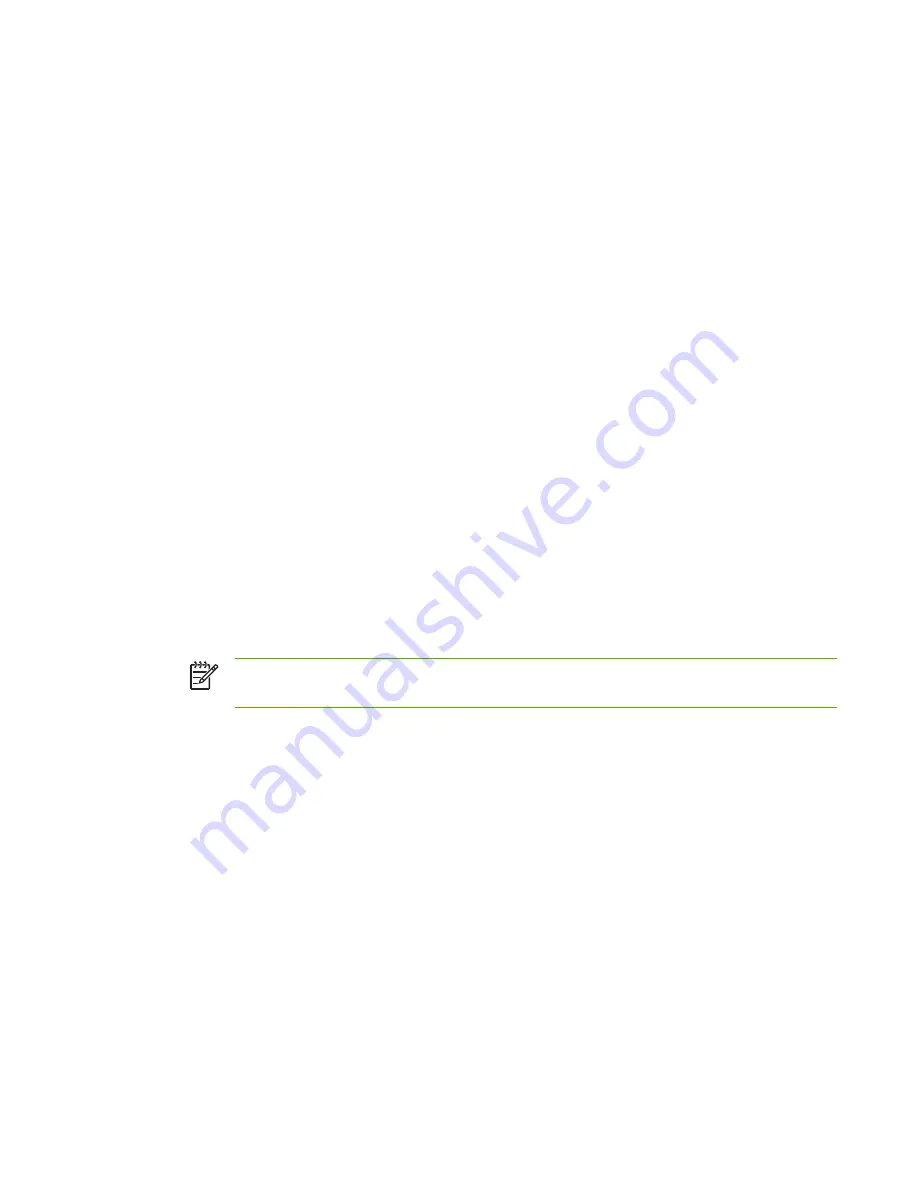
●
In the
DHCP Options
window, select
WINS/NBT Node Type (046)
from the
Unused
Options
list. Select
Add
to add the node type to the
Active Options
list. In the
Byte
box,
type
0x4
to indicate a mixed node, and select
OK
.
11
Click
Close
to exit to
Program Manager
.
Windows 2000 Server/Server 2003
To set up a DHCP scope on a Windows 2000 server or Server 2003 system, perform the following
steps:
1
Run the Windows DHCP manager utility.
●
Windows 2000: Click
Start
, then select
Settings
and
Control Panel
. Open the
Administrative Tools
folder and run the
DHCP
utility.
●
Server 2003: Click
Start
, then select
Control Panel
. Open the
Administrative Tools
folder
and run the
DHCP
utility.
2
In the
DHCP
window, locate and select your Windows server in the DHCP tree.
If your server is not listed in the tree, select
DHCP
and click the
Action
menu to add the server.
3
After selecting your server in the DHCP tree, click the
Action
menu and select
New Scope
. This
runs the
Add New Scope
Wizard.
4
In the
Add New Scope
Wizard, click
Next
.
5
Enter a Name and Description for this scope, then click
Next
.
6
Enter the range of IP addresses for this scope (beginning IP address and ending IP address).
Also, enter the subnet mask. then click
Next
.
NOTE
If subnetting is used, the subnet mask defines which portion of an IP address
specifies the subnet and which portion specifies the client device.
7
If applicable, enter the range of IP addresses within the scope to be excluded by the server.
Then click
Next
.
8
Set the IP address lease duration for your DHCP clients. Then click
Next
.
HP recommends that all printers be assigned reserved IP addresses. This can be accomplished
after you set up the scope (see step 11).
9
Select
No
to configure DHCP options for this scope later. Then click
Next
.
To configure DHCP options now, select
Yes
and click
Next
.
●
If desired, specify the IP address of the router (or default gateway) to be used by clients.
Then click
Next
.
●
If desired, specify the Domain Name and DNS (Domain Name System) servers for clients.
Click
Next
.
●
If desired, specify WINS server names and IP addresses. Click
Next
.
●
Select
Yes
to activate the DHCP options now, and click
Next
.
ENWW
IPv4 Configuration
39
Содержание 635n
Страница 1: ...635n HP Jetdirect Print Servers Administrator s Guide ...
Страница 2: ......
Страница 3: ...HP Jetdirect Print Servers 635n Administrator s Guide ...
Страница 10: ...viii ENWW ...
Страница 70: ...60 Chapter 3 TCP IP Configuration ENWW ...
Страница 106: ...96 Chapter 4 HP Jetdirect Embedded Web Server V 31 xx ENWW ...
Страница 116: ...106 Chapter 5 IPsec Configuration ENWW ...
Страница 166: ...156 Appendix A LPD Printing ENWW ...
Страница 172: ...162 Appendix B FTP Printing ENWW ...
Страница 182: ...172 Appendix C The HP Jetdirect EIO Control Panel Menu ENWW ...
Страница 186: ...176 Appendix D Open Source Licensing Statements ENWW ...
Страница 192: ...182 Index ENWW ...
Страница 193: ......
Страница 194: ... 2005 Hewlett Packard Development Company L P www hp com ...






























