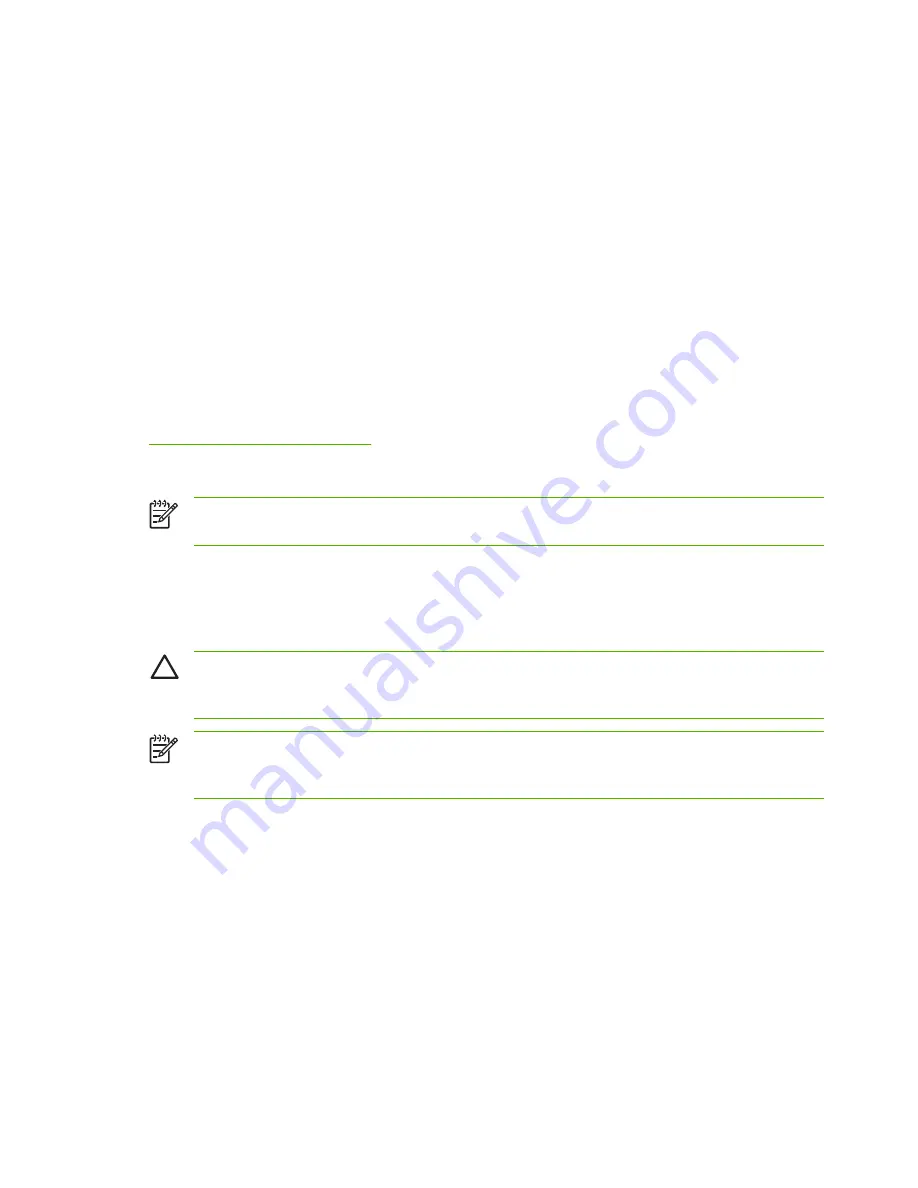
Running the HP LaserJet Utility
1
With the printer turned on and online, and the print server connected to the printer and to the
network, double-click the
HP LaserJet Utility
icon.
2
If the printer's name is not listed as the target printer, click
Select Printer
. The
Select a Target
Printer window appears.
●
Select the zone, if necessary, from the AppleTalk Zones list in which the printer resides. The
zone the printer is in is shown on the configuration page. See the hardware installation guide
for your print server or your printer's Getting Started guide for instructions on printing a
configuration page.
●
Select the printer from the
Available Printers
list and click
OK
.
Verifying Network Configuration
To verify your current network configuration, print a Jetdirect configuration page. If you have not
printed a configuration page from your printer, see your printer documentation for instructions (see
HP Jetdirect Configuration Pages
for more information). If your printer has a control panel, make
sure a
READY
message appears on the control panel for at least 1 minute, then print the page. The
current configuration is listed under “AppleTalk” on the configuration page.
NOTE
If you have multiple printers on your network, you need to print a configuration page
to identify the printer's name and zone.
Renaming the Printer
The factory supplies a default name for your printer.
Hewlett-Packard highly recommends that
you rename your printer to avoid having multiple printers with similar names on your network
.
CAUTION
After you have renamed the printer and have set up print queues to that printer,
use caution when changing the printer name again. If you rename the printer again, the
queues for that printer will no longer function.
NOTE
The name may be up to 32 characters in length. A warning beep indicates that an
illegal character was typed. For illegal characters, see the Help system integrated with the
software.
You can name your printer anything you like—for example, “Michael's LaserJet 4000.” The HP
LaserJet Utility has the ability to rename devices located in different zones, as well as the local zone
(no zones need to be present in order to use the HP LaserJet Utility).
1
Select the
Settings
icon from the scrolling icon list. The
Please select a setting
: dialog appears.
2
Select
Printer Name
in the list.
3
Click
Edit
. The
Set Printer Name
dialog box appears.
4
Type the new name.
5
Click
OK
.
14
Chapter 2 HP Software Solutions Summary
ENWW
Содержание 635n
Страница 1: ...635n HP Jetdirect Print Servers Administrator s Guide ...
Страница 2: ......
Страница 3: ...HP Jetdirect Print Servers 635n Administrator s Guide ...
Страница 10: ...viii ENWW ...
Страница 70: ...60 Chapter 3 TCP IP Configuration ENWW ...
Страница 106: ...96 Chapter 4 HP Jetdirect Embedded Web Server V 31 xx ENWW ...
Страница 116: ...106 Chapter 5 IPsec Configuration ENWW ...
Страница 166: ...156 Appendix A LPD Printing ENWW ...
Страница 172: ...162 Appendix B FTP Printing ENWW ...
Страница 182: ...172 Appendix C The HP Jetdirect EIO Control Panel Menu ENWW ...
Страница 186: ...176 Appendix D Open Source Licensing Statements ENWW ...
Страница 192: ...182 Index ENWW ...
Страница 193: ......
Страница 194: ... 2005 Hewlett Packard Development Company L P www hp com ...






























