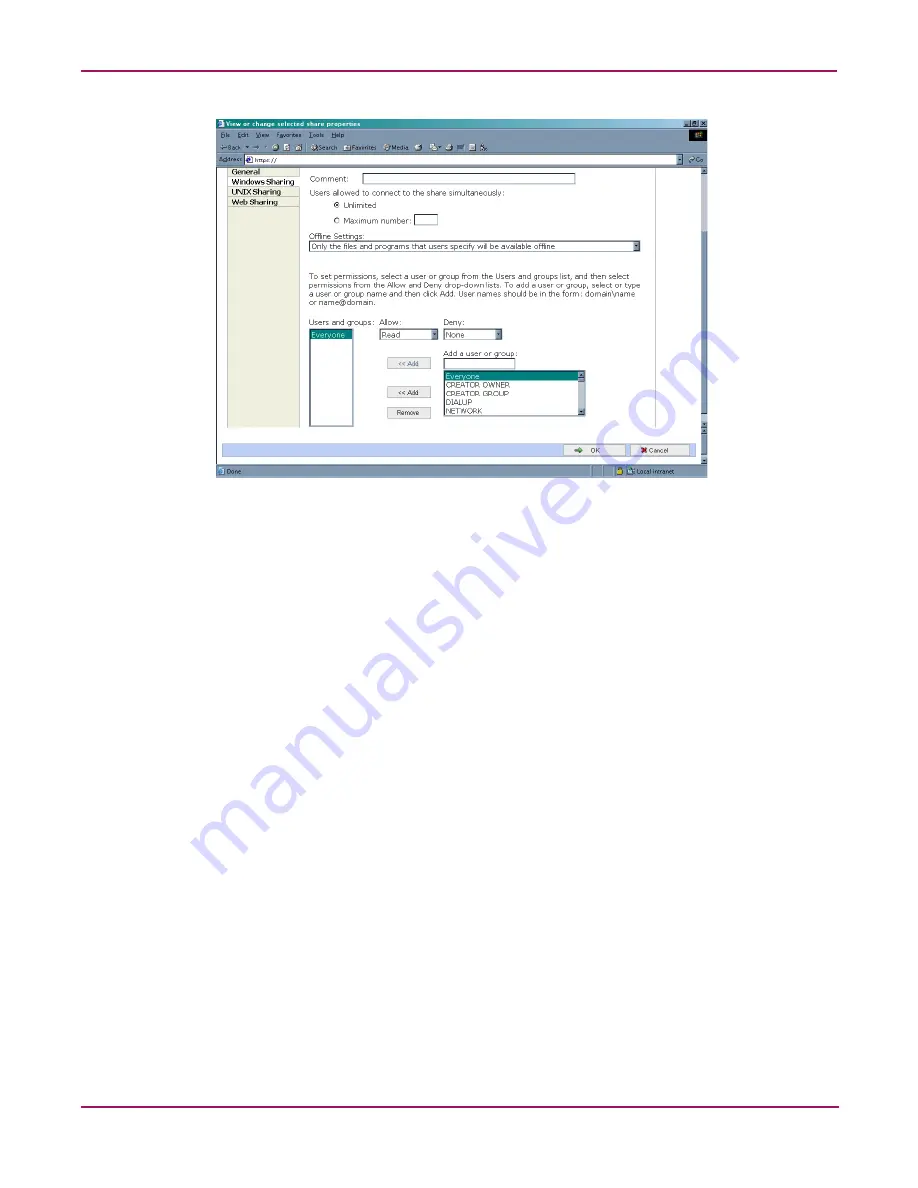
Folder, Printer, and Share Management
129
NAS 2000s Administration Guide
Figure 72: Share Properties dialog box, Windows Sharing tab
2. Select Offline settings.
3. Set the permissions.
The Permissions box lists the currently approved users for this share.
■
To add a new user or group, either select a user or group from the box at the bottom
right of the screen or manually enter the user or group name in the Add a user or group
box and then click Add. That user or group is added to the Permissions box.
■
To remove access to a currently approved user or group, select the user or group from
the Permissions box and then click Remove.
■
To indicate the type of access allowed for each user, select the user and then expand
the Allow and Deny drop down boxes. Select the appropriate option.
4. After all Windows Sharing information is entered, either click the next Sharing tab or
click OK.
UNIX Sharing
From the UNIX Sharing tab of the Create a New Share dialog box:
1. Indicate the machines that will have access to this share.
Select the machine to include in the Select a group box or manually enter the NFS client
computer name or IP address. Then click Add.
Содержание 345646-001 - StorageWorks NAS 2000s External Storage Server
Страница 16: ...About this Guide 16 NAS 2000s Administration Guide ...
Страница 56: ...Storage Management Overview 56 NAS 2000s Administration Guide ...
Страница 80: ...Disk Management 80 NAS 2000s Administration Guide ...
Страница 93: ...Shadow Copies 93 NAS 2000s Administration Guide Figure 46 Accessing shadow copies from My Computer ...
Страница 110: ...User and Group Management 110 NAS 2000s Administration Guide ...
Страница 146: ...Folder Printer and Share Management 146 NAS 2000s Administration Guide ...
Страница 151: ...Microsoft Services for NFS 151 NAS 2000s Administration Guide Figure 83 Server for NFS screen Server Settings tab ...
Страница 186: ...NetWare File System Management 186 NAS 2000s Administration Guide ...
Страница 200: ...Index 200 NAS 2000s Administration Guide ...
















































