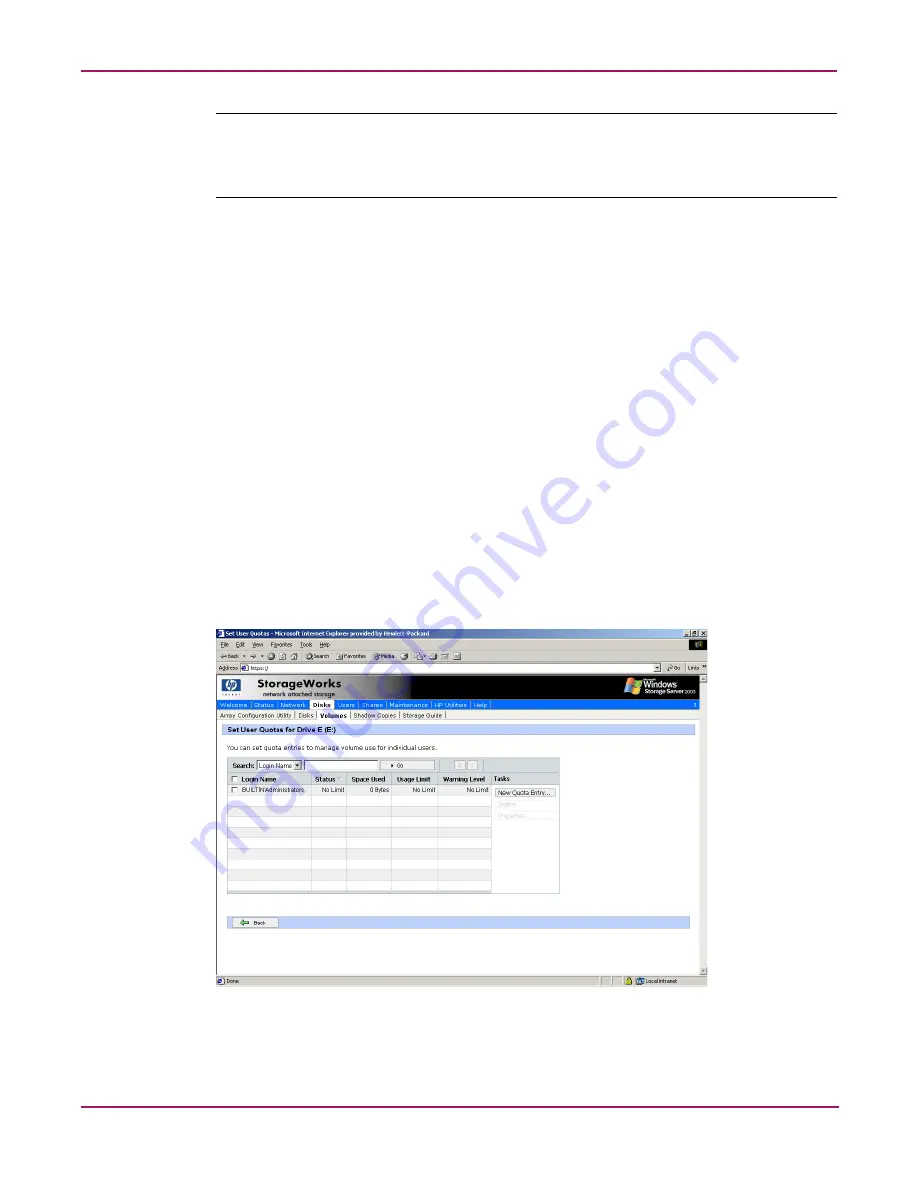
Disk Management
76
NAS 2000s Administration Guide
Note:
When enabling disk quotas on a volume, any users with write access to the volume who have
not exceeded their quota limit can store data on the volume. The first time a user writes data to a
quota-enabled volume, default values for disk space limit and warning level are automatically
assigned by the quota system.
To disable quota management on a volume:
1. On the primary navigation bar, click Disks.
2. Click Volumes.
3. Select the volume to manage.
4. In the Tasks list, click Set Default Quota.
5. On the Default Quota for (volume) page, clear the check box to Use quota limits to
manage use of the volume.
6. Click OK.
Setting User Quota Entries
The Set User Quotas page allows the administrator to set, delete, or change disk quotas for any
user on the server. To set or change quota entries on the server:
1. On the primary navigation bar, click Disks.
2. Click Volumes.
3. Select the volume to manage.
4. From the Tasks list, click Set Quota Entries.
Figure 40: Setting user quotas
Содержание 345646-001 - StorageWorks NAS 2000s External Storage Server
Страница 16: ...About this Guide 16 NAS 2000s Administration Guide ...
Страница 56: ...Storage Management Overview 56 NAS 2000s Administration Guide ...
Страница 80: ...Disk Management 80 NAS 2000s Administration Guide ...
Страница 93: ...Shadow Copies 93 NAS 2000s Administration Guide Figure 46 Accessing shadow copies from My Computer ...
Страница 110: ...User and Group Management 110 NAS 2000s Administration Guide ...
Страница 146: ...Folder Printer and Share Management 146 NAS 2000s Administration Guide ...
Страница 151: ...Microsoft Services for NFS 151 NAS 2000s Administration Guide Figure 83 Server for NFS screen Server Settings tab ...
Страница 186: ...NetWare File System Management 186 NAS 2000s Administration Guide ...
Страница 200: ...Index 200 NAS 2000s Administration Guide ...
















































