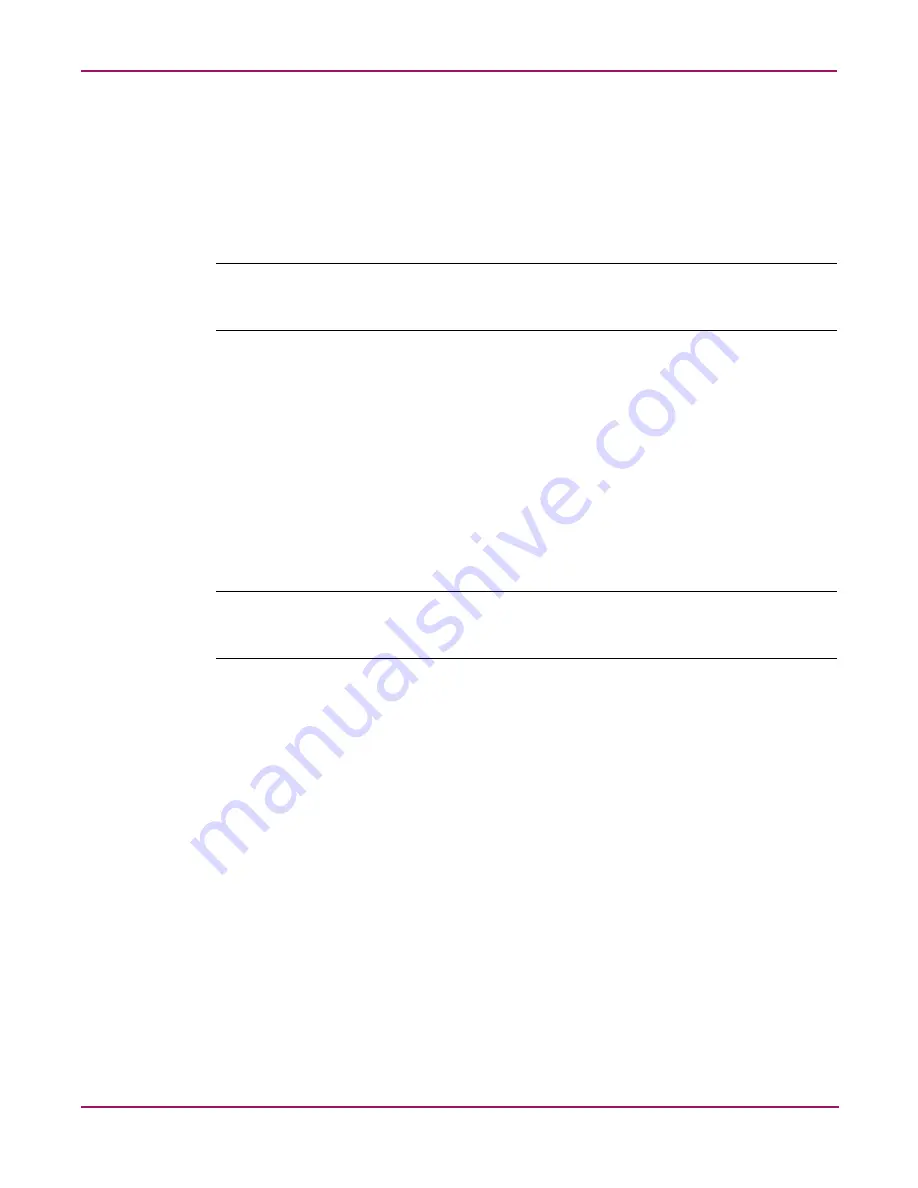
Microsoft Services for NFS
152
NAS 2000s Administration Guide
Installing NFS Authentication Software on the Domain Controllers and Active
Directory Domain Controllers
The NFS Authentication software must be installed on all Primary Domain Controllers
(PDCs) and backup domain controllers (BDCs) that have Windows users mapped to UNIX
users. This includes Active Directory domains. For instructions on setting up user mappings,
see “NFS User and Group Mappings.”
Note:
If the authentication software is not installed on all domain controllers that have user name
mappings, including Primary Domain Controllers, Backup Domain Controllers, and Active Directory
Domains, then domain user name mappings will not work correctly.
The Authentication software can be installed in two different ways— the Share method or CD
method.
To install the Authentication software on the domain controllers (Share Method):
1. Share out C:\hpnas\components\SFU 3.0.
2. Locate the setup.exe file located in the SFU 3.0 directory of the NAS 2000s.
3. On the domain controller where the Authentication software is being installed use
Windows Explorer to:
a.
Open the shared directory containing setup.exe.
b.
Double-click the file to open it. Windows Installer is opened.
Note:
If the domain controller used does not have Windows Installer installed, locate the file
InstMSI.exe on the SFU 3.0 directory and run it. After this installation, the Windows Installer
program starts when opening setup.exe.
4. In the Microsoft Windows Services for UNIX Setup Wizard dialog box, click Next.
5. In the User name box, type your name. If the name of your organization does not appear in
the Organization box, type the name of your organization there.
6. In the CD Key boxes, type the product key found on the back of the CD-ROM case that is
included with the NAS 2000s software, and then click Next.
7. Read the End User License Agreement carefully. If you accept the terms of the agreement,
click I accept the terms in the License Agreement, and then click Next to continue
installation. If you click I do not accept the License Agreement (Exit Setup), the
installation procedure terminates.
8. Click Custom Installation, and then click Next.
9. In the Components pane, click the down arrow next to Windows Services for UNIX, and
then click Entire component will not be available.
10. Click the plus sign (+) next to Authentication Tools.
11. In the Components pane, click the plus sign (+) next to Authentication Tools.
12. Click Server for NFS Authentication, click Will be installed on local hard drive, and
then click Next.
13. Follow the remaining instructions in the Wizard.
Содержание 345646-001 - StorageWorks NAS 2000s External Storage Server
Страница 16: ...About this Guide 16 NAS 2000s Administration Guide ...
Страница 56: ...Storage Management Overview 56 NAS 2000s Administration Guide ...
Страница 80: ...Disk Management 80 NAS 2000s Administration Guide ...
Страница 93: ...Shadow Copies 93 NAS 2000s Administration Guide Figure 46 Accessing shadow copies from My Computer ...
Страница 110: ...User and Group Management 110 NAS 2000s Administration Guide ...
Страница 146: ...Folder Printer and Share Management 146 NAS 2000s Administration Guide ...
Страница 151: ...Microsoft Services for NFS 151 NAS 2000s Administration Guide Figure 83 Server for NFS screen Server Settings tab ...
Страница 186: ...NetWare File System Management 186 NAS 2000s Administration Guide ...
Страница 200: ...Index 200 NAS 2000s Administration Guide ...






























